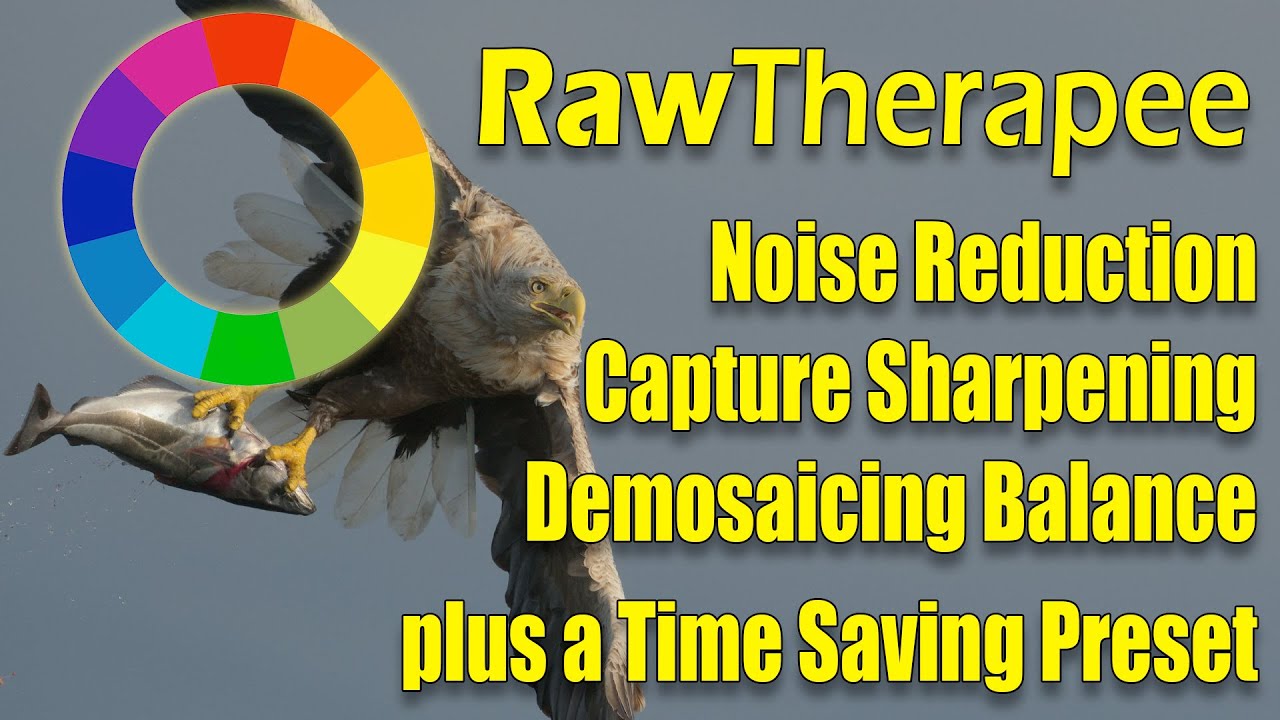
Create articles from any YouTube video or use our API to get YouTube transcriptions
Start for freeIntroduction to Raw Therapy Optimization
Raw Therapy is a powerful tool for processing RAW image files, offering advanced features for photographers seeking professional-grade results. This guide will walk you through creating a base preset and utilizing Raw Therapy's extensive noise reduction capabilities, followed by final touches in Photoshop.
Creating a Base Preset in Raw Therapy
Establishing a base preset in Raw Therapy can significantly streamline your workflow by applying default processing to all imported RAW files. Here's how to set it up:
- Open Raw Therapy and navigate to the File Browser.
- Double-click an image to open it in the Develop module.
- Access Preferences by clicking the icon in the bottom left corner.
- Under Image Processing, set it to "Neutral" for a clean starting point.
Essential Adjustments for Your Base Preset
In the Details tab:
- Activate Noise Reduction
- Enable Defringe
In the Color Management tab:
- Set Output Profile to ProPhoto RGB (download if necessary)
In the Raw tab:
- Enable Hot Pixel Filter
- Enable Dead Pixel Filter
After making these adjustments:
- Click the floppy disk icon with a down arrow in the top right corner.
- Save the profile as "my_base.pp3" in the default profile path.
- In Preferences, set the default processing profile to your new "my_base" profile.
Now, every RAW file imported into Raw Therapy will have these base adjustments applied automatically.
Advanced Noise Reduction Techniques
Raw Therapy offers sophisticated noise reduction capabilities. Here's how to leverage them effectively:
Understanding Noise Types
- Luminance Noise: Appears as graininess in the image.
- Chrominance Noise: Manifests as colored speckles.
Applying Noise Reduction
- Switch to the Details tab.
- Change Luminance from "Slider" to "Curve" mode.
- Adjust the curve to apply varying levels of noise reduction across different tonal ranges.
- For darker areas, increase noise reduction by raising the left side of the curve.
- For brighter areas, decrease noise reduction by lowering the right side of the curve.
Fine-tuning Noise Reduction
- Use the Lab Color Space for noise reduction to prevent color shifts.
- Experiment with Conservative vs. Aggressive modes to find the right balance.
- Always check results at 100% zoom to assess the impact on image details.
Balancing Sharpening and Noise Reduction
Achieving the right balance between sharpness and noise reduction is crucial for high-quality images:
- Enable Capture Sharpening in the Demosaicing tab.
- Use the Sharpening Mask to protect areas like the sky from over-sharpening.
- Adjust the mask threshold to fine-tune which areas receive sharpening.
- In the Details tab, apply post-capture sharpening with care.
- Use the Halo Control feature to prevent sharpening artifacts.
Impulse Noise Reduction
For dealing with salt-and-pepper noise:
- Zoom in to 200-400% to identify random dark or light pixels.
- Enable Impulse Noise Reduction in the Details tab.
- This feature effectively removes isolated noisy pixels without affecting overall image quality.
Integrating with Photoshop
Raw Therapy can seamlessly integrate with Photoshop for further editing:
- Click the palette icon at the bottom of Raw Therapy to send the image to Photoshop.
- The image will open in Photoshop with the ProPhoto RGB color profile.
- Use Photoshop's tools for localized adjustments and advanced editing techniques.
Example Photoshop Workflow
- Create a selection based on the RGB channel.
- Duplicate the selection to a new layer.
- Set the blend mode to Screen for brightening effects.
- Use layer masks to apply the effect selectively.
- Utilize content-aware fill to remove unwanted elements.
Conclusion
Mastering Raw Therapy's advanced features, combined with strategic use of Photoshop, can elevate your image processing workflow. By creating a solid base preset, applying thoughtful noise reduction, and balancing sharpening techniques, you can achieve professional-grade results consistently.
Remember to always work at 100% zoom when assessing noise and sharpness, and don't be afraid to experiment with different settings to find what works best for each image. With practice, you'll develop an intuitive sense of how to optimize your RAW files for stunning final results.
Article created from: https://youtu.be/NwfUDS5HAAo?si=g0EAAOrL427Z5_9w

