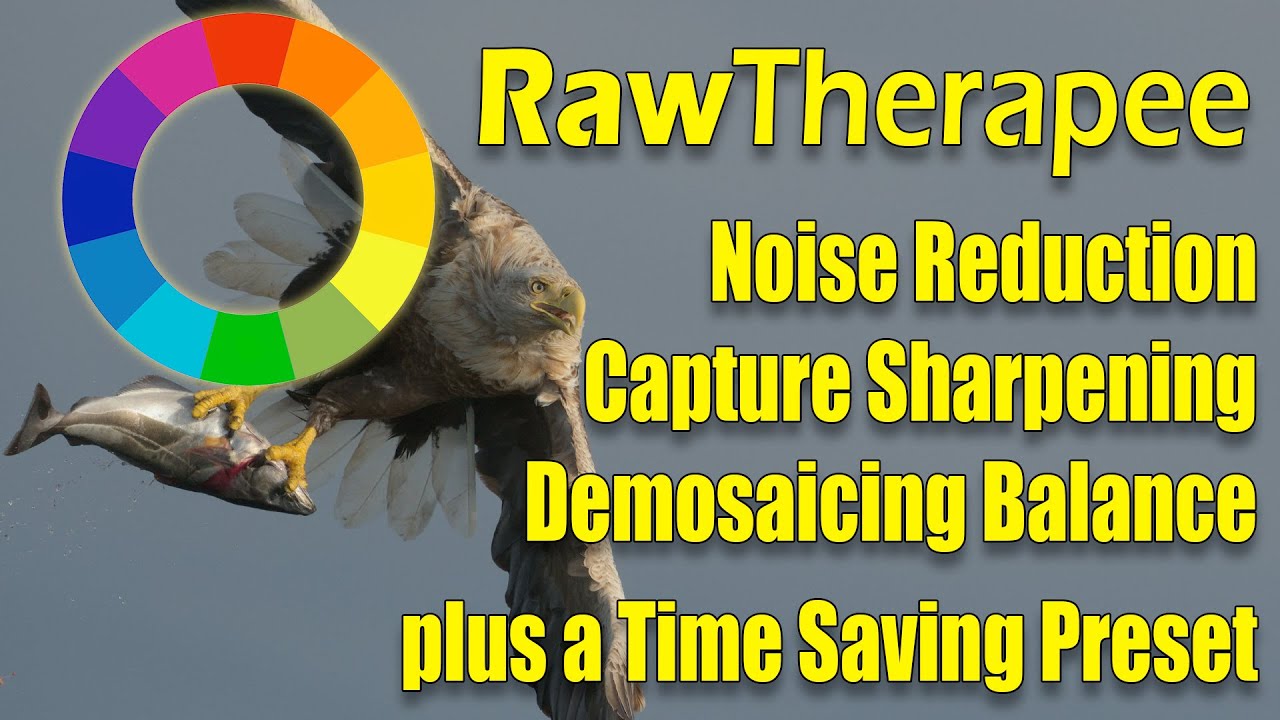Create articles from any YouTube video or use our API to get YouTube transcriptions
Start for freeIntroduction
Many photographers rely on Adobe Lightroom and Photoshop as their go-to editing software, paying $240 annually for the industry standard. But have you ever wondered if there are viable alternatives? In this comprehensive review, we'll explore a wide range of photo editing programs to see how they stack up against Adobe's offerings.
Adobe Lightroom and Photoshop
Let's start with the familiar duo of Lightroom and Photoshop, which most photographers use in combination:
Lightroom
Lightroom is an all-in-one solution for editing, organizing, and cataloging your photos. It offers:
- A complete editing suite from basic adjustments to advanced calibrations
- AI-based tools for faster editing, including subject detection and AI denoising
- Extensive preset options and a wealth of tutorials
- Decent performance for most tasks
One notable weakness is Lightroom's healing tool, which is inferior to Photoshop's version.
Photoshop
Photoshop is the powerhouse of raster-based editing, offering:
- Layer-based editing with countless creative options
- Advanced luminance masking capabilities
- Unrivaled removal tools like Content-Aware Fill
- The new AI-powered Generative Fill feature (in beta)
Capture One
Capture One is often considered the closest competitor to Lightroom. Here's what it offers:
- All-in-one editing and organizing software
- Raw engine tailored to specific camera sensors
- Professional-grade editing tools
- Outstanding color module with fine-tuned adjustments
- Excellent performance and responsiveness
- Option for a perpetual license
However, Capture One lacks some AI features found in Lightroom, such as AI masking and denoising. Its healing tool is also not as advanced as Photoshop's.
Luminar Neo
Luminar Neo is an AI-focused editing program with some unique features:
- AI-powered presets (though often overcooked)
- Responsive raw editing module
- Special features like Autumn Glow and skin retouching
- Performance on par with Lightroom
- Quick editing capabilities for experienced users
The program's weaknesses include subpar AI presets and a mediocre removal tool.
Sony Imaging Edge
Sony's proprietary software for their Alpha cameras has some quirks:
- Confusing installation process
- Decent editing capabilities once set up
- Unique Sony features like Dynamic Range Optimization
- Lacks HSL adjustments, limiting color editing options
Darktable
Darktable is a free, open-source alternative to Lightroom, but it has some significant drawbacks:
- Overly complex interface with programmer-oriented terminology
- Delayed preview updates when adjusting sliders
- Some powerful features buried under confusing labels
While it has potential, Darktable needs a more user-friendly interface to be a viable option for most photographers.
Apple Photos
Apple Photos, while not a professional tool, offers some surprising capabilities:
- Similar editing experience to iPhone raw editing
- Includes HSL adjustments and tone curves
- Great performance and responsiveness
- Limited by iCloud integration and storage constraints
Affinity Photo
Affinity Photo stands out as a strong Photoshop alternative:
- Similar layout and functionality to Photoshop
- Includes most essential editing tools
- Great performance
- Lacks some advanced features like Content-Aware Fill
Photomator
Photomator is a promising newcomer for Apple users:
- Lightroom-like features including AI masking
- Smooth, fast performance
- Currently limited by iCloud integration
- Ambitious roadmap for future development
RawTherapee
RawTherapee is another free, open-source option, but it suffers from similar issues as Darktable:
- Overly complex interface
- Lack of essential features like HSL adjustments
- Not recommended for most users
PhotoPea
PhotoPea is a surprising web-based Photoshop alternative:
- Remarkably similar interface to Photoshop
- Includes many advanced features like Content-Aware Fill
- Excellent for emergency editing when away from your main computer
- Ad-supported free version
DxO PhotoLab
DxO PhotoLab offers some unique strengths:
- Excellent lens correction profiles
- Strong noise reduction capabilities
- Solid overall editing features
- May not feel as intuitive as some other options
ON1 Photo RAW
ON1 Photo RAW is an AI-focused alternative similar to Luminar:
- Includes AI presets and sky replacement features
- Decent responsiveness
- Interface can be challenging to navigate
Conclusion
After exploring these various photo editing software options, it's clear that while Adobe Lightroom and Photoshop remain industry standards, there are several viable alternatives worth considering. Here are some key takeaways:
- Most programs can produce similar results with proper knowledge and effort.
- Capture One stands out as a strong Lightroom competitor, especially for color editing.
- Affinity Photo is an excellent Photoshop alternative for those seeking a one-time purchase option.
- AI-focused programs like Luminar Neo and ON1 Photo RAW offer unique features but may not suit all workflows.
- Free options like Darktable and RawTherapee have potential but need significant interface improvements.
- Web-based solutions like PhotoPea can be surprisingly capable in a pinch.
Ultimately, the best software for you depends on your specific needs, budget, and workflow preferences. Many of these programs offer free trials, so it's worth experimenting to find the one that fits you best. Don't be afraid to step outside the Adobe ecosystem and explore the alternatives – you might find a new favorite tool that enhances your photography and saves you money in the long run.
Tips for Choosing Photo Editing Software
-
Identify your priorities: Do you need advanced organization tools, powerful retouching capabilities, or specific features like HDR merging?
-
Consider your skill level: Some programs are more beginner-friendly, while others cater to advanced users.
-
Evaluate your hardware: Ensure your computer can handle the software's requirements.
-
Think about your budget: Consider both upfront costs and long-term expenses (subscriptions vs. one-time purchases).
-
Try before you buy: Take advantage of free trials to get hands-on experience with different options.
-
Check compatibility: Ensure the software works with your camera's raw files and any plugins or presets you use.
-
Consider your workflow: Look for software that integrates well with your existing processes and other tools.
-
Assess the learning curve: Be prepared to invest time in learning a new program if switching from familiar software.
-
Look for regular updates: Choose software that is actively maintained and improved over time.
-
Read user reviews: Get insights from other photographers using the software in real-world scenarios.
Remember, the goal is to find software that enhances your creativity and efficiency without becoming a burden. With so many options available, you're sure to find a solution that fits your needs and budget.
Article created from: https://youtu.be/rGylJo8v70o?si=_Ldbf43YDctPeza2