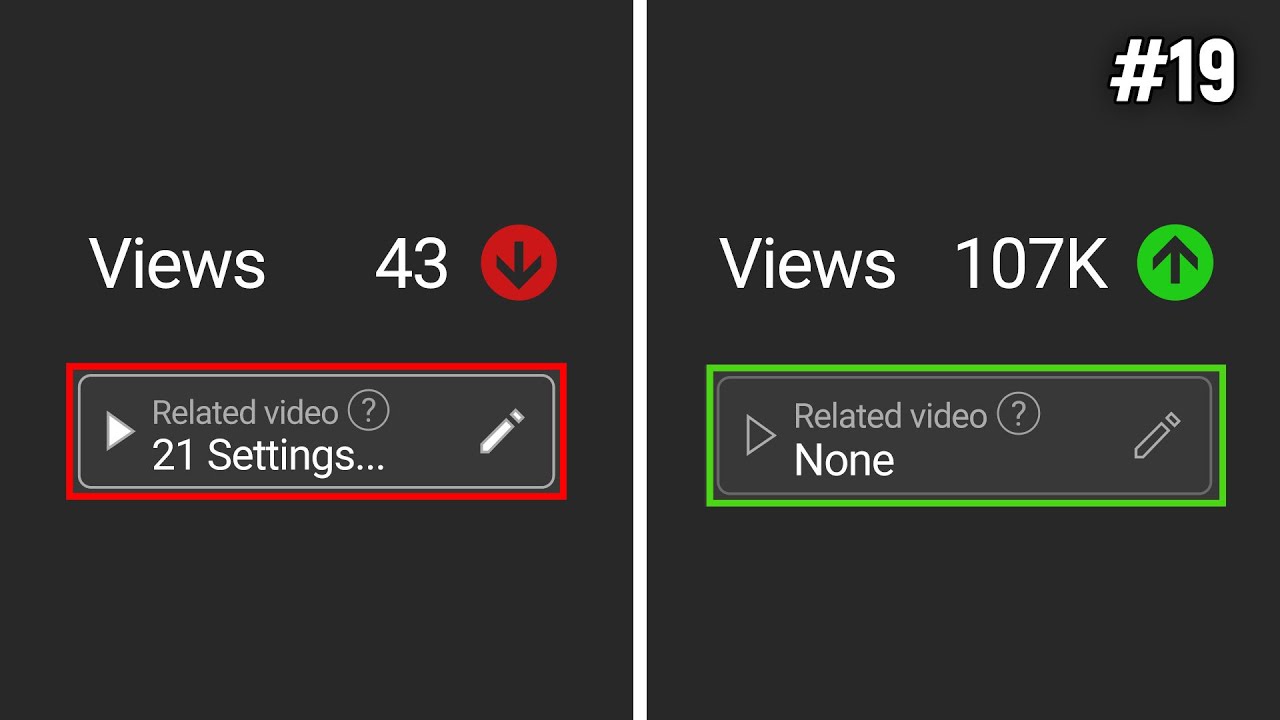Create articles from any YouTube video or use our API to get YouTube transcriptions
Start for freeIntroduction to Home Media Servers
In today's digital landscape, streaming services have become increasingly popular. However, with rising costs, intrusive advertisements, and the constant threat of content removal, many users are seeking alternatives. This comprehensive guide will walk you through the process of building your own home media server, giving you complete control over your entertainment library.
The Need for a Personal Media Server
Streaming services like Netflix and Prime Video have revolutionized how we consume media. Yet, they come with several drawbacks:
- Increasing subscription costs
- Introduction of advertisements in paid tiers
- Removal of content without notice
- Limited control over available content
These issues have led many to consider creating their own media servers, reminiscent of the cord-cutting movement that aimed to free viewers from traditional cable TV subscriptions.
Essential Components for Your Home Media Server
To create a functional home media server, you'll need the following components:
- Storage device (e.g., computer hard drive, server, or Network Attached Storage - NAS)
- Media source (e.g., DVDs, Blu-ray discs)
- Optical drive for ripping media
- Software for organizing and streaming your content
Choosing the Right NAS Device
For this guide, we'll focus on using a Network Attached Storage (NAS) device as the heart of your media server. Specifically, we'll be looking at the TerraMaster F2-212, which offers several advantages:
- Reasonable price point ($170)
- Energy efficiency
- Suitable for most home users' needs
TerraMaster F2-212 Specifications
- Quad-core ARM processor
- Hardware video encoding
- 1GB DDR4 RAM
- Single Gigabit Ethernet port
- Two 3.5-inch hard drive bays
- Support for up to 22TB drives per bay
While the F2-212 has a basic plastic build, its efficiency allows for 24/7 operation without significant power consumption. This makes it an ideal choice for a dedicated media server.
Setting Up Your NAS Device
Setting up the TerraMaster F2-212 is a straightforward process:
- Insert your hard drives into the drive bays
- Connect power and Ethernet cables
- Turn on the NAS
- Use the TNAS PC app to discover the NAS on your network
- Access the setup interface to configure the software
- Create user accounts and shared folders
The entire setup process typically takes about 15 minutes.
Creating Shared Folders
To organize your media, create separate folders for movies and TV shows:
- Access the TerraMaster web control panel
- Create a shared folder
- Set up user access permissions
- Create subfolders for movies and TV shows
You can then mount this shared folder on any Windows computer for easy access to your media files.
Installing Media Server Software
While there are several options for media server software, including Plex and Jellyfin, we'll focus on the TerraMaster DLNA Media Server for simplicity. DLNA (Digital Living Network Alliance) is a widely supported technology that allows for easy media sharing across devices.
To set up the DLNA Media Server:
- Install the TerraMaster DLNA Media Server from the built-in App Store
- Enable the multimedia server in the general settings
- Set up media indexing for your movie and TV show folders
- Configure compatibility settings if needed
Acquiring and Ripping Media
One of the main advantages of a personal media server is the ability to own and control your content. Here's how you can build your media library:
- Purchase physical media (DVDs or Blu-rays) from retailers or second-hand markets
- Use an optical drive to rip the content to your computer
- Utilize software like MakeMKV to create high-quality digital copies
- Transfer the ripped files to your NAS device
This process allows you to maintain the full quality of your media while making it easily accessible across your home network.
Streaming Your Media
Once your media is stored on the NAS and indexed by the DLNA server, you can stream it to various devices using DLNA-compatible apps. For example, the VLC media player app is available on multiple platforms and supports DLNA streaming.
Advantages of a Personal Media Server
Creating your own media server offers several benefits:
- Complete control over your media library
- No reliance on internet connectivity for streaming
- Higher quality playback due to increased bitrates
- Access to lossless audio codecs
- Ability to keep content even if it's removed from streaming services
- One-time purchase of media rather than ongoing subscription costs
Potential Drawbacks and Considerations
While a personal media server offers many advantages, there are some factors to consider:
- Initial setup time and learning curve
- Upfront costs for hardware and media
- Responsibility for maintaining and backing up your data
- Legal considerations regarding media ripping (varies by region)
Expanding Your Media Server
As your media collection grows, you may want to consider upgrading your setup:
- Add larger capacity hard drives
- Upgrade to a more powerful NAS device
- Implement a more robust media organization system like Jellyfin
- Set up remote access for streaming outside your home network
Conclusion
Building a home media server using a NAS device like the TerraMaster F2-212 is an excellent way to take control of your digital entertainment. While it requires some initial investment and setup, the long-term benefits of owning and managing your media library can far outweigh the costs and limitations of traditional streaming services.
By following this guide, you can create a personalized streaming experience that rivals commercial services while offering greater flexibility and control. As you become more comfortable with your setup, you can explore advanced features and expand your system to meet your growing needs.
Remember to always respect copyright laws and purchase media legally. With your own media server, you'll have a future-proof solution for enjoying your favorite movies and TV shows on your terms.
Article created from: https://youtu.be/OWcBztJs68g?si=or-vXb1iO5fJC2b-