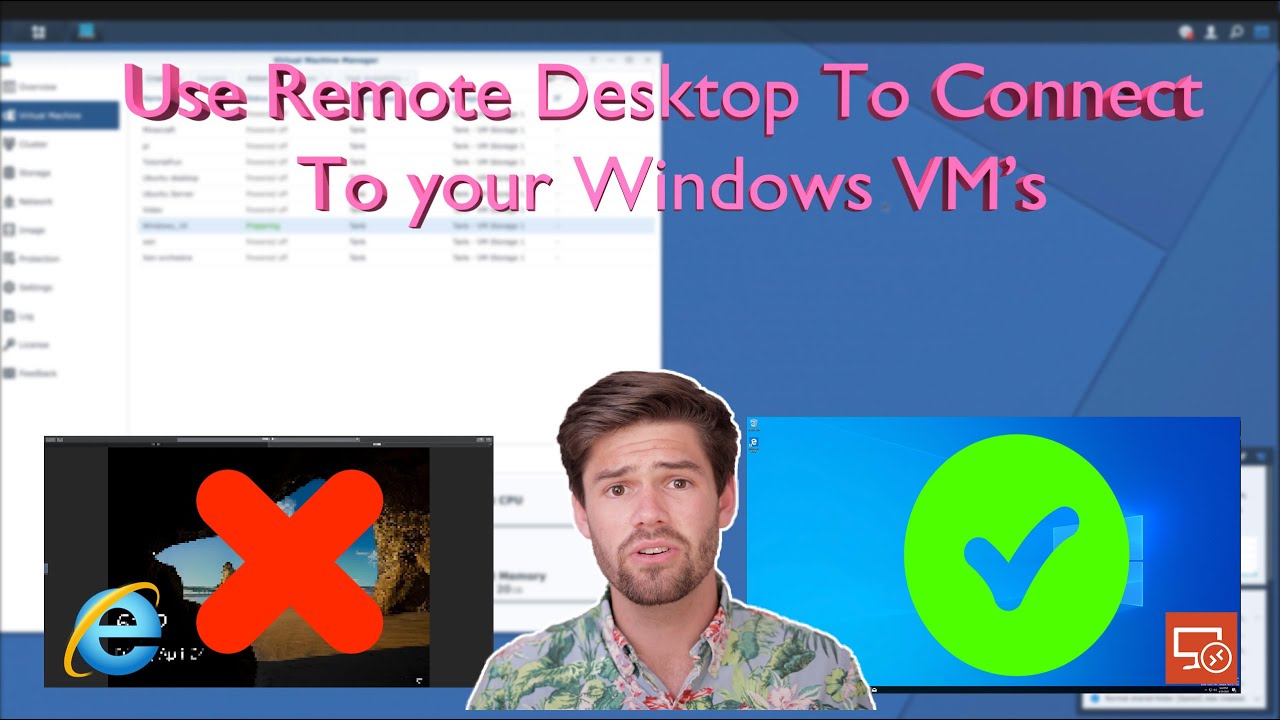Create articles from any YouTube video or use our API to get YouTube transcriptions
Start for freeUnderstanding the Slowdown of Your Synology NAS: A Comprehensive Guide
When it comes to managing your Synology Network Attached Storage (NAS), experiencing slow file transfers can be a significant hindrance. Whether you're transferring files to your NAS or fetching them, speed is of the essence. Drawing from extensive experience in Synology consulting and thorough research, we've identified the 15 most common culprits behind a sluggish Synology NAS and, more importantly, how to address them.
Diagnosing the Problem
Before diving into the reasons, it's crucial to establish a clean baseline to accurately gauge your Synology's performance. For both Windows and macOS users, mounting your Synology as an SMB share and utilizing tools like Crystal Disk Benchmark (Windows) or Black Magic Speed Test (macOS) can provide you with a good starting point by measuring max sequential read and write speed.
The Culprits and Their Fixes
Network-Related Issues
-
Wi-Fi Connectivity: Being on Wi-Fi is the most common bottleneck. For more reliable performance, consider a wired Ethernet connection.
-
Saturating Your Network Connection: Even a gigabit connection can be easily saturated. Upgrading to a 10 gigabit connection may be necessary for higher speeds.
-
Improper Use of Link Aggregation: Link aggregation doesn't enhance single-user performance. It's beneficial for multiple concurrent connections but not for increasing the speed of individual file transfers.
Disk-Related Slowdowns
-
Insufficient Number of Disks: For systems, especially those connected via 10 gigabit networks, having too few disks can limit your speed. More disks mean more parallel read/write operations, increasing throughput.
-
Use of SMR Drives: Avoid using Shingled Magnetic Recording (SMR) drives in NAS setups due to their slower performance compared to Conventional Magnetic Recording (CMR) drives.
-
Disk Health and Performance: A single underperforming disk can slow down the entire array. Regular health checks and replacements for failing drives are advised.
Synology Hardware and Configuration
-
Encryption Without Adequate Hardware: If your Synology model doesn't have dedicated encryption hardware, performance can suffer. Consider models with encryption acceleration for better speeds.
-
Synology Drive Server Overload: Utilizing Synology Drive Server for real-time syncing can impact performance. Separating your Synology Drive data from bulk storage can help mitigate this.
-
Overburdened NAS: A NAS that's too busy with other processes or lacking in RAM can significantly slow down file transfers. Evaluating and possibly upgrading your NAS hardware may be necessary.
Implementing Solutions
-
Wired Connections Over Wi-Fi: Always opt for Ethernet over Wi-Fi when possible for stability and speed.
-
Upgrade Network Infrastructure: Consider moving to 10 gigabit Ethernet for significantly faster data transfers, especially in professional settings.
-
Disk Array Management: Ensure you're using CMR drives and have a sufficient number of disks to support your data transfer needs. Regularly monitor disk health to preemptively address any issues.
-
Optimize NAS Configuration: Disable unnecessary services and consider hardware upgrades if you're encrypting data or running multiple intensive applications.
By addressing these common issues, you can significantly improve your Synology NAS's performance, making your file transfers faster and more efficient. For those looking to delve deeper or require personalized assistance, consulting with a Synology expert can provide tailored solutions to meet your specific needs.
For more detailed insights and how-to guides, check out the original video here.