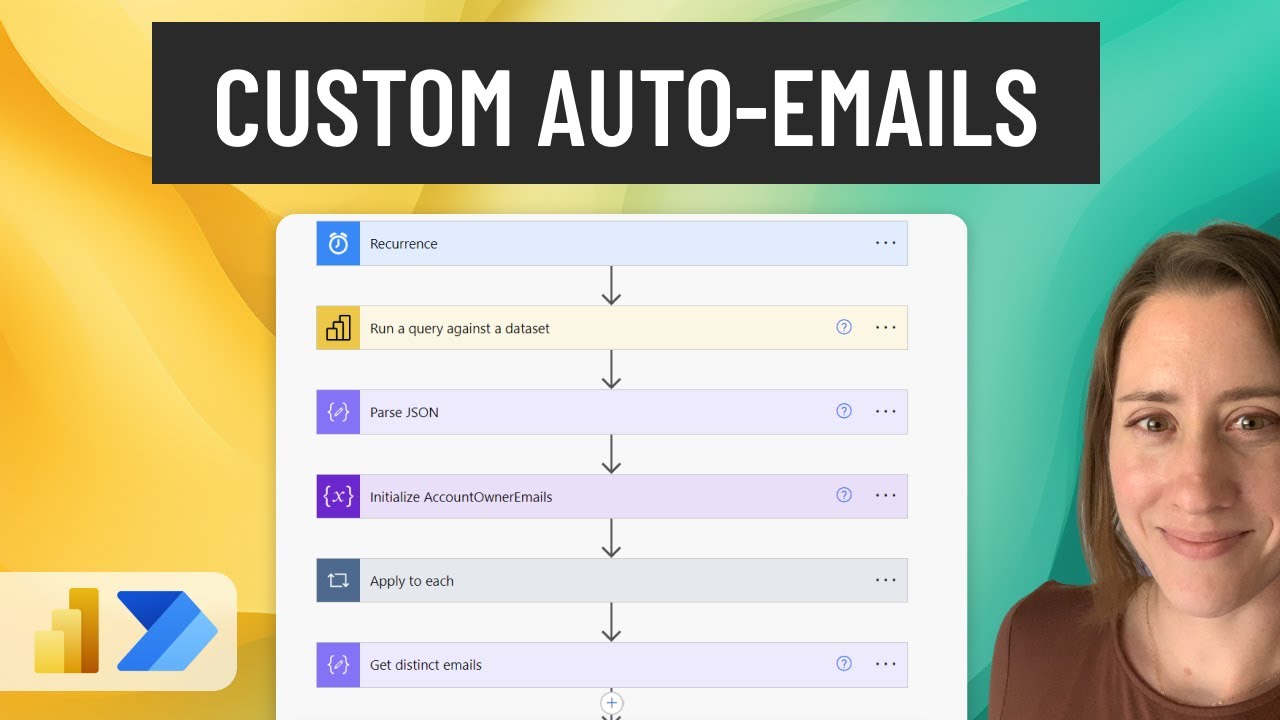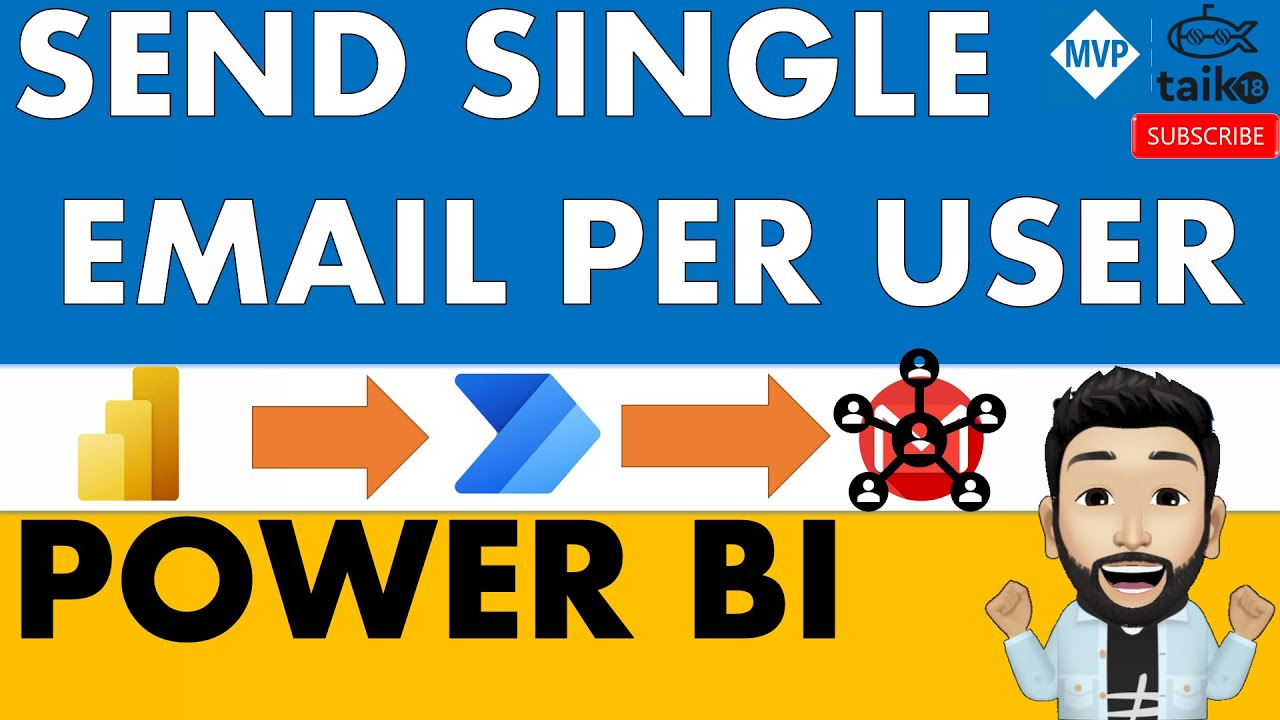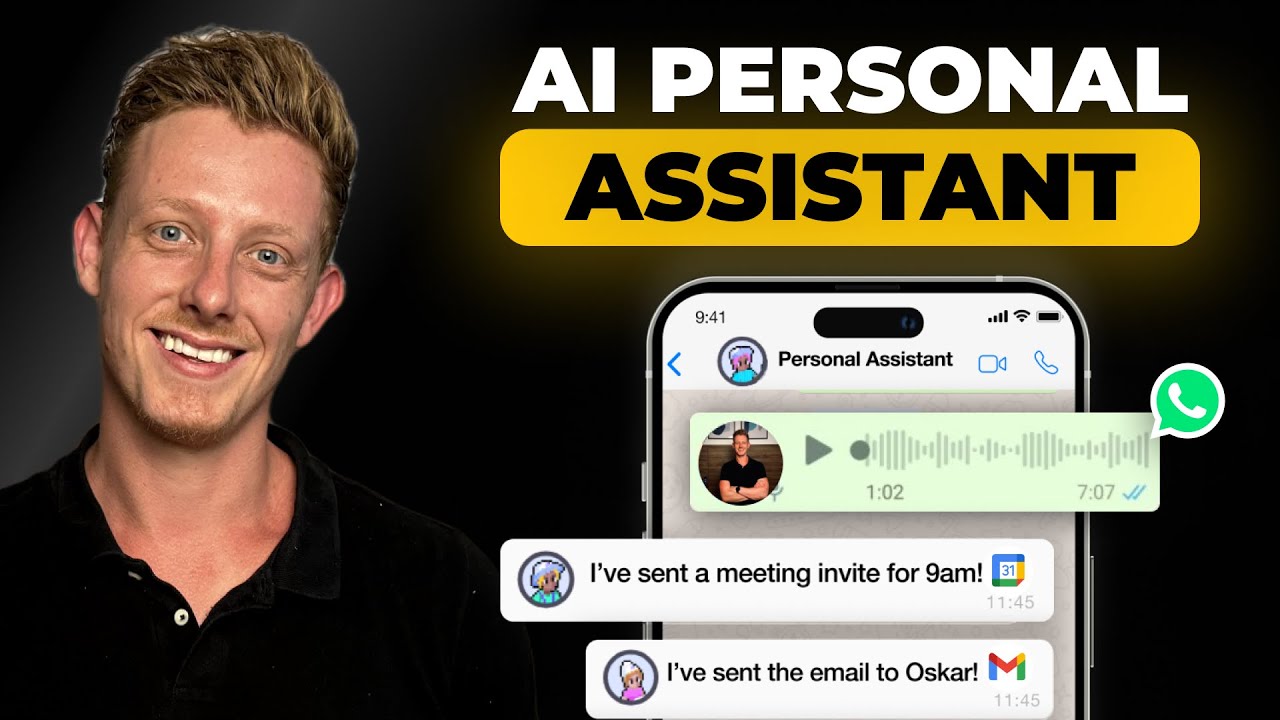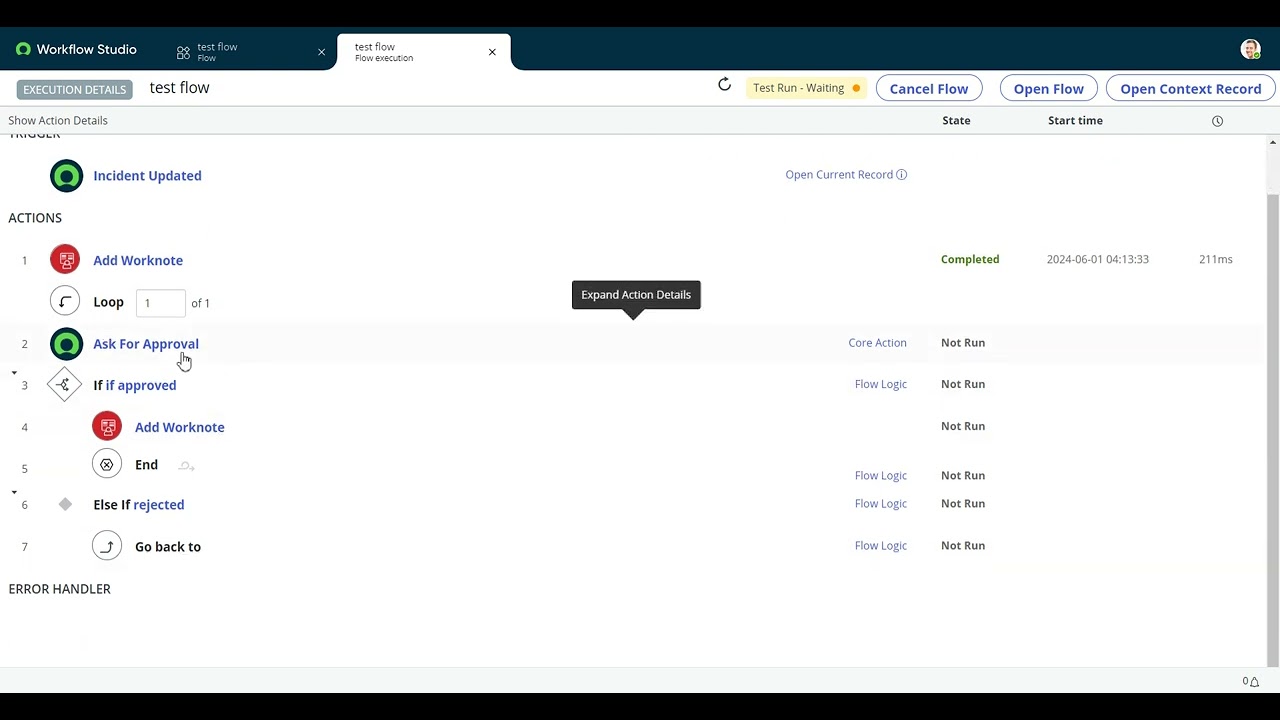
Create articles from any YouTube video or use our API to get YouTube transcriptions
Start for freeIdentifying the Issue in Workflow Studio's Flow Designer
When working with the Flow Designer in Workflow Studio, users might encounter a perplexing issue during the 'Go Back to Step' process. This problem typically arises when an incident update triggers a simple test flow, which includes adding a work note and requesting approval. If the request is rejected, the flow should ideally revert to the second step to ask for approval again.
The Problem Unveiled
Upon execution, while the initial steps such as adding a work note are completed successfully, issues arise when the flow attempts to loop back. The interface misleadingly indicates that the 'Ask for Approval' step has not run, despite there being no delays or pauses between this and the preceding steps. This can lead to confusion and inefficiency as users are misled about the actual status of the flow.
Personal Troubleshooting Experiences
The creator of this video shared their personal experience with this issue, where they spent considerable time trying to resolve it independently before reaching out for support. Their investigation included various attempts at troubleshooting which did not initially reveal any clear solutions.
Reaching Out for Solutions
Eventually, after contacting support, it was revealed that this is a known issue within the system. Surprisingly, this information wasn't readily available or published, prompting the need for this instructional video.
The Recommended Fix
The solution provided by technical support involves upgrading the Flow Designer to its latest version. Users can navigate to what is now called 'Application Manager', search for 'Flow Designers', and check for available updates. Any version above 25.1 is reported to resolve this looping issue effectively.
Steps to Upgrade:
- Navigate to Application Manager.
- Search for 'Flow Designer'.
- Select 'Updates' and view installed versions.
- Proceed with updating if your version is below 25.1.
- Install version 25.14 or higher as confirmed effective by other users who experienced similar issues.
Conclusion and Best Practices
By following these steps and ensuring your software is up-to-date, you can avoid potential disruptions in your workflow processes caused by software anomalies. Keeping software updated not only resolves bugs but also enhances security and functionality.
Article created from: https://youtu.be/NW7yVAqTvyc