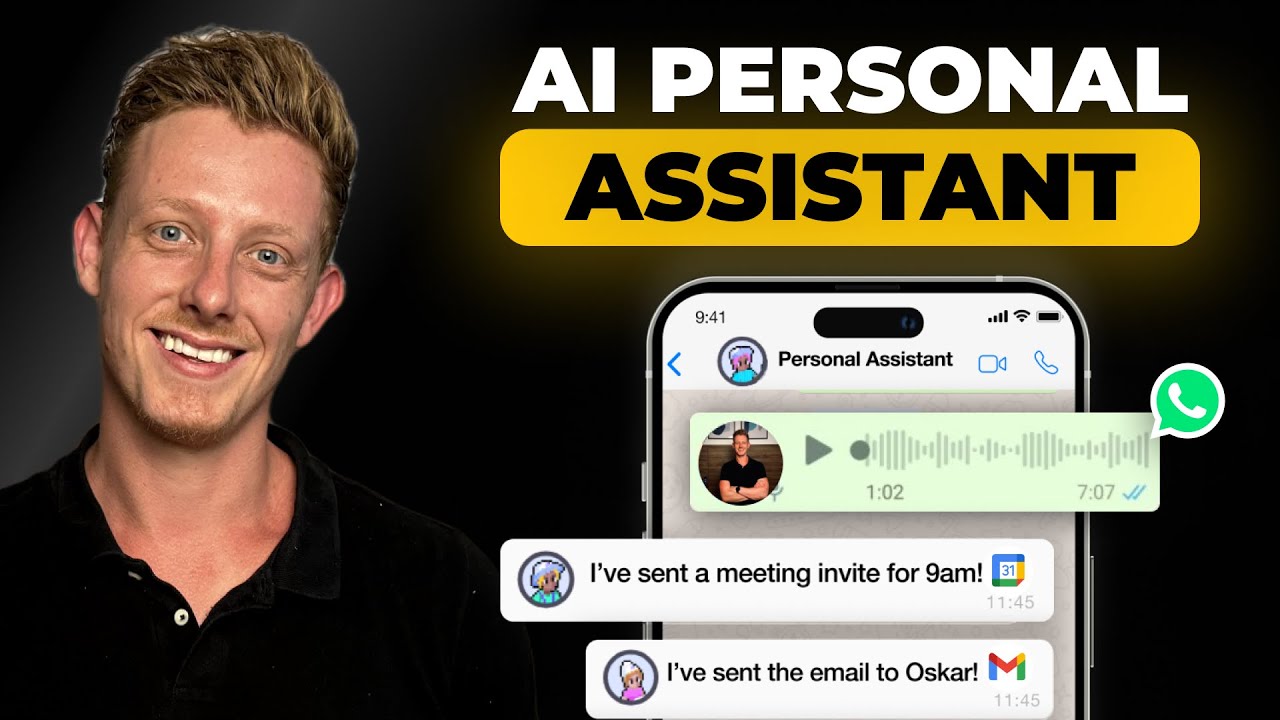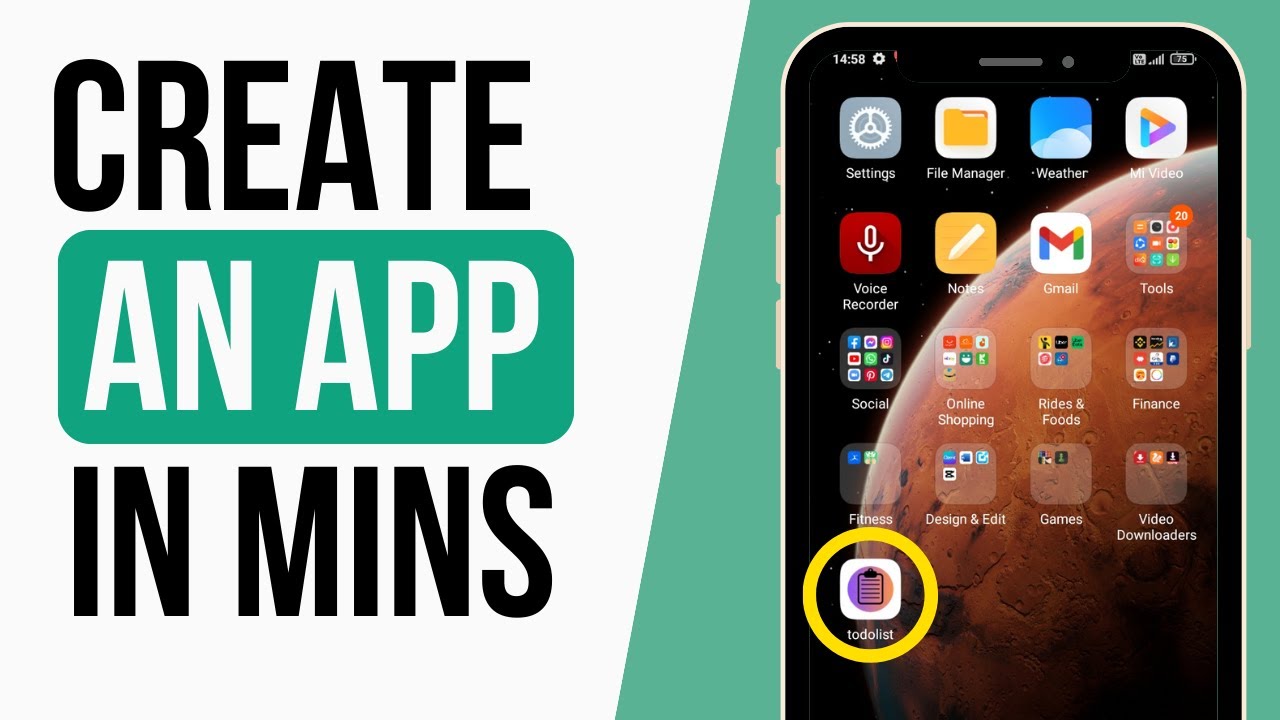Create articles from any YouTube video or use our API to get YouTube transcriptions
Start for freeSimplifying Stripe Integration with PriceVal for Bubble Users
For many app developers and entrepreneurs, integrating payment processing systems can be a daunting task. However, with platforms like Bubble enabling no-code development, and services like Stripe simplifying online payments, the process is becoming more accessible. Even better, tools such as PriceVal have emerged to streamline this integration even further. Here's a guide on how to connect Stripe with Bubble smoothly using PriceVal.io.
Step 1: Setting Up Your PriceVal Account
To begin, create an account on PriceVal.io. Once your account is set up, you'll need to connect your Stripe account to PriceVal. This process is straightforward: simply log into PriceVal, navigate to the dashboard, and link your Stripe account.
Step 2: Creating Your Pricing Plans in Stripe
Before integrating with Bubble, you must create your subscription or one-time payment plans in Stripe. Go to your Stripe dashboard, add a new product, and set up the plans that you want to offer your customers.
Step 3: Integrating PriceVal with Your Bubble App
Next, in your Bubble app, click on the Plugins section and search for 'PriceVal'. Install the plugin and enter the API key you obtained from PriceVal. This key connects your PriceVal account with your Bubble application.
Step 4: Building Your Pricing Page on PriceVal
With your plans created in Stripe, head back to PriceVal to create a new pricing page. Select the plans you want to offer and customize features for each plan. After this, you'll set up your checkout page preferences, including billing address requirements, free trial options, and customizing the final checkout page with your company details.
Step 5: Integrating the Pricing Page into Bubble
In Bubble, place a 'pricing table' element on your landing page where you want your pricing section to appear. This is as simple as dragging and dropping the element into the correct position. Then, insert the PriceVal pricing page ID into the element's properties.
Step 6: Customizing the User Flow
Customize your user flow by setting up redirects to a sign-up page before payment and post-payment success and cancellation pages. In Bubble, these redirects ensure that users sign up before purchasing and are taken to the appropriate pages after attempting a payment.
Step 7: Storing Payment Information in Bubble
After a successful payment, you'll want to store customer and subscription IDs in your Bubble user table. This ensures all relevant information is available in your app for future reference.
Step 8: Setting Up Customer Management
Finally, set up a customer management page using PriceVal's customer portal feature. This allows users to manage their subscription directly within your Bubble app. Create a new customer portal on PriceVal, copy the portal ID, and insert it into the corresponding element in Bubble.
Conclusion
By following these steps, you can set up Stripe subscription management seamlessly within your Bubble app. PriceVal simplifies the integration, saving you time and effort. For more detailed instructions and visual guidance, watch the original video tutorial at YouTube.
Integrating Stripe with Bubble using PriceVal not only makes the process smoother but also enhances the user experience by keeping all subscription-related interactions within your app. Remember, if you have any questions or need further assistance, don't hesitate to reach out in the comments section of the video.
Implementing Stripe payments is now more accessible than ever for Bubble app developers. By leveraging PriceVal's integration, you can focus on building and growing your app while ensuring a professional and efficient payment process for your users.