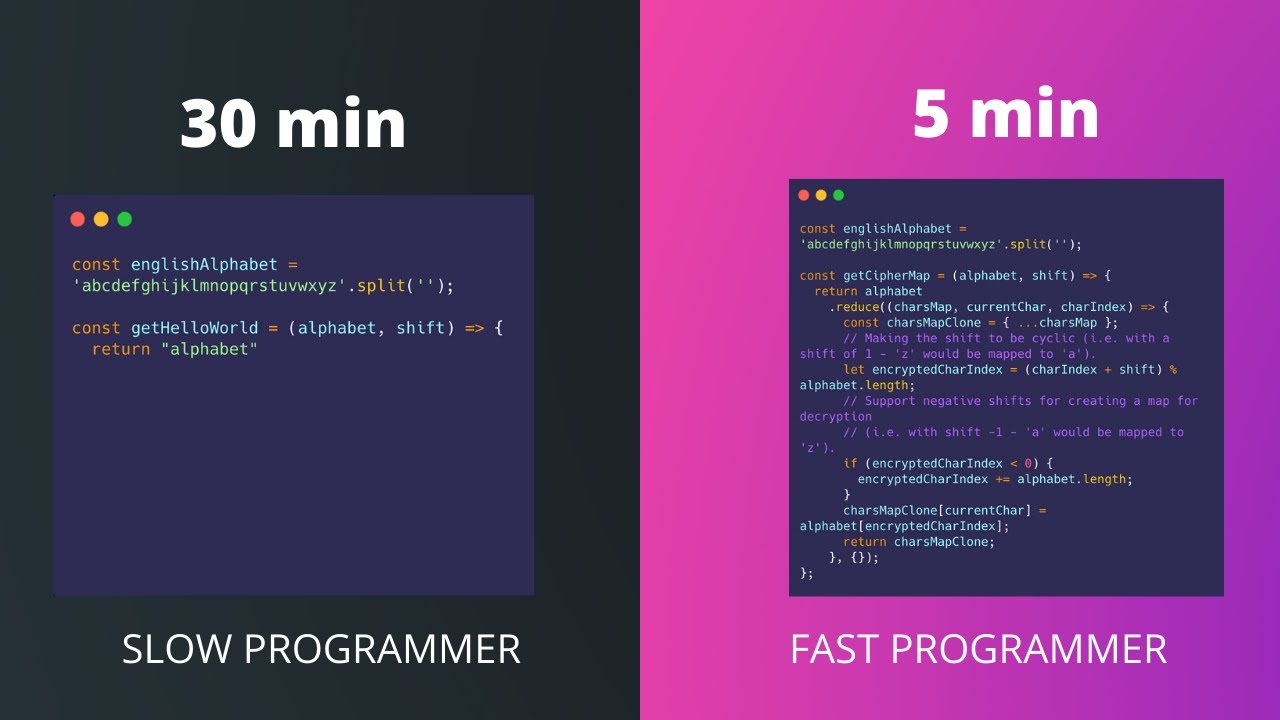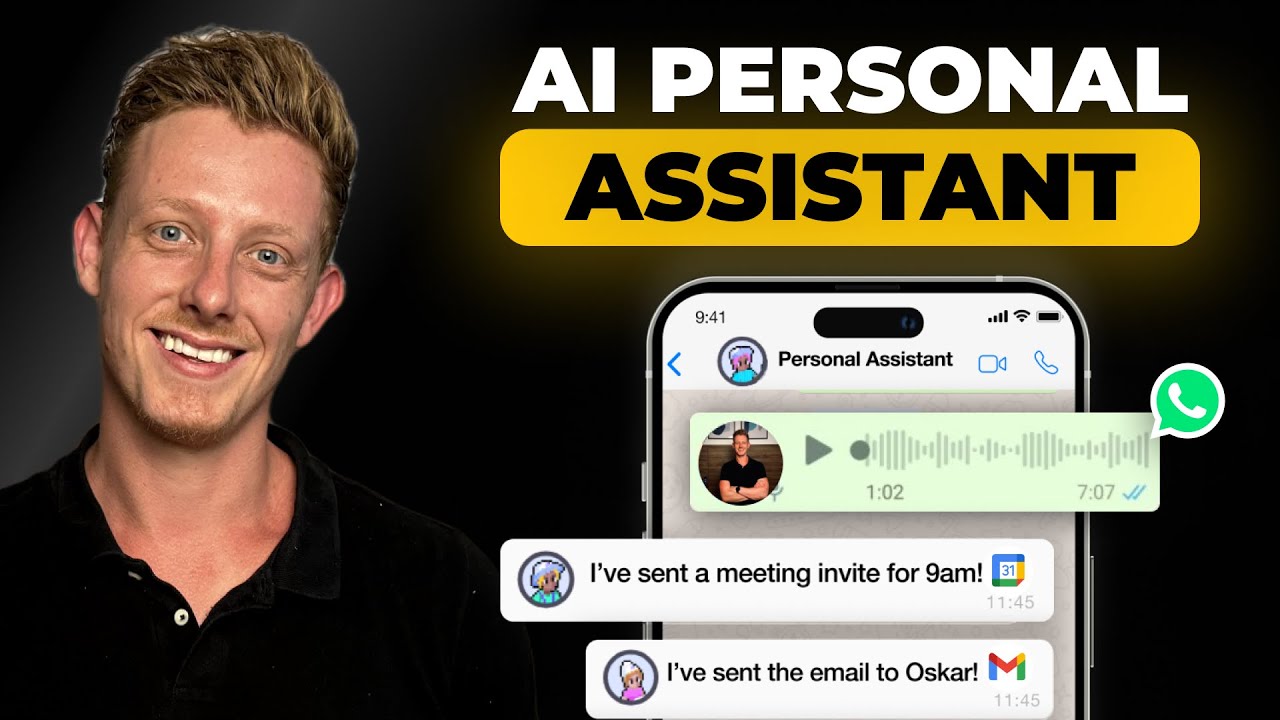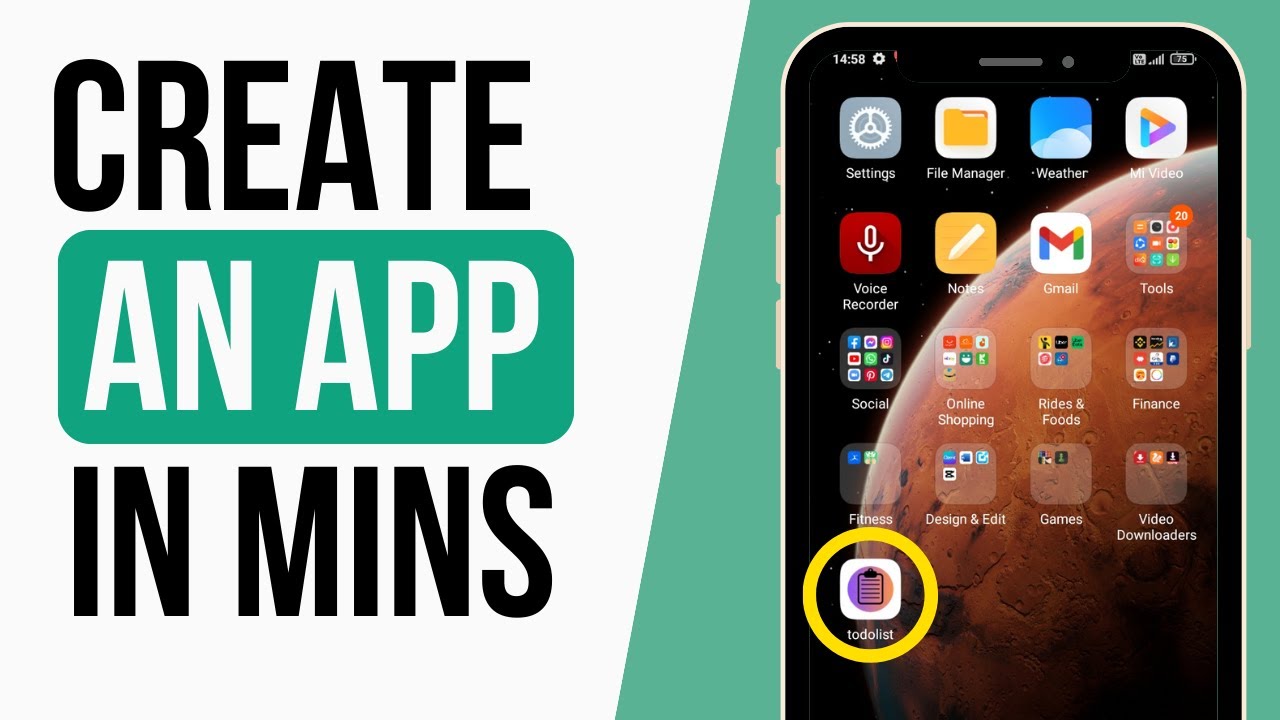
Create articles from any YouTube video or use our API to get YouTube transcriptions
Start for freeBuilding an App with ChatGPT: A Step-by-Step Guide
ChatGPT has revolutionized the way we think about artificial intelligence and its capabilities. Not only can it answer questions and generate content, but it can also assist in creating applications without the need for coding skills. In this article, we'll explore how to leverage ChatGPT to build a basic app and convert it into an APK file for Android devices, making it ready to share or even publish on the Play Store.
Step 1: Ideation and Code Generation
The first step in building your app is to come up with an idea. For our example, we are creating a simple To-Do list app. Once you have your app concept, you can explain it to ChatGPT and request HTML, CSS, and JavaScript codes tailored to your app's functionality. In mere seconds, ChatGPT can provide you with the necessary code snippets to bring your app to life.
Step 2: Testing the Codes with CodePen
To check the functionality of the generated codes, we can use a free tool called CodePen. After signing up, you're given three sections to input the HTML, CSS, and JavaScript codes. By copying and pasting the codes provided by ChatGPT into the respective sections, you can immediately see a preview of your app and test its features.
Step 3: Enhancing the App's Appearance
Although the app might function correctly, it can often be improved aesthetically. ChatGPT can help regenerate codes with new customizations, allowing you to update the look of your app with more options, icons, and a refreshed UI.
Step 4: Saving and Running the App Locally
To save the codes to your computer, use Notepad or a similar text editor, and make sure to save the files with the proper extensions (.html, .css, .js). Once saved, you can run the app locally by opening the index.html file in a web browser.
Step 5: Hosting Your App Online
To make your app accessible online, you'll need to host it. For this purpose, we'll utilize a service called TinyHost. After uploading your app files compressed into a .zip file, complete the setup by logging in and filling out the necessary fields. Your app is now live and shareable.
Step 6: Converting Your Web App into a Mobile App
Before transforming your web app into a mobile app, you'll want to design an attractive icon using Canva. Once you've created and downloaded your icon, use a tool like Photopea to remove the background and save it as a PNG file. Then, with a tool called WebIntoApp, you can convert your web app to a mobile app by providing the URL and uploading your custom icon.
Step 7: Downloading and Installing the App on Your Android Device
After downloading the APK file to your computer, you can transfer it to your mobile device using Google Drive. Once uploaded, download and install the APK from your phone's Google Drive app, and voilà, your app is ready to use!
Closing Thoughts
Creating an app with ChatGPT is a testament to how AI technology is making development more accessible. While the app might require further customization, the process demonstrates that even non-programmers can develop functional apps.
If you're excited about the potential of AI in app development, try this method to create your first app. Share your experiences and thoughts in the comments, and remember to like, subscribe, and check out more AI content. For those interested in AI's influence on social media, don't miss the video on creating an AI Instagram influencer.
To see the full video walkthrough of building an app with ChatGPT, visit the original video here.