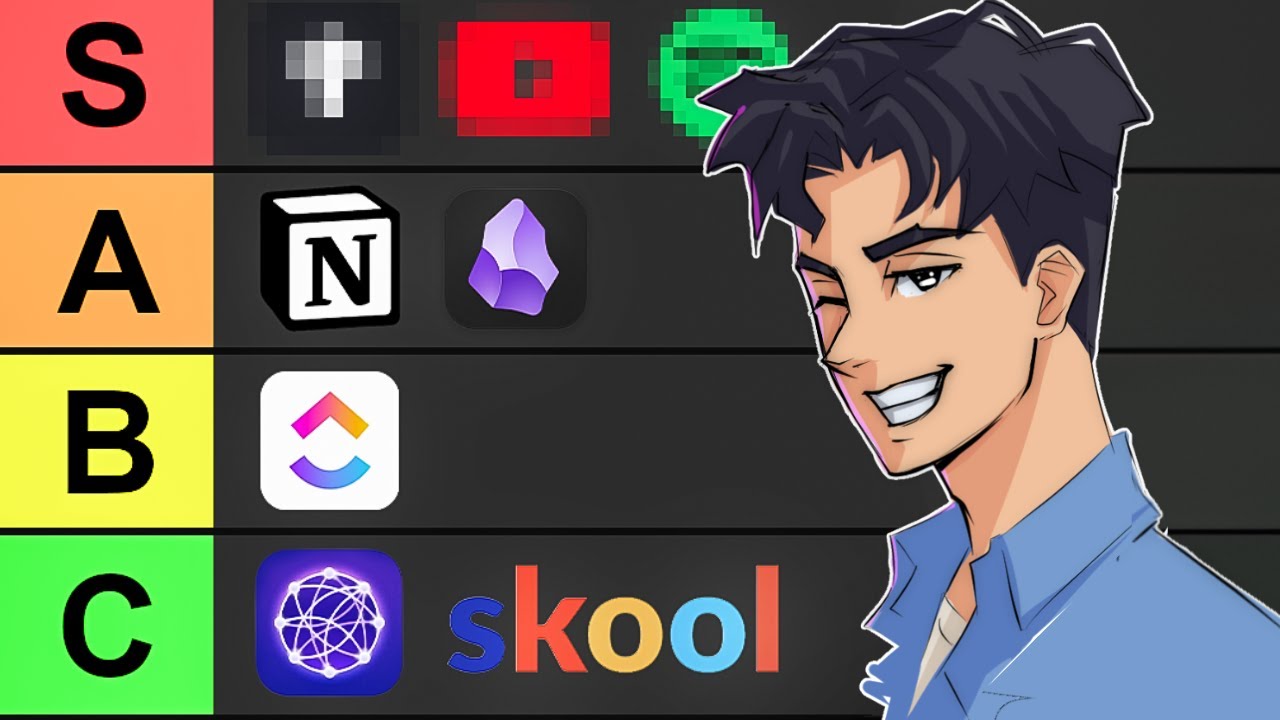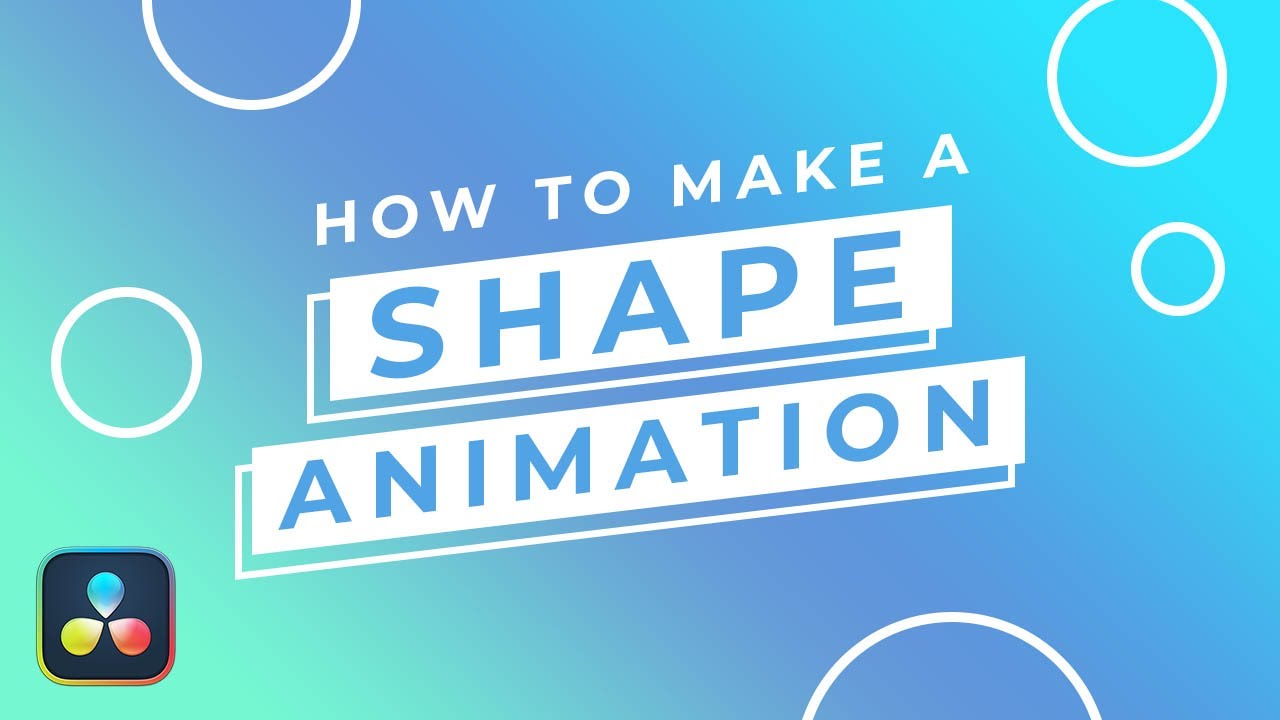Create articles from any YouTube video or use our API to get YouTube transcriptions
Start for freeGetting Started with Davinci Resolve 18: A Step-by-Step Guide
Hi everyone, Kevin here. Today, we're diving deep into Davinci Resolve 18, the latest edition of the renowned video editing software. I'm joined by Casey Ferris, a seasoned Youtuber and Davinci Resolve specialist. Whether you're a novice or looking to brush up on your skills, this guide, inspired by our collaboration, will walk you through everything you need to know to start editing with Davinci Resolve 18.
Introduction to Davinci Resolve 18
Davinci Resolve 18 stands out for its comprehensive capabilities, encompassing everything from media import to final render. It's designed to cater to all post-production needs, making it an indispensable tool for video editors. Casey and I assume you're starting from scratch, ensuring this guide is accessible to beginners.
Downloading and Installing
To get started, visit blackmagicdesign.com and navigate to the Davinci Resolve 18 section. Here, you'll have the option between the free version, suitable for most beginners, and the Studio version, which offers advanced features for a one-time fee.
Creating Your First Project
Upon launching Davinci Resolve, you're greeted by the project manager window. To begin, simply create a new project, giving it a unique name. In this example, we'll use 'Kevin Cookie Company' as our project name. This window is your hub for opening, saving, and managing projects.
Importing Media
The first step in any video editing process is importing your media. This includes anything from video files to audio clips and images. Access the media pool, located in the upper left-hand corner, and import your desired files. This pool acts as the repository for all the ingredients you'll need to cook up your video.
Editing Basics
The edit page in Davinci Resolve is where the magic happens. Here, you'll assemble your media into a compelling story. The timeline is your workspace, where you can arrange clips, trim them, and add transitions. Learn how to use the source viewer for previewing and selecting parts of your clips, and understand the importance of trimming and splitting clips for seamless storytelling.
Adjusting Clip Properties
Occasionally, you might encounter clips with laggy playback due to system performance constraints. Generating proxy media is a helpful workaround, creating a lower-resolution version for editing, which is then replaced with the original high-quality footage for the final render.
Color Correction and Audio Editing
Davinci Resolve began as a color correction tool, and its capabilities in this area are unmatched. The color page allows you to adjust brightness, contrast, and color balance to enhance your footage. Similarly, the Fairlight page offers detailed audio editing tools, ensuring your project's sound is as polished as its visuals.
Adding Text and Transitions
Text and transitions can add significant value to your project. Utilize the effects library to add basic text overlays, customize them in the inspector, and apply transitions between clips for stylistic storytelling. These features enable you to convey information effectively and keep your audience engaged.
Rendering Your Video
Once your video is edited to perfection, it's time to render. Davinci Resolve offers several options, including quick export presets for popular platforms like YouTube and Vimeo. Choose your desired output settings, and Resolve will generate a video file ready for sharing with the world.
Conclusion
Davinci Resolve 18 is a powerful tool for video editing, offering a wide range of features to suit both beginners and professionals. By following this guide, you'll have a solid foundation to start creating stunning videos. Remember, practice is key to mastering any software, so dive in and start experimenting with Davinci Resolve today.
For those looking to delve deeper into Davinci Resolve's capabilities, consider exploring Casey Ferris's YouTube channel for in-depth tutorials and his comprehensive course for a well-rounded understanding of the software.
Original video: Watch here