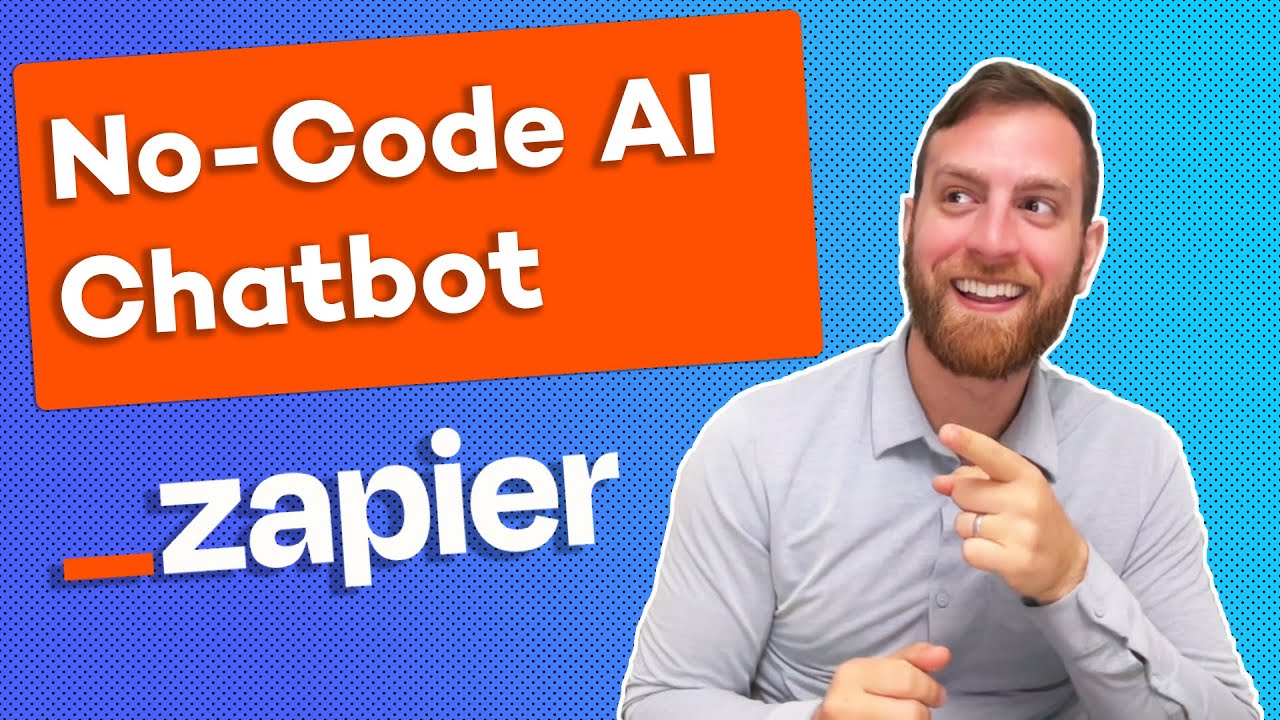Create articles from any YouTube video or use our API to get YouTube transcriptions
Start for freeIn today's digital age, the ability to extract and interact with information within documents has become increasingly important. One innovative approach to this challenge is the creation of a chat feature that can interact with PDF documents. This article will guide you through creating such a feature using OpenAI's powerful AI assistant and Bubble, a popular no-code platform. Whether you're looking to build a new product or add functionality to an existing one, this guide has got you covered.
Step 1: Setting Up OpenAI Assistant
The journey begins at OpenAI's platform, where you'll need to create an AI assistant. This assistant will be the backbone of your chat feature, capable of understanding and responding to user queries based on the content of PDF documents.
- Navigate to the OpenAI platform and access the playground.
- Create a new assistant according to your requirements (e.g., GPT-3.5, GPT-4).
- Configure the assistant to enable information retrieval from documents. This is crucial for processing PDFs and other document types.
Step 2: Preparing the Bubble Environment
With your OpenAI assistant ready, the next step involves setting up the Bubble environment. This will include UI elements for uploading documents and initiating chats.
- Add a file uploader to allow users to upload PDF documents.
- Implement a simple UI for users to start interactions, including an input box for queries and a button to submit questions.
Step 3: Integrating OpenAI with Bubble
Integration involves connecting your OpenAI assistant with Bubble, enabling the chat feature to process PDFs uploaded by users.
- Utilize Bubble's plugin system to send uploaded files to OpenAI for processing.
- Create a workflow in Bubble for handling file uploads, including setting up API calls to OpenAI for file analysis.
Step 4: Creating a Chat Interface
The chat interface is where users will interact with your application. This involves setting up UI components for inputting questions and displaying responses.
- Design an input field for user questions and a button to trigger responses.
- Implement a system for creating and managing conversation threads, allowing for a back-and-forth exchange between the user and the AI.
Step 5: Running the AI and Displaying Responses
Finally, you'll set up the process for running your AI assistant and displaying its responses to user queries.
- Establish a workflow for sending user queries to the OpenAI assistant and receiving responses.
- Use Bubble's capabilities to periodically check for new responses and display them in the chat interface.
Tips for Success
- Dynamic File Handling: Ensure the system dynamically handles file uploads and queries, allowing for a seamless user experience.
- Security: Pay close attention to security, especially when dealing with user-uploaded documents.
- User Experience: Focus on creating an intuitive UI/UX. The easier it is for users to interact with your chat feature, the more successful it will be.
By following these steps and incorporating your unique ideas, you can build a sophisticated chat feature that interacts with PDFs. This not only enhances user engagement but also opens up new possibilities for document interaction within your application.
For more detailed instructions and insights into building your chat with PDF feature using OpenAI and Bubble, watch the full tutorial here.