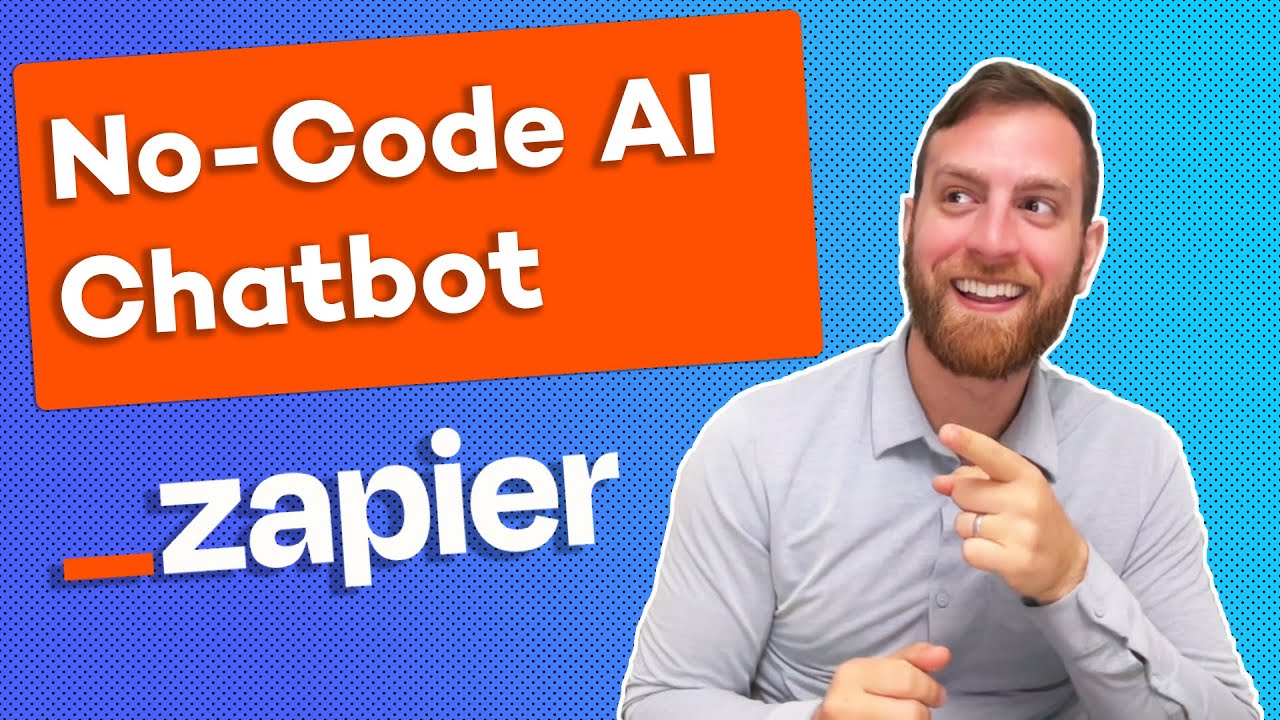
Create articles from any YouTube video or use our API to get YouTube transcriptions
Start for freeIntroduction to No-Code AI Chatbots with Zapier Interfaces
In the rapidly evolving world of artificial intelligence and automation, the ability to create custom AI chatbots has become increasingly valuable. Traditionally, building such tools required extensive coding knowledge and technical expertise. However, with the introduction of Zapier's new Interfaces feature, anyone can now build a fully functional AI chatbot without writing a single line of code.
This guide will walk you through the process of creating your own AI chatbot using Zapier Interfaces, a powerful no-code solution that allows you to set up a chatbot in just a few minutes. We'll explore the features, limitations, and step-by-step instructions to get your chatbot up and running quickly and efficiently.
Understanding Zapier Interfaces
Before we dive into the chatbot creation process, it's essential to understand what Zapier Interfaces are and how they fit into the broader ecosystem of automation tools.
What are Zapier Interfaces?
Zapier Interfaces is a new feature that expands Zapier's capabilities beyond simple automation. It allows users to create simple user interfaces (UIs) where people can interact with various Zapier automations or other tools through a web page. With Interfaces, you can add components such as chatbots, forms, links, and more to create interactive web pages.
Key Features of Zapier Interfaces
- No-code UI creation: Build web pages with interactive elements without coding.
- Integration with Zapier automations: Connect your interfaces with existing Zapier workflows.
- Multiple components: Add chatbots, forms, tables, and other elements to your pages.
- Sharing capabilities: Easily share your interfaces with coworkers or the public.
Limitations and Considerations
While Zapier Interfaces offers powerful capabilities, it's important to note some limitations:
- Many features are still in beta or experimental stages.
- Some advanced features require a premium Interfaces plan.
- There are technical limitations on chatbot responses and functionalities.
Despite these limitations, Zapier Interfaces provides an excellent starting point for creating no-code chatbots and other interactive tools.
Step-by-Step Guide to Building Your AI Chatbot
Now that we understand the basics of Zapier Interfaces, let's walk through the process of creating your own AI chatbot.
Step 1: Create a New Interface
- Log in to your Zapier account.
- Select "Interfaces" from the left-hand menu.
- Click on "Create new interface".
- Choose "Start from scratch".
You'll now have a blank page titled "Page" to begin building your chatbot.
Step 2: Add a Chatbot Component
- Click on "Add component" within your new interface.
- Scroll down and select "Chatbot".
- You'll see a warning that the chatbot component is experimental. Click "Yes" to continue.
A new chatbot component will appear on your page with default settings.
Step 3: Configure Your Chatbot
Now it's time to customize your chatbot's functionality and appearance. Here are the key settings to configure:
Chatbot Name
Choose a name that reflects the purpose of your chatbot. For example, "Automation Brainstormer" for a bot that suggests automation ideas.
Directive
The directive is crucial as it defines your chatbot's behavior, tone, and identity. Write a detailed directive that explains what the chatbot should do and how it should interact with users. For example:
"You are an AI assistant specializing in automation ideas using Zapier. When users provide names of apps, suggest creative ways to automate workflows between them. Offer practical, actionable ideas that can save time and improve productivity. Be friendly and enthusiastic about automation possibilities."
Default Greeting
You can choose between a static greeting or a generated one. A generated greeting adds variety but may be less consistent. Select the option that best fits your needs.
Prompt Placeholder
Set a placeholder text that guides users on what to input. For example: "List two or more apps to get automation ideas".
Model and Creativity Settings
On the free plan, you'll use OpenAI's GPT-3.5 model. You can adjust the creativity level (temperature) based on your needs. A lower setting (closer to 0) produces more consistent, factual responses, while a higher setting (closer to 1) generates more creative but potentially less accurate answers.
Disclosure Message
Decide whether to display a disclosure message informing users they're interacting with an AI. This is recommended for transparency.
Visual Layout
Adjust the width and alignment of your chatbot component to fit your page design.
Step 4: Add Actions (Optional)
You can add action buttons to your chatbot, such as:
- Copy Message: Allows users to easily copy the chatbot's responses.
- Launch Zap: Triggers a Zapier automation based on the chat interaction.
To add an action:
- Go to the "Actions" tab in the chatbot settings.
- Click "Add action".
- Configure the button text and notification.
- Choose the desired action (e.g., "Copy response").
- Click "Create action" to add it to your chatbot.
Step 5: Test Your Chatbot
- Click on the "Live page" link in the top left corner of the interface editor.
- Interact with your chatbot to ensure it's working as expected.
- Test any action buttons you've added.
Step 6: Share Your Chatbot
Once you're satisfied with your chatbot's performance, you can share it with others:
- Copy the URL of your live page.
- Share this link with anyone you want to have access to your chatbot.
If you have a premium Interfaces plan, you can also embed the chatbot on your website using the provided HTML code.
Advanced Tips for Optimizing Your Zapier Chatbot
While the basic setup process is straightforward, there are several ways to enhance your chatbot's performance and usefulness:
Refine Your Directive
Continuously improve your chatbot's directive based on user interactions. Add specific instructions or examples to guide the AI's responses more accurately.
Leverage Zapier Integrations
Consider connecting your chatbot to other Zapier automations. For example, you could set up a zap that sends chatbot conversations to a Slack channel or logs them in a Google Sheet for analysis.
Use Custom Data (Future Feature)
Keep an eye out for the upcoming "Data" feature in Zapier Interfaces. This will allow you to provide custom data to inform your chatbot's responses, making it more knowledgeable about your specific business or use case.
Monitor and Iterate
Regularly review your chatbot's performance and user feedback. Use this information to make improvements to the directive, actions, or overall setup.
Explore Premium Features
If you find the free plan limiting, consider upgrading to the Premium Interfaces plan. This will give you access to more advanced models, longer response lengths, and additional customization options.
Potential Use Cases for Zapier AI Chatbots
The flexibility of Zapier's chatbot interface opens up numerous possibilities for businesses and individuals. Here are some potential use cases:
-
Customer Support: Create a chatbot that answers frequently asked questions about your product or service.
-
Lead Generation: Design a chatbot that collects information from potential customers and feeds it into your CRM system.
-
Internal Knowledge Base: Build a chatbot that helps employees find information about company policies, procedures, or technical documentation.
-
Appointment Scheduling: Develop a chatbot that can check availability and schedule appointments, integrating with your calendar system.
-
Product Recommendations: Create a chatbot that suggests products based on customer preferences or needs.
-
Workflow Automation Ideas: As demonstrated in our example, build a chatbot that suggests automation ideas for different app combinations.
-
Training and Onboarding: Design a chatbot that guides new employees through onboarding processes or provides on-demand training information.
-
Event Information: Develop a chatbot that provides information about upcoming events, schedules, or venue details.
-
Feedback Collection: Create a chatbot that collects and categorizes customer feedback, sending it to the appropriate teams.
-
Troubleshooting Guide: Build a chatbot that walks users through common troubleshooting steps for your product or service.
Best Practices for AI Chatbot Design
To ensure your Zapier chatbot is effective and user-friendly, consider these best practices:
-
Clear Purpose: Define a specific purpose for your chatbot and communicate it clearly to users.
-
Conversational Tone: Use a natural, conversational tone that matches your brand voice.
-
Manage Expectations: Be upfront about what the chatbot can and cannot do to avoid user frustration.
-
Provide Escape Routes: Always give users a way to reach human support if the chatbot can't solve their problem.
-
Continuous Learning: Regularly analyze chatbot conversations to identify areas for improvement.
-
Personalization: Use available data to personalize interactions when possible.
-
Error Handling: Prepare friendly and helpful responses for when the chatbot doesn't understand or can't help.
-
Respect Privacy: Be transparent about data collection and usage, and comply with relevant privacy regulations.
-
Test Thoroughly: Conduct extensive testing with various user inputs to ensure the chatbot responds appropriately.
-
Mobile Optimization: Ensure your chatbot interface works well on mobile devices.
The Future of No-Code AI Chatbots
As we've seen, tools like Zapier Interfaces are making AI chatbot creation accessible to a wider audience. This democratization of AI technology is likely to continue, with several trends emerging:
-
Increased Customization: Future updates may allow for more detailed customization of chatbot behavior and appearance.
-
Enhanced AI Capabilities: As AI models improve, we can expect more sophisticated and accurate chatbot responses.
-
Better Integration: Deeper integration with other tools and platforms will make chatbots more powerful and versatile.
-
Voice and Multimodal Interfaces: No-code tools may expand to include voice-based chatbots or multimodal interfaces that combine text, voice, and visual elements.
-
Improved Analytics: More advanced analytics tools will help users understand and optimize their chatbot's performance.
-
Industry-Specific Solutions: We may see the emergence of no-code chatbot templates tailored for specific industries or use cases.
-
Ethical AI Features: As AI ethics become more prominent, no-code platforms may incorporate features to ensure chatbots are fair, transparent, and unbiased.
Conclusion
Creating an AI chatbot without coding skills is now a reality, thanks to tools like Zapier Interfaces. By following the steps outlined in this guide, you can quickly build and deploy a functional chatbot that can assist with customer support, lead generation, or any number of other tasks.
While the current iteration of Zapier's chatbot interface has some limitations, it provides an excellent starting point for those looking to experiment with AI-powered conversational interfaces. As the technology evolves, we can expect even more powerful and flexible no-code chatbot solutions to emerge.
Remember that building an effective chatbot is an iterative process. Start with a clear purpose, design thoughtfully, and continuously refine based on user interactions and feedback. With patience and creativity, you can create a valuable AI assistant that enhances your business operations or personal productivity.
Whether you're a small business owner, a marketing professional, or simply an automation enthusiast, the ability to create custom AI chatbots opens up exciting possibilities. As you embark on your chatbot creation journey, keep exploring new features and use cases to make the most of this powerful no-code tool.
By embracing no-code AI solutions like Zapier's chatbot interface, you're not just building a chatbot – you're taking a step into the future of work and technology. The skills you develop in this process will be invaluable as AI continues to play an increasingly important role in our personal and professional lives.
So why wait? Start building your own AI chatbot today and discover the potential of no-code AI for yourself!
Article created from: https://youtu.be/LPHANoFT3cA?si=dAgWMUSqnZilnDOe


