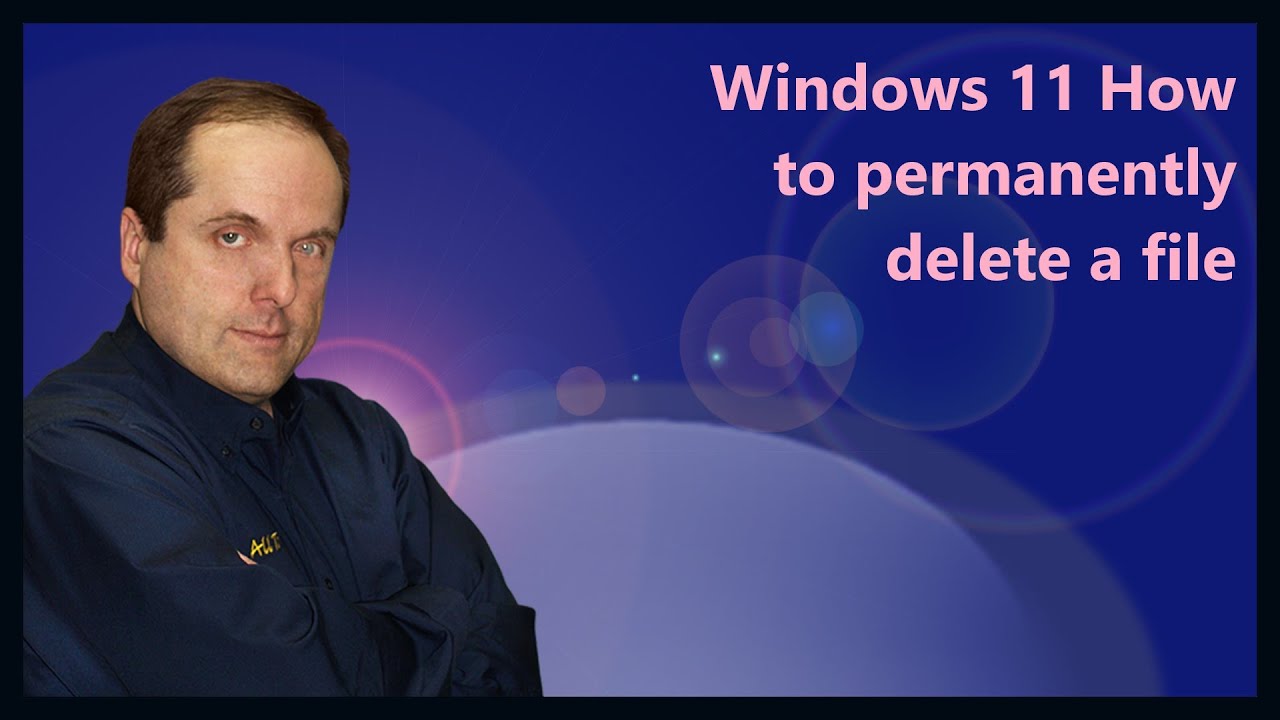Create articles from any YouTube video or use our API to get YouTube transcriptions
Start for freeThe New Era of Encryption with Windows 11 H2 Update
Microsoft's latest update, the Windows 11 H2, is set to bring significant changes, especially regarding security protocols. One of the standout features in this update is the mandatory implementation of BitLocker encryption during new installations and clean installations. This move could mark a pivotal shift in how users interact with their devices, prioritizing security but also introducing potential risks.
What is BitLocker?
For those unfamiliar with Microsoft’s ecosystem, BitLocker is a proprietary full disk encryption program initially available in enterprise and ultimate versions of earlier Windows operating systems like Vista and Windows 7. It protects data on your hard drive from unauthorized physical access when your device is powered off. In essence, without full disk encryption like BitLocker, anyone could potentially extract data from your hard drive by mounting it on another system.
The Implications of Mandatory BitLocker Encryption
With the H2 update, if a user performs a clean installation or resets their PC, BitLocker encryption will be enabled by default. This requirement could lead to significant issues for users who are unaware of how BitLocker works or its implications.
Potential Data Loss
One major concern with this update is the risk of data loss. Users unfamiliar with the nuances of full disk encryption might find themselves locked out of their own devices if they do not have the recovery key. Typically, during setups like these, a recovery key is generated—a 48-digit numeric code not chosen by the user but created by Microsoft’s algorithm.
Many users do not save this key properly; some might save it on the same computer it encrypts—creating a paradoxical situation where you need access to your computer to retrieve the key that allows you access in the first place.
Tech Support Challenges
The mandatory encryption has also posed challenges for technical support teams. For instance, scenarios at Geek Squad have highlighted situations where clients are unaware they had enabled BitLocker. During routine maintenance or updates requiring BIOS access—situations that would trigger a prompt for this recovery key—users are often stumped, leading to delays and frustration both for support teams and clients.
How Can Users Prepare?
Given these potential hurdles, it’s crucial for users to be prepared:
-
Understanding Encryption: Users should educate themselves about what full disk encryption entails and how it affects system accessibility.
-
Recovery Key Management: Always save your recovery key in multiple secure locations. Microsoft typically backs up this key to your linked Microsoft account—an essential piece of information to recover during tech support interactions.
-
Installation Tips: For those who might not need such stringent security measures and find themselves more tech-savvy, there is a workaround during installation. By accessing the command prompt (Shift + F10) and navigating through specific registry settings (
HKEY_LOCAL_MACHINE\SYSTEM\CurrentControlSet\Control\BitLocker), users can disable automatic device encryption by settingPreventDeviceEncryptionto true.
Conclusion
In summary, while the push towards more robust security measures like mandatory BitLocker encryption can safeguard sensitive information from physical thefts significantly better than before; it also necessitates greater awareness and preparedness from everyday users—especially those who use their PCs for non-sensitive tasks.
Article created from: https://www.youtube.com/watch?v=kTLkejC4PbI