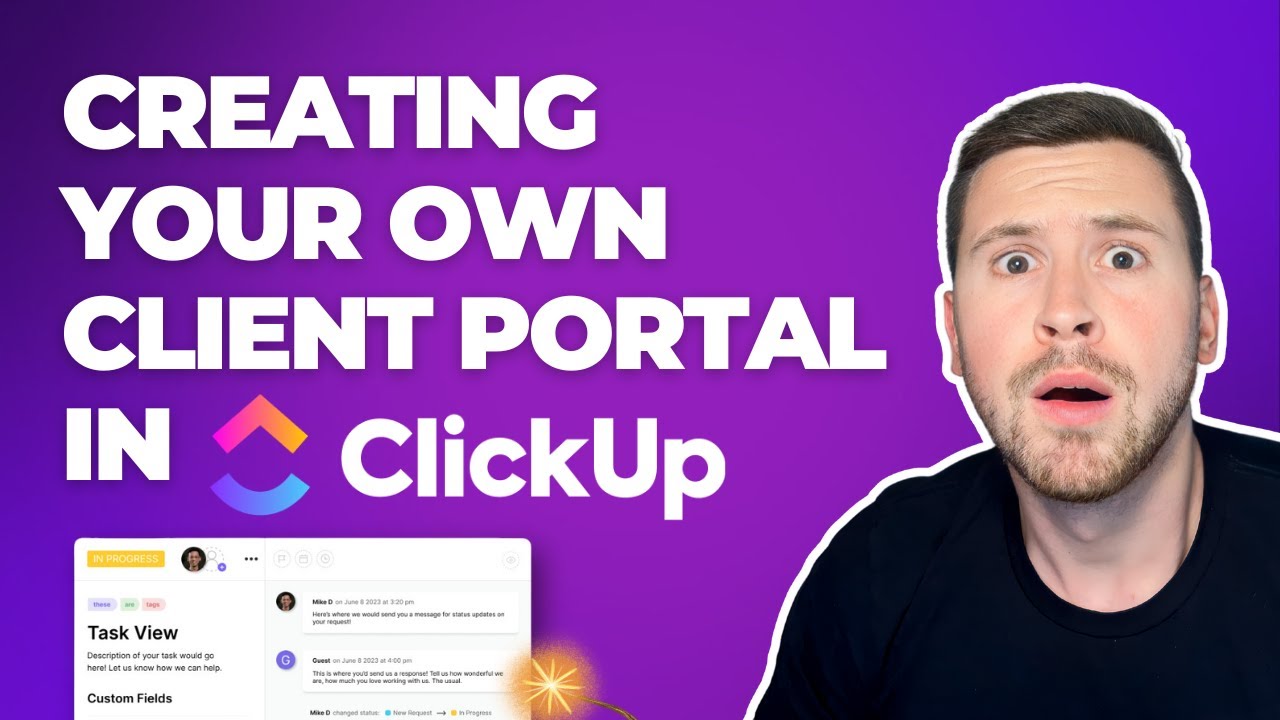
Create articles from any YouTube video or use our API to get YouTube transcriptions
Start for freeStreamlining Agency Operations with ClickUp Client Portals
Managing client communications and deliverables is a critical yet challenging aspect of agency operations. The constant need to update clients with notes, documents, reports, and timelines can be overwhelming for account managers, impacting both profit margins and client satisfaction. Fortunately, ClickUp offers a robust solution to streamline these processes through customizable client portals.
Why Opt for a Client Portal?
Creating a centralized dashboard or portal for your clients not only simplifies the communication process but also enhances transparency and accessibility. By providing clients with a single link to all necessary information, agencies can reduce the frequency of direct interactions required to keep clients updated. This approach not only saves time but also significantly reduces the stress on account managers.
Building Your Client Portal in ClickUp
Jeff Seifer's tutorial on setting up a client portal within ClickUp outlines several methods to achieve an efficient setup:
Option 1: Public List
- Create a list within a specific project folder (e.g., Schrute Farms Zen Palette) and add your client as a guest. This allows them to view all tasks, documents, and updates within that list.
- This method requires regular updates to ensure the list reflects current tasks and information.
Option 2: Client-Facing Dashboard
- Dashboards offer extensive customization options with widgets but require inviting clients as guests. Clients might also need access permissions depending on the visibility settings of the tasks.
- While dashboards are visually appealing and customizable, they necessitate more frequent maintenance regarding access rights and data visibility.
Option 3: Public Document Portal
- Ideal for comprehensive accessibility without requiring guest invitations. Set up a public document or dashboard that includes various views like ongoing tasks, completed projects, resources, meeting notes, etc., all accessible via one public link.
- This method is highly recommended for its ease of setup and minimal maintenance requirements.
Step-by-Step Guide to Implementing Your Portal
- Establish Hierarchy: Start by organizing your workspace in ClickUp according to the specific needs of each client. Each client should have their own folder where all related work is stored.
- Create Essential Views: Depending on your chosen method (list, dashboard, or document), set up views that will be part of the portal. These might include task lists, resource buttons (e.g., book calls or submit requests), progress reports on ongoing projects, and analytics on completed tasks.
- Customization Options: Enhance your portal with custom fields like progress bars or priority markers in task views. You can also personalize it with branding elements such as logos or cover images designed in tools like Canva.
- Embedding External Content: If needed, integrate external tools such as Google Drive or Databox to display relevant files or analytics directly within your portal.
- Final Adjustments: Before sharing the portal link with clients, ensure all settings are correctly configured—like permissions for viewing certain data—and that all information is up-to-date.
- Continuous Improvement: Regularly revisit the portal setup to adjust features or add new functionalities based on client feedback or changes in project scope.
Conclusion
By leveraging ClickUp's capabilities to create dynamic client portals, agencies can significantly improve their operational efficiency and client satisfaction levels. These portals not only centralize communication but also provide clients with immediate access to essential project details and progress updates at their convenience.
Article created from: https://www.youtube.com/watch?v=4fTc4oTTTew


