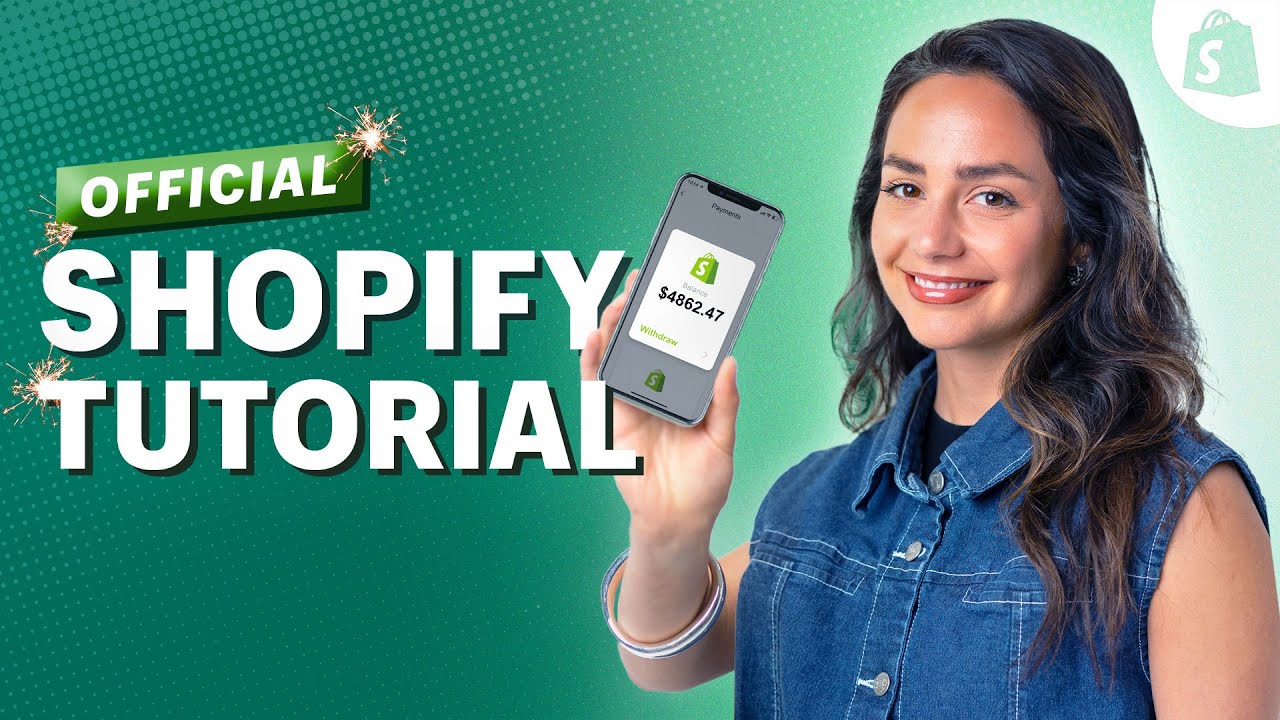
Create articles from any YouTube video or use our API to get YouTube transcriptions
Start for freeIntroduction to Shopify
Shopify is a leading e-commerce platform that allows businesses of any size to set up an online store and sell products. Whether you're selling physical goods, digital products, services, or even classes, Shopify provides the tools and infrastructure to get your business online quickly and easily.
Some key benefits of using Shopify include:
- Easy setup process, even for beginners
- Ability to sell through multiple channels (website, social media, in-person)
- Built-in payment processing
- Inventory management tools
- Marketing and SEO features
- 24/7 customer support
In this comprehensive guide, we'll walk through the entire process of setting up a Shopify store from scratch, covering everything you need to know to get your products online and start selling.
Choosing a Shopify Plan
Shopify offers several pricing tiers to choose from:
Basic Shopify - $29/month
- Best for new ecommerce businesses with occasional in-person sales
- Includes online store, unlimited products, 24/7 support
- 2.9% + 30¢ per online transaction
Shopify - $79/month
- Best for growing businesses selling online or in-store
- Includes everything in Basic plus gift cards, professional reports
- 2.6% + 30¢ per transaction
Advanced Shopify - $299/month
- Best for scaling businesses that require advanced reporting
- Includes everything in Shopify plus advanced report builder, third-party calculated shipping rates
- 2.4% + 30¢ per transaction
For most new businesses, the Basic Shopify plan at $29/month provides everything needed to get started. You can always upgrade later as your business grows.
Shopify also offers a 14-day free trial, allowing you to test out the platform before committing to a paid plan. During the trial you can set up your store, but will need to select a paid plan before you can start selling.
Creating Your Shopify Account
To create your Shopify account:
- Go to Shopify.com and click "Start free trial"
- Enter your email address, password, and store name
- Fill out the questionnaire about your business
Your store name will become your default URL (e.g. yourstore.myshopify.com). You can change this later by purchasing a custom domain.
Make note of your login credentials, as you'll need these to access your Shopify admin going forward.
Setting Up Your Shopify Store
Once your account is created, you'll be taken to the Shopify admin dashboard. Here are the key steps to set up your store:
Update Store Details
- Go to Settings > General
- Update your legal business name and address
- Set your time zone, unit system, and currency
Add a Custom Domain
To use a custom domain (e.g. www.yourbusiness.com) instead of the default myshopify.com URL:
- Go to Online Store > Domains
- Click "Buy new domain" or "Connect existing domain"
- Follow the prompts to purchase or connect your domain
Choose a Theme
Your theme controls the look and layout of your online store. To select a theme:
- Go to Online Store > Themes
- Click "Explore free themes" or "Visit Theme Store"
- Browse themes and select one that fits your brand
- Click "Add to theme library" then "Publish" to make it live
Customize Your Theme
Once you've selected a theme, you can customize it:
- Go to Online Store > Themes and click "Customize"
- Use the theme editor to modify colors, fonts, layout, etc.
- Add your logo, hero images, featured products, etc.
- Click "Save" to update your changes
Adding Products to Your Store
Now it's time to add your products:
- Go to Products > Add product
- Enter product details:
- Title
- Description
- Images
- Price
- Inventory quantity
- Shipping weight
- Product type/collections
- Set up variants if needed (e.g. sizes, colors)
- Click "Save product"
Be sure to write compelling product descriptions and use high-quality images to showcase your items. You can also create collections to group related products together.
Setting Up Payments
To accept payments on your store:
- Go to Settings > Payments
- Set up Shopify Payments or choose a third-party provider
- Enter your business and banking details
- Set your payout schedule
Shopify Payments allows you to accept all major credit cards with no additional setup. You can also enable other payment methods like PayPal, Apple Pay, etc.
Configuring Shipping
To set up your shipping options:
- Go to Settings > Shipping and delivery
- Add your shipping origin address
- Set up shipping zones and rates
- Choose shipping methods (e.g. flat rate, calculated rates)
Consider offering free shipping on orders over a certain amount to encourage larger purchases. You can also use apps to get discounted shipping rates.
Setting Up Taxes
To configure sales tax collection:
- Go to Settings > Taxes
- Set up tax regions where you'll collect tax
- Configure tax rates for different locations
- Enable automatic tax calculations
Make sure you understand your tax obligations and set this up correctly to avoid issues later.
Creating Key Store Pages
Every store should have these important pages:
- About Us
- Contact
- Shipping Policy
- Returns Policy
- Terms of Service
- Privacy Policy
To add pages:
- Go to Online Store > Pages
- Click "Add page"
- Enter your page content
- Set visibility and add to menus as needed
Setting Up Your Navigation Menus
To create your store's navigation structure:
- Go to Online Store > Navigation
- Edit your main menu and footer menu
- Add links to your key pages and product collections
- Arrange menu items in a logical structure
A clear navigation helps customers find what they're looking for easily.
Customizing Your Checkout
To customize your store's checkout process:
- Go to Settings > Checkout
- Configure settings like customer accounts, address fields, etc.
- Add your store policies
- Customize the design and layout
Streamlining your checkout can help reduce cart abandonment.
Setting Up Email Notifications
Shopify sends automatic emails for orders, shipping updates, etc. To customize these:
- Go to Settings > Notifications
- Edit email templates as needed
- Set up additional notification recipients
Make sure your notification emails match your brand voice and provide all necessary information to customers.
Optimizing for Search Engines
To improve your store's SEO:
- Go to Online Store > Preferences
- Set up your title and meta description
- Edit product titles and descriptions to include relevant keywords
- Add alt text to all product images
- Create a logical site structure with collections
Good SEO practices will help customers find your store through search engines.
Setting Up Analytics
To track your store's performance:
- Go to Analytics > Reports
- Set up Google Analytics for more detailed data
- Configure conversion tracking
Regularly reviewing your analytics will help you make data-driven decisions to grow your business.
Adding Sales Channels
Shopify allows you to sell through multiple channels. To add sales channels:
- Go to Sales channels in your Shopify admin
- Click the "+" button to browse available channels
- Select channels to add (e.g. Facebook, Instagram, Amazon)
- Follow the setup instructions for each channel
Multi-channel selling can help you reach more customers where they already shop.
Creating Discount Codes
To set up promotional discounts:
- Go to Discounts > Create discount
- Choose discount type (percentage, fixed amount, free shipping)
- Set discount code, dates, and usage limits
- Apply to specific products or collections if desired
Strategic use of discounts can drive sales and customer loyalty.
Setting Up Customer Accounts
To allow customers to create accounts:
- Go to Settings > Checkout
- Under Customer accounts, choose your preferred option
- Customize the account activation email
Customer accounts can encourage repeat purchases and make checkout faster for returning customers.
Installing Shopify Apps
Shopify's App Store offers thousands of add-ons to extend your store's functionality. Some popular categories include:
- Marketing and conversion optimization
- Inventory and order management
- Customer service tools
- Accounting and bookkeeping
- Loyalty and rewards programs
To install apps:
- Go to Apps in your Shopify admin
- Click "Visit Shopify App Store"
- Browse or search for apps
- Click "Add app" and follow installation instructions
Be selective with apps to avoid slowing down your store or incurring unnecessary costs.
Preparing for Launch
Before launching your store, do a final review:
- Test your checkout process
- Review all store policies and legal pages
- Double-check product details and inventory
- Test your site on multiple devices and browsers
- Set up a custom domain if you haven't already
- Remove any "Coming Soon" messaging
Launching Your Shopify Store
When you're ready to launch:
- Go to Online Store > Preferences
- Disable the password page
- Announce your launch on social media and to your email list
- Consider running a launch promotion to drive initial sales
Post-Launch Marketing
After launching, focus on driving traffic and sales:
- Set up Google Shopping ads
- Run social media campaigns
- Start email marketing
- Reach out to influencers or bloggers in your niche
- Optimize your site for SEO
- Consider content marketing (blog posts, videos, etc.)
Monitoring and Optimizing Your Store
Once your store is live, continually monitor and improve:
- Regularly review your analytics
- A/B test different elements (product descriptions, images, etc.)
- Gather and respond to customer feedback
- Stay on top of inventory management
- Keep your product catalog fresh with new items
Conclusion
Setting up a Shopify store involves many steps, but the platform makes it achievable even for beginners. By following this guide, you'll have a solid foundation for your online business. Remember, launching your store is just the beginning - continual optimization and marketing efforts will be key to your long-term success. With persistence and creativity, your Shopify store can become a thriving e-commerce business.
Article created from: https://youtu.be/u-Qfdn44rB4?si=4s0gUZI5deuxQ4ty


