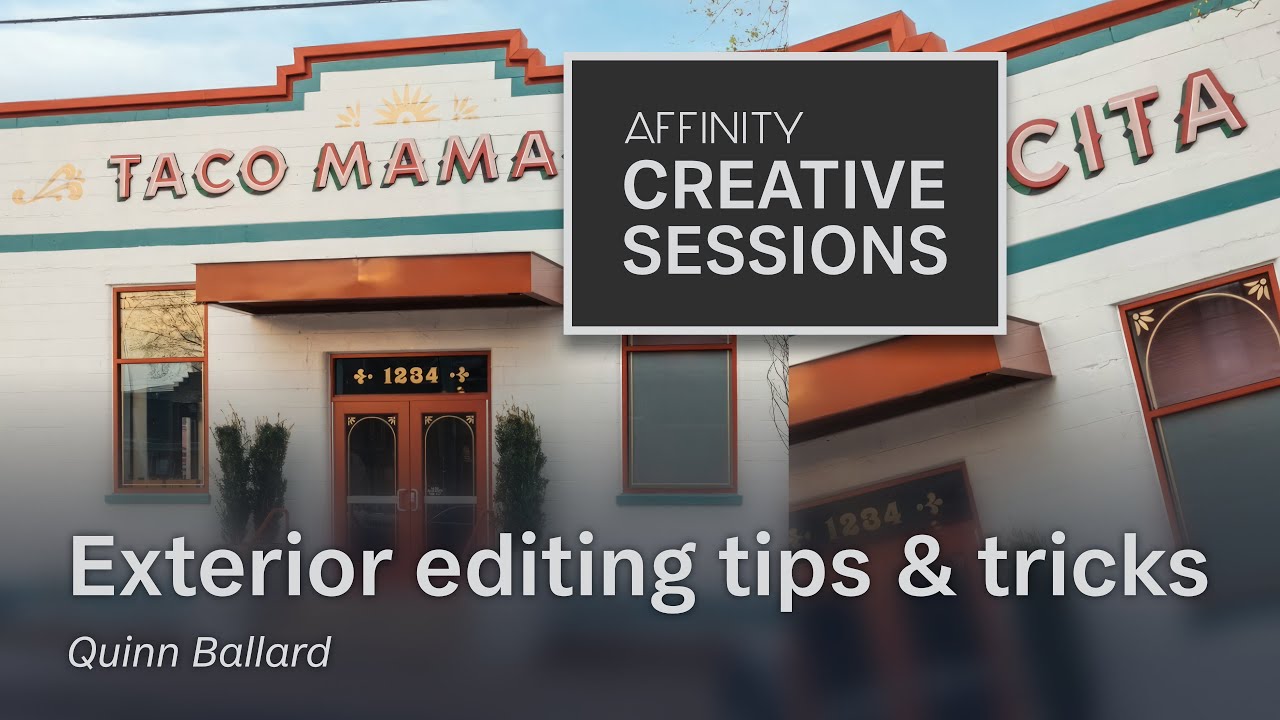
Create articles from any YouTube video or use our API to get YouTube transcriptions
Start for freeNighttime Photo Editing: Crafting Realistic Scenes with Affinity Photo
When it comes to nighttime photography, capturing the perfect shot with natural lighting can be challenging. Sometimes, despite your best efforts, you might find that the photos you've taken on location at night don't quite capture the scene as you envisioned it. Fortunately, with photo editing software like Affinity Photo, you can correct these issues and enhance your images to look true to life.
On-Location Night Photography Challenges
The first hurdle many photographers face is timing. You might find that the natural lighting conditions weren't ideal when you captured your image, resulting in less-than-perfect shots. This is where Affinity Photo comes to the rescue, allowing you to fix issues that are challenging to manage on location.
Sky Replacement Techniques
One common technique used in night photography editing is sky replacement. Here's how you can effectively replace the sky in your photos using Affinity Photo:
-
Select and Isolate Highlights: Use the 'Select' feature to isolate the highlights in your photo, focusing on the sky. This will help you remove the original sky and replace it with a more desirable one.
-
Feathering for Edge Refinement: Feathering the selection by a few pixels will smooth out the edges, making the sky replacement more realistic when you introduce a new sky.
-
Brightness and Contrast Adjustments: To blend the new sky seamlessly, adjust the brightness and contrast to match the rest of your image.
-
HSL (Hue, Saturation, Luminosity) Adjustments: Tweak the hues and luminosity to ensure the new sky complements the natural lighting of your scene.
Refining Edges with Alpha Channel Adjustments
To further refine your sky replacement, use alpha channel adjustments to tighten up the edges of your mask. This can help eliminate any unnatural glow around objects like chimneys or tree leaves.
Correcting Color Issues
Nighttime shoots can often result in color imbalances, particularly with elements like grass that might appear too brown under artificial lighting. Use the selective color tool to adjust specific hues, such as reds and yellows, to match the desired tone of your scene.
Removing Unwanted Elements
Affinity Photo's in-painting brush tool is invaluable for removing unwanted elements from your image. This could include power lines, random objects, or reflections that detract from the overall aesthetics.
Perspective Correction
When photographing buildings, it's essential to consider the vanishing point to avoid distortion. Affinity Photo allows you to correct perspectives by subtly adjusting the edges of the building to align with the perceived vanishing point, adding to the realistic feel of the image.
Adding Greenery with Cloned Assets
If your scene lacks vibrant greenery, you can enhance it by cloning in pictures of trees, bushes, or other plants. This can save you time and effort compared to creating these elements from scratch.
Warmth and Glow Effects
To give your nighttime shots a warm and inviting feel, consider adding orange to the white balance and utilizing split toning to introduce warmth in the shadows. For a subtle glow effect, use a yellowish-white brush on a soft light layer and adjust the opacity to your liking.
The Importance of Naming and Organization
One of the most critical steps in editing, especially with complex projects, is organizing your layers and naming them appropriately. This not only makes the editing process more manageable but also saves time when making adjustments or locating specific elements in your project.
Customizing Affinity Photo for Efficiency
Setting up shortcuts and presets in Affinity Photo can significantly speed up your workflow. Determine which tools you use most frequently and assign them to keys that are easily accessible. Additionally, creating a Studio preset with your preferred panel layout can quickly reset your workspace to your liking.
Tips for Selective Adjustments
When making selective adjustments, such as adding stars to a night sky, use the flood select tool for uniform colors and refine the selection with a mask. Paint in the stars manually or use a sampled color layer to introduce a starry sky.
Conclusion
Editing night photography requires attention to detail, a good understanding of lighting, and a solid grasp of the tools available in your editing software. With Affinity Photo, you can transform your nighttime photos into stunning, realistic scenes. By applying these techniques, you can ensure that your images are not only technically sound but also convey the feeling of being there in person.
For a comprehensive look at the tips and tricks mentioned here, visit the original video on YouTube: Night Photography Editing with Affinity Photo.

