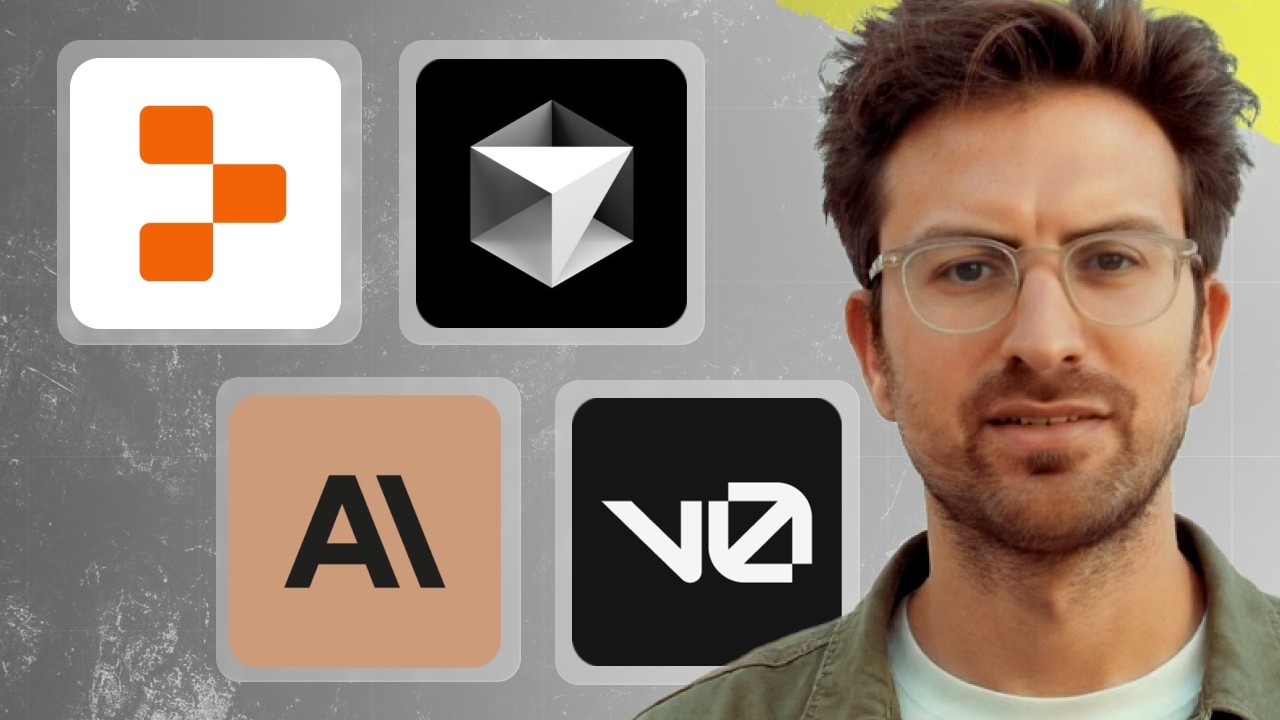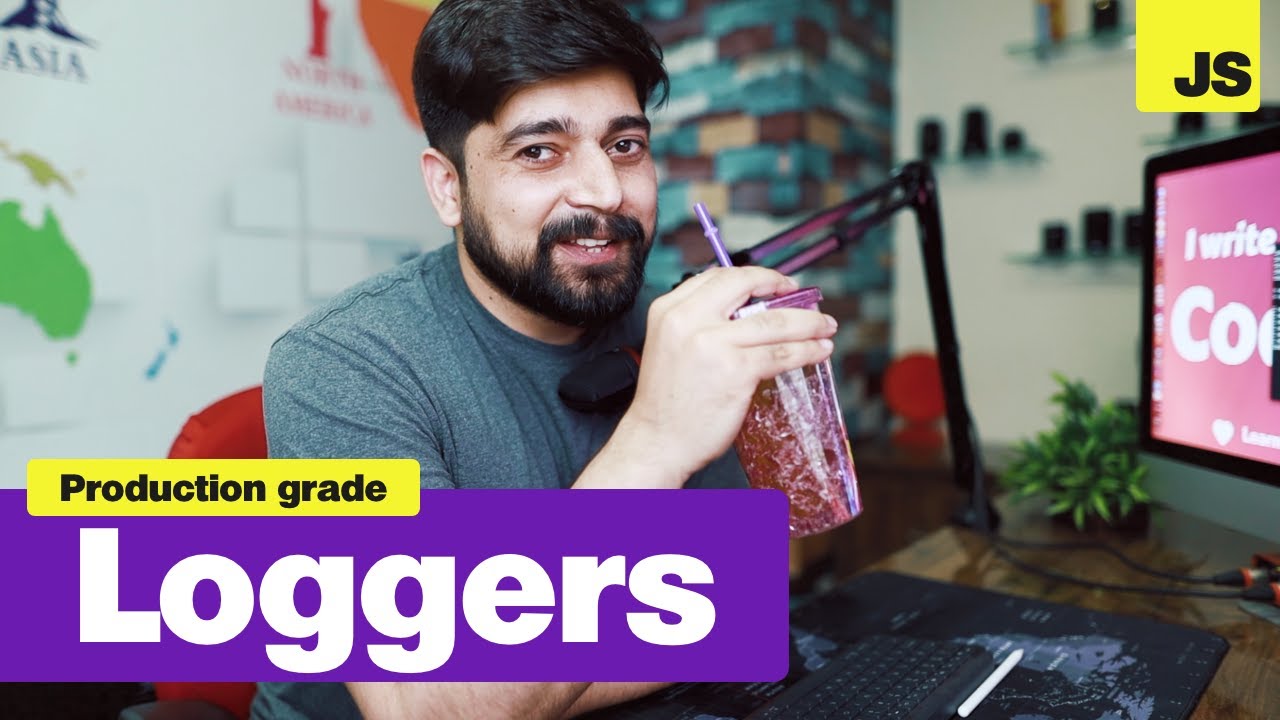
Create articles from any YouTube video or use our API to get YouTube transcriptions
Start for freeIntroduction to Production-Level Logging
In the world of software development, logging plays a crucial role in understanding application behavior, debugging issues, and monitoring performance. As applications grow in complexity and scale, basic console logging often falls short of providing the detailed insights needed for effective troubleshooting and analysis. This is where production-level logging comes into play.
Production-level logging involves using sophisticated tools and techniques to capture, store, and analyze log data in a way that's both comprehensive and efficient. It goes beyond simple console.log statements to provide structured, searchable, and actionable information about your application's runtime behavior.
Why You Need Production-Level Logging
There are several compelling reasons to implement production-level logging in your applications:
-
Improved Debugging: Detailed logs help developers quickly identify and resolve issues in production environments.
-
Performance Monitoring: Logs can provide insights into application performance, helping to identify bottlenecks and optimize code.
-
Security Analysis: Comprehensive logging is essential for detecting and investigating security incidents.
-
Compliance Requirements: Many industries have regulatory requirements that mandate detailed logging of certain operations.
-
User Behavior Analysis: Logs can offer valuable data about how users interact with your application.
-
Proactive Issue Detection: Advanced log analysis can help identify potential problems before they become critical.
Popular Logging Tools and Services
Before diving into Winston, it's worth mentioning some popular tools and services used for processing and analyzing logs:
-
Datadog: A monitoring and analytics platform that can ingest and analyze log data from various sources.
-
Loggly: A cloud-based log management and analytics service by SolarWinds.
-
Splunk: A powerful platform for searching, monitoring, and analyzing machine-generated big data.
These tools are designed to process logs and provide meaningful insights, but they require properly formatted and structured log data to function effectively. This is where logging libraries like Winston come into play.
Introduction to Winston
Winston is a versatile logging library for Node.js applications. It provides a flexible and extensible logging system that can be easily integrated into any Node.js project. Winston offers several key features that make it ideal for production-level logging:
- Multiple transport options (console, file, database, etc.)
- Log levels for categorizing log messages
- Custom formatting options
- Extensibility through plugins
Setting Up Winston in Your Project
Let's walk through the process of setting up Winston in a Node.js project:
Step 1: Project Initialization
First, create a new directory for your project and initialize it with npm:
mkdir winston-demo
cd winston-demo
npm init -y
This will create a package.json file in your project directory.
Step 2: Install Winston
Install Winston using npm:
npm install winston
Step 3: Create the Logger Configuration
Create a new file called logger.js in your project directory. This file will contain the Winston configuration:
const winston = require('winston');
const logger = winston.createLogger({
level: 'info',
format: winston.format.json(),
transports: [
new winston.transports.Console(),
new winston.transports.File({ filename: 'error.log', level: 'error' }),
new winston.transports.File({ filename: 'combined.log' }),
],
});
module.exports = logger;
This configuration sets up a logger with the following characteristics:
- Log level set to 'info'
- JSON format for log messages
- Logs are sent to the console and two files: 'error.log' for error-level messages and 'combined.log' for all messages
Step 4: Using the Logger in Your Application
Create an index.js file in your project directory and use the logger:
const logger = require('./logger');
logger.info('This is an informational message');
logger.warn('This is a warning message');
logger.error('This is an error message');
Step 5: Run Your Application
Run your application using Node.js:
node index.js
You should see the log messages in your console and in the log files.
Advanced Winston Configuration
Now that we have a basic setup, let's explore some more advanced configuration options:
Custom Formatting
Winston allows you to create custom formats for your log messages. Here's an example of a custom format that includes a timestamp and colorizes the output:
const { createLogger, format, transports } = require('winston');
const { combine, timestamp, printf, colorize } = format;
const myFormat = printf(({ level, message, timestamp }) => {
return `${timestamp} ${level}: ${message}`;
});
const logger = createLogger({
format: combine(
colorize(),
timestamp(),
myFormat
),
transports: [new transports.Console()]
});
Multiple Transports
You can configure Winston to send logs to multiple destinations:
const logger = createLogger({
transports: [
new transports.Console(),
new transports.File({ filename: 'error.log', level: 'error' }),
new transports.File({ filename: 'combined.log' }),
new transports.Http({ host: 'localhost', port: 8080 })
]
});
Environment-Specific Configuration
You can create different logger configurations based on the environment:
const logger = createLogger({
level: process.env.NODE_ENV === 'production' ? 'info' : 'debug',
format: process.env.NODE_ENV === 'production' ? format.json() : format.simple(),
transports: [
new transports.Console(),
process.env.NODE_ENV === 'production'
? new transports.File({ filename: 'production.log' })
: new transports.File({ filename: 'development.log' })
]
});
Best Practices for Production Logging
When implementing logging in a production environment, consider the following best practices:
-
Use Appropriate Log Levels: Use log levels consistently to categorize messages based on their importance.
-
Structured Logging: Use structured formats like JSON for easier parsing and analysis.
-
Include Contextual Information: Add relevant context to log messages, such as request IDs, user IDs, or transaction IDs.
-
Avoid Sensitive Information: Be cautious about logging sensitive data like passwords or personal information.
-
Log Rotation: Implement log rotation to manage file sizes and prevent disk space issues.
-
Error Handling: Log all uncaught exceptions and unhandled promise rejections.
-
Performance Considerations: Be mindful of the performance impact of logging, especially in high-traffic applications.
-
Centralized Logging: In distributed systems, consider using a centralized logging solution.
Integrating Winston with Other Tools
Winston can be easily integrated with other popular Node.js tools and frameworks:
Express.js Integration
You can use Winston as a logger for Express.js applications:
const express = require('express');
const winston = require('winston');
const expressWinston = require('express-winston');
const app = express();
app.use(expressWinston.logger({
transports: [
new winston.transports.Console()
],
format: winston.format.combine(
winston.format.colorize(),
winston.format.json()
),
meta: true,
msg: "HTTP {{req.method}} {{req.url}}",
expressFormat: true,
colorize: false,
ignoreRoute: function (req, res) { return false; }
}));
MongoDB Integration
Winston can be configured to store logs in MongoDB:
const winston = require('winston');
require('winston-mongodb');
const logger = winston.createLogger({
transports: [
new winston.transports.MongoDB({
db: 'mongodb://localhost/logs',
options: { useUnifiedTopology: true }
})
]
});
Troubleshooting Common Logging Issues
When working with Winston and production-level logging, you might encounter some common issues:
-
High Disk Usage: If your logs are growing too large, consider implementing log rotation or adjusting your logging levels.
-
Performance Impact: If logging is impacting your application's performance, review your logging strategy and consider asynchronous logging options.
-
Missing Logs: Ensure that your log levels are set correctly and that your transports are properly configured.
-
Unreadable Logs: If your logs are difficult to read or parse, review your formatting options and consider using a structured format like JSON.
Conclusion
Implementing production-level logging with Winston can significantly improve your ability to monitor, debug, and maintain your Node.js applications. By following the best practices and leveraging Winston's flexibility, you can create a robust logging system that provides valuable insights into your application's behavior.
Remember that logging is an iterative process. As your application evolves, so should your logging strategy. Regularly review and refine your logging configuration to ensure it continues to meet your needs.
With the knowledge gained from this guide, you're now well-equipped to implement professional-grade logging in your Node.js applications using Winston. Happy logging!
Article created from: https://www.youtube.com/watch?v=m2q1Cevl_qw&t=524s