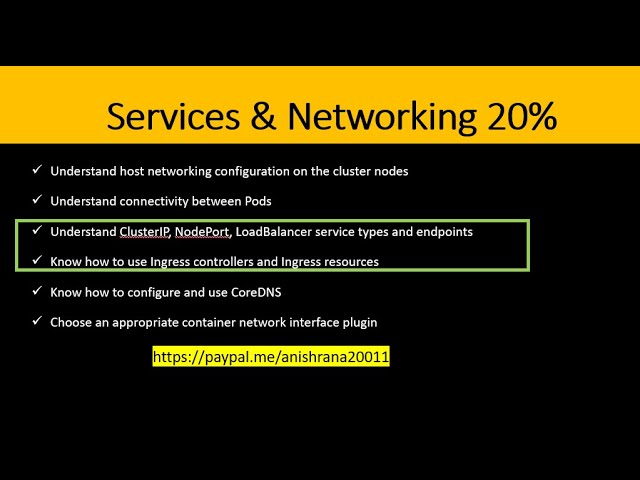Create articles from any YouTube video or use our API to get YouTube transcriptions
Start for freeIntroduction to Helm Installation and Deployment on Kubernetes
In the realm of Kubernetes, Helm stands out as a powerful tool for managing Kubernetes applications. It simplifies the process of installing and managing applications, making it an indispensable tool for DevOps professionals. This guide will walk you through the steps of installing Helm and using it to deploy applications, such as Prometheus, on your Kubernetes cluster.
Installing Helm
The first step in leveraging Helm for your Kubernetes applications is to install the Helm CLI utility. One of the simplest methods to install Helm is through Homebrew by executing the command brew install helm. This command fetches and installs the latest version of Helm. For those not using Homebrew, Helm can also be installed by downloading the binary from Helm's official website and moving it to a preferred location on your system.
Important Note: Ensure that you have Helm version 3 or above installed, as this guide is tailored for Helm version 3. You can verify your Helm version by running helm version.
Deploying Applications with Helm
Once Helm is installed, the next step is to deploy applications. This involves finding a package through Helm repositories. Although searching for packages can be done natively through the CLI with helm search hub, it's often more efficient to search for the specific application online.
Example: Deploying Prometheus
For deploying Prometheus, you would first add the Prometheus community repository to Helm using the command provided on the Prometheus page on Artifact Hub. After adding the repository, you can install the Prometheus Helm chart with the install command also found on the Artifact Hub page.
Key Commands:
- Adding a repository:
helm repo add [repo_name] [repo_url] - Installing a Helm chart:
helm install [release_name] [chart]
The installation command outputs details about the deployment including the release name, deployment status, and instructions for accessing the deployed application. For Prometheus, you can access the application by port forwarding as instructed in the Helm output.
Managing Kubernetes Resources and Helm Releases
After deployment, you can view all the Kubernetes resources deployed by Helm using kubectl get all. Additionally, you can manage Helm releases with commands like helm ls to list all releases, helm uninstall to remove a release, and helm upgrade to update a release.
Advanced Helm Features
Helm also allows for advanced deployment scenarios such as deploying to specific namespaces, rolling back releases, and customizing deployments through value files. These features demonstrate Helm's flexibility and power in managing Kubernetes applications.
Customizing Helm Deployments
You can customize your Helm deployments by modifying parameters in a values.yaml file and specifying it during the installation. This customization capability allows for tailored deployments that meet specific requirements.
Conclusion
Helm simplifies the deployment and management of applications on Kubernetes, making it an essential tool for Kubernetes administrators and DevOps professionals. By following the steps outlined in this guide, you can start leveraging Helm to manage your Kubernetes applications more effectively. Whether you're deploying Prometheus or any other application, Helm streamlines the process, enabling efficient and scalable application management.
For those interested in delving deeper into creating their own Helm charts, stay tuned for future tutorials that will cover this topic in detail.
For more practical tips and insights on using Helm, make sure to check out the original video here.