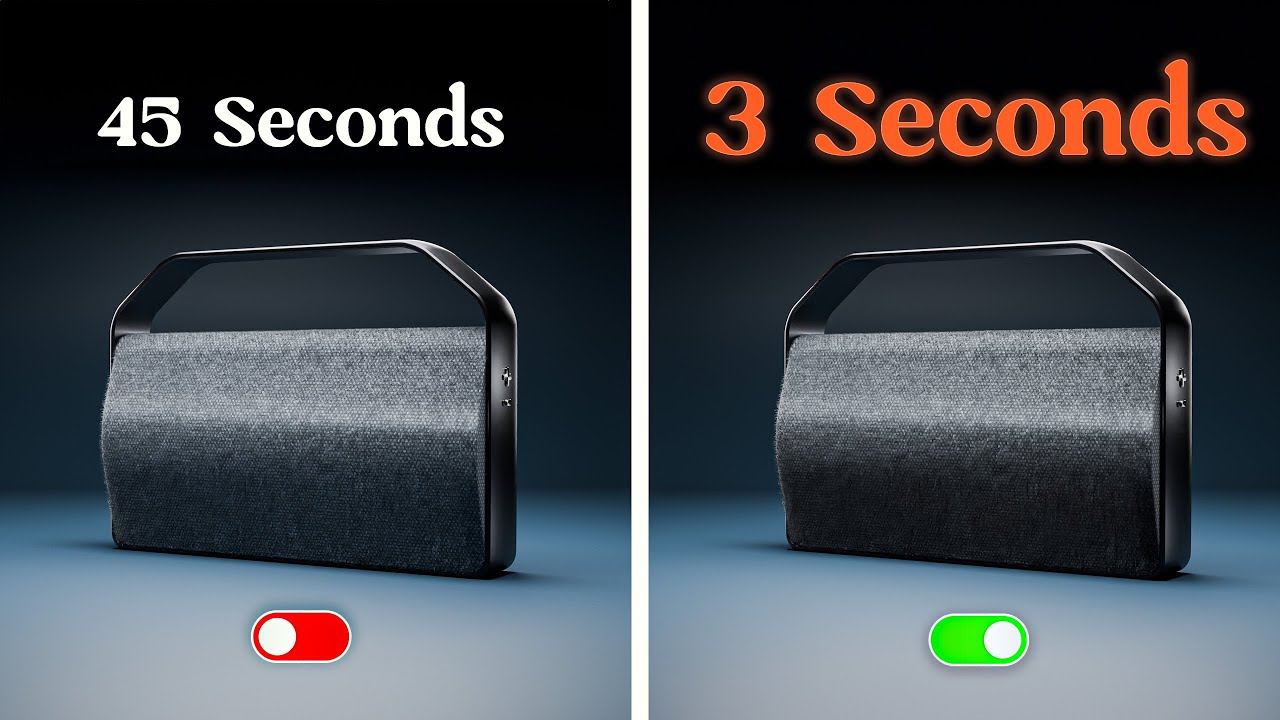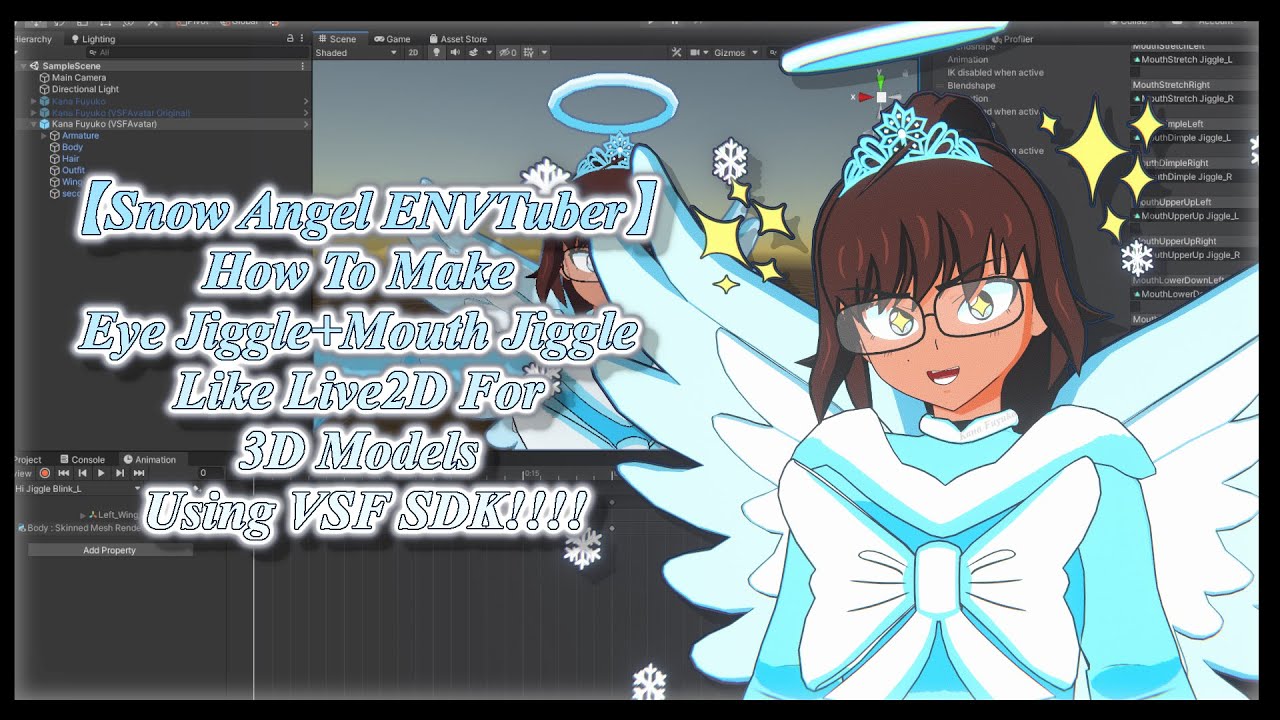
Create articles from any YouTube video or use our API to get YouTube transcriptions
Start for freeIntroduction to Eye Jiggle Effects in Virtual Avatars
Hello everyone! Achieving dynamic jiggle effects in virtual avatars, especially the eyes, adds a layer of realism and expressiveness that can significantly enhance the overall viewer experience. Many creators have explored ways to implement these effects without relying on external software, and today, I'm excited to share insights into achieving eye jiggles using VC Face and Unity. A special shoutout to Cryptic for inspiring this tutorial. Don't forget to check out his channel and Twitter for amazing 2D-looking 3D models.
Disclaimer and Credits
Before diving into the tutorial, it's important to acknowledge that achieving these effects requires a certain level of knowledge and creativity. You can utilize various techniques such as bones, UVs, or blend shapes depending on your model's rig and your personal preferences. This tutorial aims to provide a foundation, encouraging you to experiment and apply your knowledge to achieve the desired effects.
Tutorial Overview
Required Tools
- Unity Version: For VSFS Avatar, use Unity 2019.4.31 compatible with the VSF SDK.
- Blender or Maya: Depending on your model, you might need additional software to edit eye highlights or other features.
- BSF SDK: Essential for adding jiggle effects to your avatar.
Step-by-Step Guide
1. Setting Up Your Model in Unity
- Start by adding a VSF animation component to your model. This process will vary depending on whether your model is designed for webcam or iPhone tracking.
2. Creating Eye Blink Jiggle Animation
- Focus on one eye at a time, manually reflecting the effect on the other eye. Utilize blend shapes to simulate the eye jiggle effect during blinks.
3. Expanding the Jiggle Effect
- Don't limit yourself to eye jiggles; explore mouth jiggles or any other blend shape animations. Remember, the key is to use separate blend shapes for more complex jiggles, as overlapping the same blend shape might not yield the desired effect.
4. Implementing Eye Highlight and Pupil Adjustments
- For more detailed customizations like eye highlights or pupil size adjustments, additional scripting or manual blend shape modifications may be required.
5. Exporting and Testing Your Avatar
- Once satisfied with the jiggle effects, export your avatar and test it in VC Face to ensure everything works as expected.
Advanced Tips
- For more intense face tracking, consider using different trackers for webcam and iPhone users.
- Experiment with your model's blend shapes and bones to discover unique jiggle effects.
- Organize and register your animations carefully to ensure they trigger correctly during live sessions.
Conclusion
Achieving eye jiggle effects in virtual avatars without external programs is a creative process that requires experimentation and a solid understanding of your modeling and animation tools. By following this tutorial and applying your knowledge, you can enhance your avatars with dynamic and expressive animations. If you encounter any challenges or have questions, don't hesitate to reach out for assistance or refer to additional tutorials for help.
Remember, the virtual world is your canvas. Let's see more 3D models with eye jiggles, bringing them to life with the BSF SDK. Happy modeling, and until next time, bye!