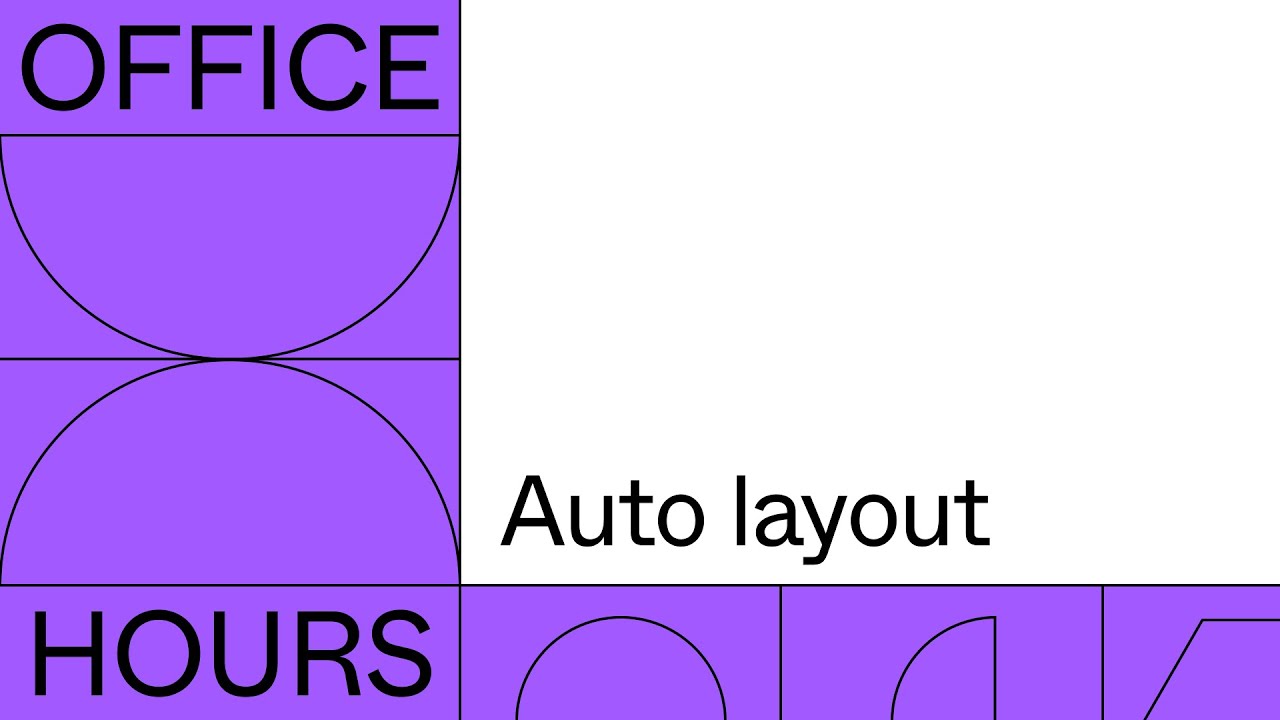
Create articles from any YouTube video or use our API to get YouTube transcriptions
Start for freeIntroduction to Auto Layout in Figma
With the introduction of Auto Layout, Figma took a significant leap towards more efficient and dynamic design workflows. Auto Layout enables designers to create components and layouts that adapt as content changes or as they're resized, making the design process more intuitive and the handoff to developers more seamless.
The Evolution of Layout Design in Figma
Before Auto Layout, creating responsive components in Figma involved manual adjustments and constraints, which, while effective, could be cumbersome and time-consuming. Designers had to manually adjust the size of each element within a button or card to ensure it looked right across different screen sizes and content variations.
Auto Layout revolutionizes this process by allowing elements within a frame to automatically adjust based on content size and predefined spacing rules. This not only saves time but also ensures consistency across your designs.
Key Features of Auto Layout
-
Dynamic Resizing: Components resize automatically to fit the content, making it easier to design for varying text lengths or content types.
-
Spacing and Alignment: Define spacing between elements and align items easily within a frame, ensuring a neat and orderly design without manual adjustments.
-
Nested Auto Layouts: Create complex layouts by nesting auto layout frames, allowing for intricate designs that are still easy to adjust and maintain.
-
Responsive Design: Design components that adapt to different screen sizes effortlessly, ensuring your designs look great on any device.
Real-World Applications and Examples
Auto Layout can be applied to a wide range of design scenarios, from simple buttons that need to resize based on text length to complex navigation menus and data tables that adjust based on content. The ability to set independent padding and align items dynamically makes it an indispensable tool for modern UI/UX design.
Collaborating with Developers
One of the highlights of using Auto Layout is the ease of handoff to developers. By creating designs that inherently understand spacing, alignment, and resizing, developers can more easily translate your designs into code, reducing back-and-forth and ensuring a smoother development process.
Embracing Auto Layout for Future Projects
As Figma continues to evolve and introduce new features, Auto Layout remains a core component of efficient and flexible design. By mastering Auto Layout, designers can not only speed up their workflow but also create designs that are more adaptable and easier to implement.
Conclusion
Auto Layout in Figma represents a significant step forward in design tool capabilities. It simplifies the design process, makes designs more adaptable, and improves collaboration with developers. As you incorporate Auto Layout into your design workflow, you'll find it an invaluable tool for creating responsive, consistent, and high-quality designs.
Explore the full potential of Auto Layout and transform your design process by watching our detailed walkthrough here.


