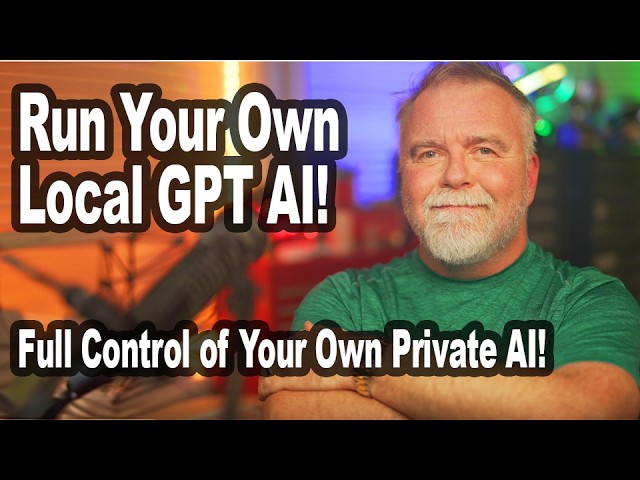
Create articles from any YouTube video or use our API to get YouTube transcriptions
Start for freeIntroduction
In today's world, AI language models like ChatGPT have become incredibly powerful tools for answering questions, writing code, generating content, and even holding conversations. But what if you could harness all that power right on your own computer, with complete privacy and control? This guide will walk you through the process of setting up and running your very own ChatGPT-style AI at home, no cloud services or monthly fees required.
Whether you're a tech enthusiast, a privacy advocate, or simply looking to save on API costs, this guide will show you exactly how to set up your own AI system at home. We'll cover everything from hardware requirements to software setup, and even touch on some of the key benefits of running your own AI.
Hardware Requirements
Before we dive into the setup process, let's talk about the hardware you'll need. The good news is that you can run these AI models on a wide range of hardware, from modest laptops to high-end workstations. The better your hardware, the faster your AI will run.
For this guide, we'll be using a top-tier Dell Threadripper workstation as an example. This machine features:
- A Threadripper Pro 7995WX CPU with 96 cores and 192 threads
- 512 GB of RAM
- Dual NVIDIA A6000 GPUs with 48 GB of video memory each
This setup is certainly on the high end, with a total value of around $50,000. However, it's important to note that you don't need such powerful hardware to get started. You can run these AI models on much more modest systems, including laptops without dedicated GPUs. The high-end hardware simply allows for faster processing and the ability to run larger, more complex models.
Why Run Your Own AI?
Before we get into the technical details, let's discuss some of the key reasons why you might want to run your own AI:
1. Data Privacy and Security
When you use cloud-based AI services, your data is sent to third-party servers. By hosting your own AI, all your data stays on your machine. This is crucial for sensitive conversations or private data that you don't want to risk exposing to potential data breaches.
2. Cost Savings
While services like ChatGPT Plus are relatively affordable for individual users, costs can add up quickly if you're doing a high volume of queries or using APIs for business purposes. Running your own AI eliminates these ongoing costs.
3. Customization
Self-hosted AI allows for a level of customization not possible with external services. You can fine-tune models to your specific needs, integrate them into your workflows, and even train the AI on your proprietary data.
4. Offline Functionality
A self-hosted AI can function without an internet connection, making it useful in scenarios where web access is unreliable or unavailable.
5. Reduced Latency
Depending on your hardware, running AI locally can significantly reduce response times compared to cloud-based services.
6. Learning Opportunity
Setting up your own AI provides hands-on experience with machine learning frameworks, model fine-tuning, and working with GPUs - valuable skills in today's tech landscape.
Setting Up Your AI Environment
Now that we understand the benefits, let's dive into the setup process. We'll be using Windows as our base operating system, but we'll be leveraging Linux and Docker technologies to run our AI. Don't worry if you're not familiar with these - we'll walk through each step.
Step 1: Setting Up WSL2 (Windows Subsystem for Linux)
WSL2 allows us to run a Linux environment directly within Windows. Here's how to set it up:
- Ensure you're running Windows 10 version 1903 or later, or Windows 11.
- Open PowerShell as an administrator and run:
wsl --install - Restart your computer when prompted.
- After restarting, open PowerShell again and run:
wsl --set-default-version 2 - Install Ubuntu from the Microsoft Store or by running:
wsl --install -d Ubuntu - Launch Ubuntu and set up your user account when prompted.
Step 2: Installing Ollama
Ollama is the AI system we'll be using to run our language models. To install it:
- Open your Ubuntu terminal.
- Run the following command:
curl -fsSL https://ollama.ai/install.sh | sh - Once installed, start the Ollama server by running:
ollama serve
Step 3: Installing Your First AI Model
With Ollama installed, we can now download and run our first AI model:
- In a new Ubuntu terminal window, run:
ollama pull llama2:latest - This will download the Llama 2 model, which is about 5GB in size.
- Once downloaded, you can run the model with:
ollama run llama2:latest
Step 4: Setting Up a Web UI
To make interacting with our AI more user-friendly, we'll set up a web-based interface using Docker:
- Install Docker in your Ubuntu environment:
sudo snap install docker - Run the following Docker command to set up the web UI:
docker run -d -p 3000:8080 -v open-webui:/app/backend/data --add-host=host.docker.internal:host-gateway -e OLLAMA_API_BASE_URL=http://host.docker.internal:11434/api --name open-webui --restart always ghcr.io/open-webui/open-webui:main - Access the web UI by opening a browser and navigating to:
http://localhost:3000
Using Your Self-Hosted AI
Now that your AI is set up, let's explore how to use it effectively:
Interacting with the AI
The web UI provides a chat interface similar to ChatGPT. You can type questions or prompts, and the AI will respond based on its training. Here are some tips for effective interaction:
- Be clear and specific in your prompts
- Provide context when necessary
- Experiment with different phrasings if you're not getting the desired results
Choosing and Switching Models
The web UI allows you to switch between different AI models. Each model has its strengths and weaknesses, so it's worth experimenting to find the best fit for your needs. To switch models:
- Look for a model selection dropdown in the UI
- Choose the model you want to use
- The system will load the new model, which may take a few moments
Installing New Models
You're not limited to the pre-installed models. To add new ones:
- Find the model you want to install (e.g., on Hugging Face or other AI model repositories)
- Use the Ollama command to pull the model:
ollama pull [model_name]:[version] - The new model will then be available in your web UI
Customizing AI Behavior
Many models allow for customization of their behavior. Common parameters you can adjust include:
- Temperature: Controls the randomness of the AI's responses
- Max tokens: Limits the length of the AI's responses
- Top P: Affects the diversity of the AI's word choices
Experiment with these settings to fine-tune the AI's output to your preferences.
Advanced Topics
Once you're comfortable with the basics, you might want to explore some more advanced topics:
Fine-tuning Models
Fine-tuning allows you to customize a pre-trained model for specific tasks or domains. This involves training the model on a dataset relevant to your needs. While beyond the scope of this guide, fine-tuning can significantly improve the AI's performance for specialized tasks.
Integrating AI into Your Workflows
Consider how you can integrate your self-hosted AI into your existing workflows. For example:
- Use it for code generation or debugging in your development process
- Integrate it into your content creation pipeline for writing assistance or idea generation
- Use it for data analysis and interpretation in research projects
Optimizing Performance
If you're running on more modest hardware, you may need to optimize performance:
- Use smaller models that require less computational power
- Adjust batch sizes and other parameters to balance speed and quality
- Consider upgrading your hardware, particularly adding a GPU, for significant performance boosts
Security Considerations
While self-hosting improves privacy, it's important to consider security:
- Keep your system and AI software up to date
- Use strong passwords and consider implementing two-factor authentication for the web UI
- Be cautious about exposing your AI server to the internet - use a VPN if remote access is necessary
Troubleshooting Common Issues
Even with careful setup, you might encounter some issues. Here are solutions to common problems:
Model Won't Load
- Check that you have enough free disk space
- Ensure your system meets the model's minimum requirements
- Try restarting the Ollama server
Slow Performance
- Check your system's resource usage - you might be running out of RAM or CPU power
- Try a smaller or more efficient model
- Ensure you're using GPU acceleration if available
Web UI Not Responding
- Check that the Docker container is running
- Ensure no other services are using port 3000
- Try restarting the Docker container
Unexpected AI Responses
- Review your prompt for clarity
- Check if you're using the most appropriate model for your task
- Adjust the AI parameters like temperature or max tokens
Conclusion
Setting up and running your own AI at home is a rewarding project that offers numerous benefits. From enhanced privacy and customization to cost savings and learning opportunities, self-hosted AI opens up a world of possibilities.
Remember, the journey doesn't end with setup. Continually experiment with different models, fine-tune your configurations, and explore new ways to integrate AI into your work and life. As AI technology rapidly evolves, your self-hosted system allows you to stay at the forefront, always ready to adopt the latest advancements.
Whether you're using a high-end workstation or a modest laptop, the power of AI is now at your fingertips, ready to assist with tasks, spark creativity, and push the boundaries of what's possible. Embrace the potential of your personal AI assistant and let your imagination guide you to new horizons of productivity and innovation.
Happy AI hosting!
Article created from: https://youtu.be/DYhC7nFRL5I?si=r7dGbJn89n0PQZET


