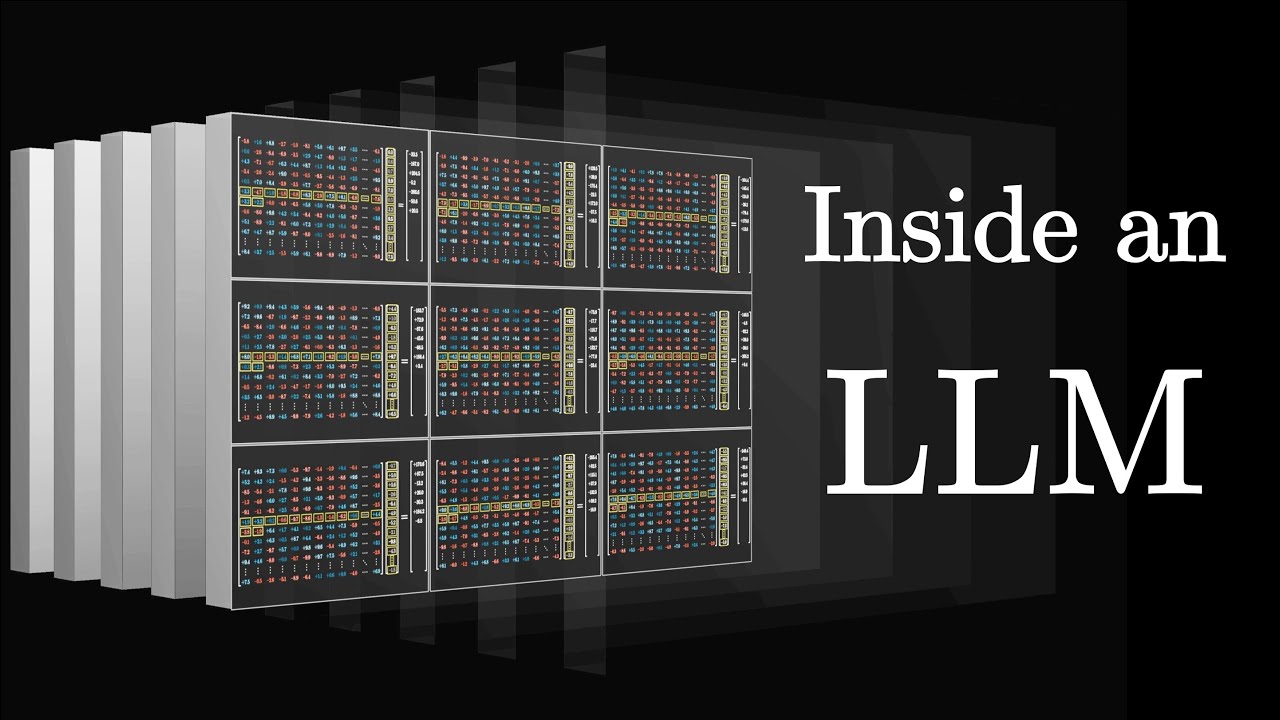Create articles from any YouTube video or use our API to get YouTube transcriptions
Start for freeIntroduction to Fine-Tuning AI Models on Mac
AI development on Apple silicon has been a challenging endeavor for many developers. Memory limitations, compatibility issues, and inefficient model execution have been common roadblocks. However, with the introduction of MLX, Apple's native machine learning framework, the landscape of AI development on Macs is changing dramatically.
MLX offers a straightforward approach to fine-tuning models directly on your Mac, eliminating the need for cloud services. This article will guide you through the process of using MLX to fine-tune AI models, providing practical insights and solutions for Mac-based AI development.
Setting Up Your Environment
Before diving into the fine-tuning process, it's crucial to set up your environment correctly. MLX's installation is remarkably simple:
pip install mlx_lm
This single command installs MLX without the need for complex dependencies or lengthy compilation processes. However, it's worth noting that depending on your specific Python setup, the installation process might take longer or require additional steps.
Choosing a Base Model
For this tutorial, we'll be using the Llama 3.2 3B instruct model as our base. This model offers a good balance between size and capability, making it suitable for fine-tuning on Apple silicon. You can find this model on Hugging Face.
To download the model, use the command-line tool provided by Hugging Face. Place the downloaded model in a directory named "model" within your MLX working directory.
Preparing Your Training Data
MLX requires two specific files for training:
- train.jsonl
- valid.jsonl
Both files should be placed in a "data" directory. Each line in these files must contain a JSON object with exactly two fields: "prompt" and "completion".
If you're using a dataset from Hugging Face or another source, you may need to reformat it to meet MLX's requirements. Here's how you can do that using JQ, a command-line JSON tool:
-
Rename fields:
jq '.response as $r | {prompt: .prompt, completion: $r}' input.jsonl > output.jsonl -
Remove extra fields:
jq '{prompt: .prompt, completion: .completion}' input.jsonl > cleaned.jsonl
These commands will help you transform your data into the format MLX expects, saving you from potential silent failures during the fine-tuning process.
Understanding LoRA Fine-Tuning
Before we start the fine-tuning process, it's important to understand the concept of LoRA (Low-Rank Adaptation). Traditional fine-tuning requires updating all of a model's parameters, which can be billions of values. This process is computationally expensive and memory-intensive, especially on consumer hardware like Macs.
LoRA offers a more efficient approach. Instead of retraining the entire model, LoRA focuses on adapting a small set of parameters for a specific task. This method uses far less memory and trains much faster, making it ideal for fine-tuning on Apple silicon.
Think of it like this: if your base model is a professional chef with excellent general cooking skills, LoRA is like giving them a small set of special recipes and techniques for a specific cuisine. The chef retains all their core skills but learns to adapt them for your specific needs.
The Fine-Tuning Process
Now that we have our environment set up, our model downloaded, and our data prepared, we're ready to start the fine-tuning process. MLX handles all the complexity of LoRA behind the scenes, making the process straightforward.
Here's the basic command to start fine-tuning:
mlx_lm.lora --model path/to/model --train
By default, this will run 1000 iterations. If you want to test your setup with a shorter training session, you can add the -s 100 flag to run only 100 iterations:
mlx_lm.lora --model path/to/model --train -s 100
During the training process, you'll see several types of output:
-
Trainable parameters: This shows the percentage of parameters being fine-tuned, which is typically a small fraction of the total model parameters.
-
Validation messages: These look like
At R1, Val loss: 2.61, Val took: 90.039 seconds. The validation loss indicates how well your model is performing on unseen data. -
Training updates: These provide more detailed information about each training iteration, including the training loss, learning rate, training speed, and memory usage.
Keep an eye on the validation loss - you want to see this number gradually decrease. If it starts increasing while your training loss continues to decrease, your model might be overfitting (memorizing the training data instead of learning generalizable patterns).
Fine-Tuning Parameters
MLX offers several parameters you can adjust to optimize your fine-tuning process:
-
--fine-tune-type: Lets you choose between different fine-tuning methods. We're using LoRA in this example, but MLX also supports QLoRA and full model fine-tuning. -
--num-layers: Controls how many layers of the model you're fine-tuning. It defaults to 16, but you can adjust this based on your needs. -
--batch-size: Determines how many examples the model processes simultaneously. The default is 4, but you might need to reduce this if you encounter memory issues. -
--grad-checkpoint: This trades some speed for lower memory usage, which can be helpful when working with larger models or datasets.
If you're still running into memory issues after reducing the batch size, try decreasing the number of layers you're fine-tuning using the --num-layers parameter.
Troubleshooting Common Issues
When working with MLX, you might encounter a few common issues:
-
Data formatting inconsistencies: Even one malformed example in your dataset can cause silent failures. Always double-check your data format.
-
Mismatched training parameters: What works perfectly on an M2 Ultra might crash immediately on an M1. Be prepared to adjust your parameters based on your specific hardware.
-
Stagnant validation loss: If your validation loss isn't improving, there might be an issue with your data or training setup. Try adjusting your batch size and learning rate.
If you encounter problems, start by verifying your training data format. Then check if your validation loss was actually decreasing during training. Sometimes, you might need to experiment with different combinations of batch size and learning rate to find what works best for your specific case.
Using Your Fine-Tuned Model
Once you've successfully fine-tuned your model, you'll want to put it to use. If you're using Ollama, you'll need to create a model file that tells Ollama how to use your model and its adapter.
The model file should include two key lines:
-
FROM model: This points to the base model you downloaded initially. -
ADAPTER adapters: This points to the adapter you created with MLX.
The rest of the model file should follow the format specified in the model's documentation page on Ollama.
To create the model in Ollama, use the command:
ollama create mymodel modelfile
As long as you're using a supported model architecture, this should work seamlessly. If you encounter issues, you may need to convert your model to GGUF format. You can find more information on this process in the MLX documentation.
Conclusion
Fine-tuning AI models on Mac has become significantly more accessible with the introduction of MLX. By following the steps outlined in this guide, you can prepare your data, set up MLX, and run fine-tuning with various parameters.
The process is straightforward:
- Get your data in the right format
- Choose your parameters
- Let MLX handle the heavy lifting
As you experiment with MLX and fine-tuning on your Mac, remember that the key to success often lies in the quality of your training data and the careful selection of your training parameters. Don't be afraid to iterate and experiment to find the best configuration for your specific use case.
AI development on Apple silicon is an exciting and rapidly evolving field. With tools like MLX, we're seeing a democratization of AI development, allowing more developers to experiment with and deploy sophisticated AI models right on their Macs. As this technology continues to advance, we can expect even more powerful and accessible tools for AI development on Apple hardware in the future.
Whether you're a seasoned AI developer or just starting your journey into machine learning, MLX offers a powerful and user-friendly platform for fine-tuning AI models on Mac. By mastering these techniques, you'll be well-equipped to tackle a wide range of AI development projects, pushing the boundaries of what's possible with local, on-device AI processing.
Article created from: https://www.youtube.com/watch?v=BCfCdTp-fdM