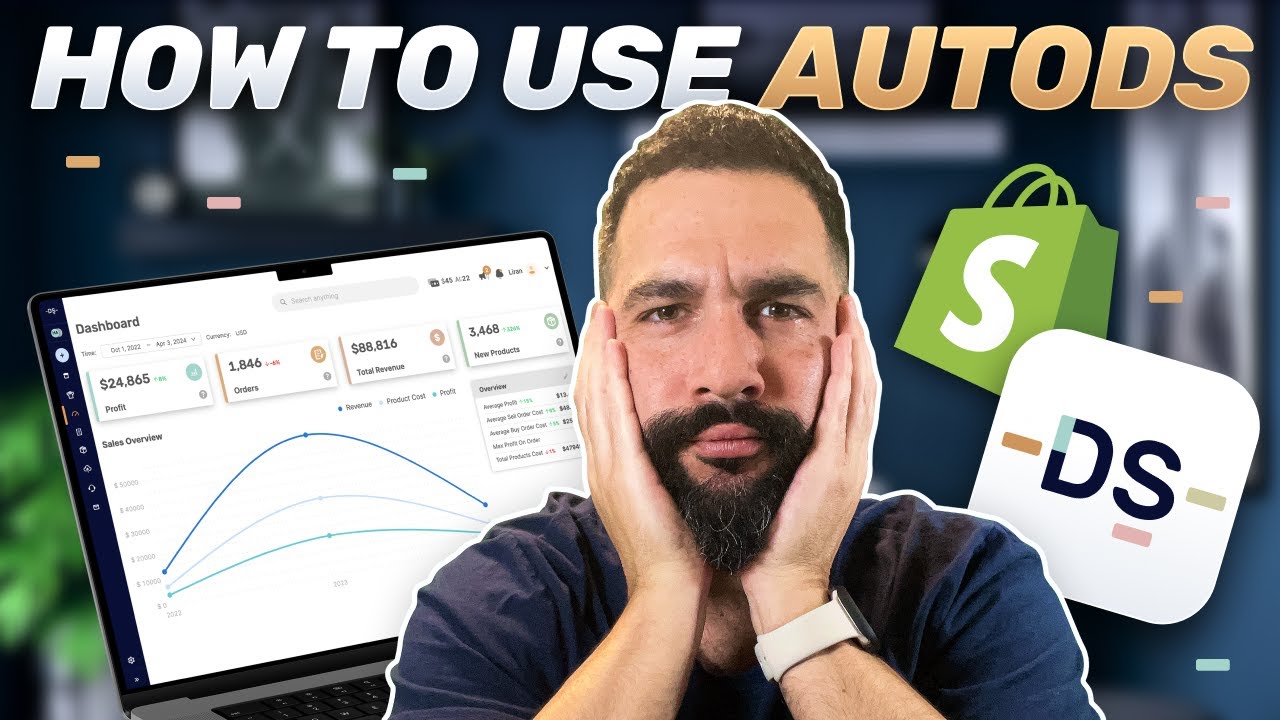Create articles from any YouTube video or use our API to get YouTube transcriptions
Start for freeCreating an Affordable NAS with Raspberry Pi Zero 2W
Network Attached Storage, or NAS, is a dedicated file storage that allows you to access files over a network. For those interested in setting up their own NAS without breaking the bank, the Raspberry Pi offers an affordable solution. In this article, we'll explore how to build a fully functional NAS using the Raspberry Pi Zero 2W, focusing on cost-effectiveness and the learning experience.
Selecting the Hardware
The first step is to choose a cost-effective computer, and it doesn't get much cheaper than the Raspberry Pi Zero. The original Pi Zero, priced at just $5, is now considered underpowered and lacks on-board networking capabilities. To overcome this, you'd need to add a USB Ethernet adapter, which increases the cost. A better option is the Pi Zero 2W, which has an upgraded 64-bit CPU and built-in Wi-Fi, eliminating the need for additional adapters.
Storage Solutions
For storage, while an SSD is reliable, it can be expensive and may require additional USB adapters. A more budget-friendly alternative is using a SanDisk Ultra Dual Drive, which is designed with a micro USB port to plug directly into the Pi Zero. These flash drives come in various capacities, allowing you to choose based on your budget and storage needs.
Preparing the Operating System
You'll need a micro SD card to load the operating system onto. A 32GB SanDisk Ultra card is a good balance of cost and capacity. Flash the card with Raspberry Pi OS Lite using the Raspberry Pi Imager, and configure the settings to enable SSH and Wi-Fi connectivity.
Designing the Enclosure
To give the NAS a professional look, design a 3D printable enclosure using software like Fusion 360. The design should house the Pi Zero internally, with a slot for the power cable and a tray for mounting the storage and fan. Print the enclosure in two parts and mount the NAS components inside.
Setting Up the NAS
With the hardware assembled, it's time to power up the Raspberry Pi and configure the software. After identifying the Pi's IP address on your network, SSH into the device to set up OpenMediaVault, an open-source NAS solution. This process includes running updates, downloading the installation script, and setting up network interfaces.
Mounting and Sharing the Storage Drive
The next steps involve wiping and mounting the storage drive, creating a shared folder, and enabling a sharing service for network access. You can also set up user accounts and a web interface dashboard to monitor your NAS.
Testing Performance
Once everything is set up, test the NAS by copying files and checking transfer speeds. For a budget NAS, expect modest speeds, suitable for storing documents and small files.
Energy Efficiency and Upgrades
An added benefit of this Raspberry Pi NAS is its low power consumption, running at just over one watt. It's cost-efficient to operate and leaves room for future upgrades, such as adding more or more reliable storage.
Conclusion
Building a NAS with a Raspberry Pi Zero 2W is a great project for those looking to learn about network storage without spending a lot. It's a practical way to create a personal file server that's energy-efficient and upgradable. For detailed instructions, guides, and 3D printing files, refer to the original YouTube video.
Remember to like, share, and subscribe for more tech and electronics projects, tutorials, and reviews.