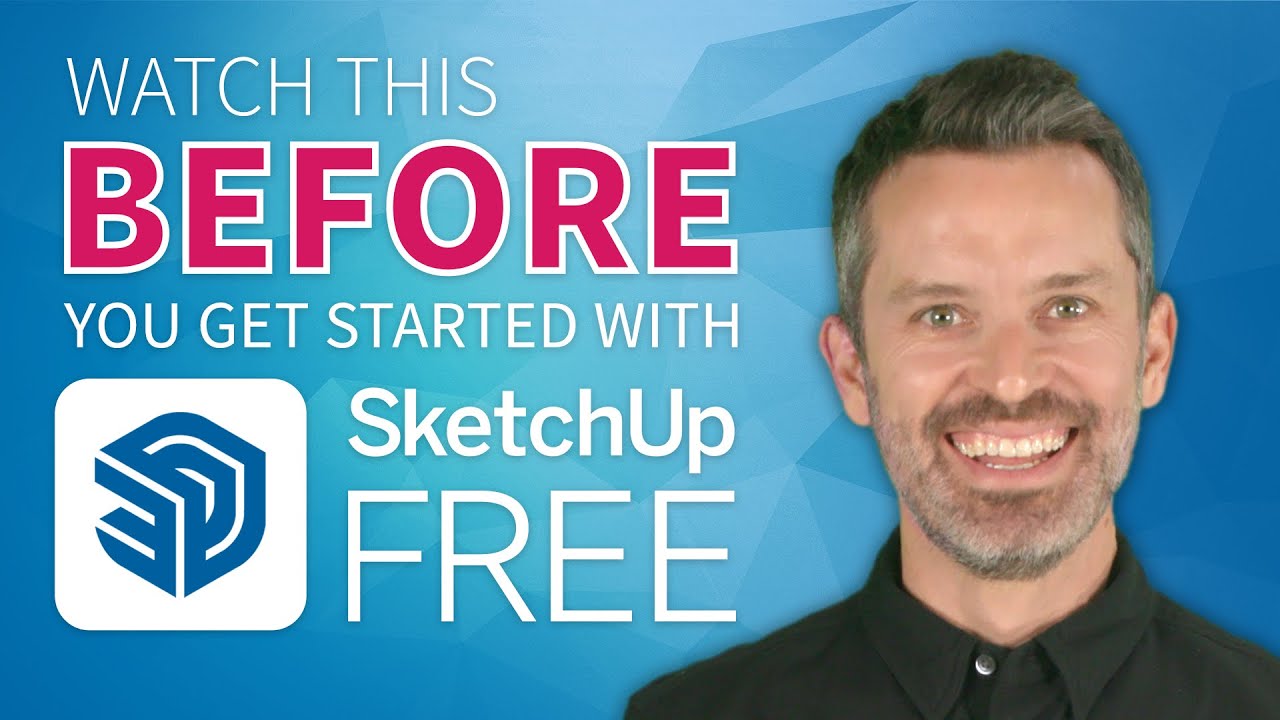
Create articles from any YouTube video or use our API to get YouTube transcriptions
Start for freeStarting with SketchUp Free can be both exciting and overwhelming for beginners. Whether you're a hobbyist or a design professional testing the waters with SketchUp's free version, knowing a few critical tips upfront can significantly smooth out your learning curve. Here, we'll dive into seven essential tips to help you get started with SketchUp Free, ensuring a solid foundation for your 3D modeling journey.
Accessing SketchUp Free
SketchUp Free is a web-based application, distinct from the desktop-based SketchUp Pro. To use it, you'll need an internet connection and a browser like Chrome or Safari. To get started, visit app.sketchup.com, sign in, and either start modeling directly or go through a brief tutorial if it's your first time.
The Importance of Starting in 2D
Jumping straight into 3D can be overwhelming. Instead, start in a top-down (2D) view to get acquainted with the basics of drawing and editing without the complexity of the third dimension. This approach helps in developing good habits early on.
Choosing the Right Mouse
SketchUp is optimized for a three-button scroll wheel mouse. Using a trackpad or a different type of mouse might hinder your ability to efficiently navigate and use SketchUp's tools. Investing in a simple three-button mouse can significantly enhance your SketchUp experience.
Drawing the Right Way
Understanding SketchUp's drawing tools is crucial. The application relies on endpoints, edges, and faces to create geometry. Practicing with the Line, Rectangle, Circle, and Polygon tools, among others, is key. Remember, the correct way to use these tools involves clicking to start, moving the mouse, and then clicking again to end your operation.
Understanding Stickiness
Geometry in SketchUp can "stick" together, which is useful for creating complex shapes but can lead to issues if not managed properly. Learning how to group your geometry can prevent unwanted stickiness and keep your model organized.
Mastering the Move Tool
The Move tool is essential but can cause significant frustration if used incorrectly. Practice moving objects, including groups, with precision, and remember to pre-select geometry you want to move as a unit. Proper use of the Move tool is a cornerstone of efficient SketchUp modeling.
Navigating Like a Pro
Efficient navigation (zooming, panning, orbiting) in SketchUp is vital. Using the scroll wheel mouse for these actions allows for quick and intuitive model exploration. Practice making small, incremental adjustments to navigate smoothly and avoid disorientation.
Final Thoughts
Starting with SketchUp Free can be a rewarding experience with the right approach. By focusing on the basics, practicing with the correct tools, and avoiding common pitfalls, you can build a strong foundation in 3D modeling. Remember, patience and practice are key to mastering SketchUp Free.
For more detailed guidance and tips on getting started with SketchUp Pro or deciding which version of SketchUp is right for you, check out the provided links in the video description.
Happy Sketching!


