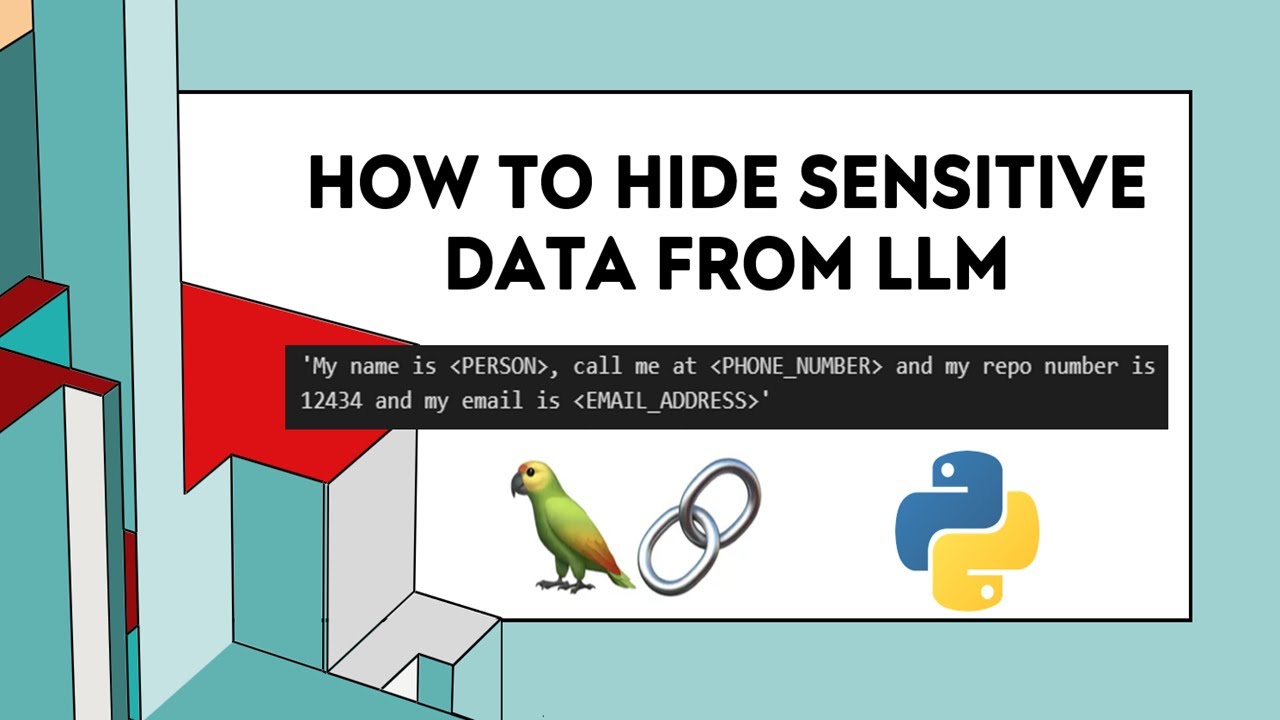Create articles from any YouTube video or use our API to get YouTube transcriptions
Start for freeIntroduction
In today's digital age, keeping certain files private and secure on your computer is more important than ever. Whether you're protecting sensitive personal information or just want to keep some files out of sight, there are several methods you can use to hide files on your computer. This article will explore five effective techniques for concealing files, ranging from simple built-in options to advanced hacker-level methods.
Method 1: Using Built-in File Hiding Options
The simplest way to hide files on your computer is by using the built-in options provided by your operating system. This method is easy to implement and works well for basic privacy needs.
Windows
On Windows, you can hide files by following these steps:
- Right-click on the file or folder you want to hide
- Select "Properties"
- At the bottom of the Properties window, check the box next to "Hidden"
- Click "Apply" and then "OK"
The file or folder will now be hidden from view in Windows Explorer. To see hidden files again, you'll need to change your folder options:
- Open Windows Explorer
- Click on the "View" tab
- Check the box next to "Hidden items"
macOS and Linux
On macOS and Linux systems, you can hide files by adding a dot (.) at the beginning of the file or folder name. For example, renaming a file from "secret.txt" to ".secret.txt" will hide it from view in the Finder or file manager.
To view hidden files on macOS:
- Open Finder
- Press Command + Shift + . (period)
On Linux, use the terminal command:
ls -a
This method is effective for hiding files from casual users but can be easily discovered by more tech-savvy individuals.
Method 2: File Misdirection
Another simple yet effective method to hide files is through misdirection. This technique involves changing the file extension to make it appear as a different type of file.
Steps to Misdirect Files:
- Right-click on the file you want to hide
- Select "Rename"
- Change the file extension to something less suspicious (e.g., change .jpg to .txt)
For example, you could rename an image file "vacation.jpg" to "notes.txt". This makes the file appear as a text document, potentially deterring others from opening it.
Cautions:
- Changing file extensions may cause issues when trying to open the file later
- Some operating systems may warn users about changing file extensions
- Tech-savvy users can still identify the true file type
Method 3: Alternate Data Streams (ADS)
Alternate Data Streams is a feature of the NTFS file system used in Windows. It allows you to hide data within existing files without changing their appearance or size.
How to Use ADS:
- Open Command Prompt
- Use the following command to hide a file within another:
type c:\secretfile.txt > c:\normalfile.txt:hiddenfile.txt
This command hides "secretfile.txt" within "normalfile.txt".
To Access Hidden Files in ADS:
Use the following command:
notepad c:\normalfile.txt:hiddenfile.txt
Advantages of ADS:
- Hidden files don't change the size or appearance of the host file
- Difficult for casual users to detect
Disadvantages:
- Only works on NTFS file systems
- Can be detected by advanced users and some antivirus software
Method 4: Encrypted Containers
Creating encrypted containers is a more secure method of hiding files. This technique involves creating a virtual drive that's password-protected and can store multiple files.
Using VeraCrypt for Encrypted Containers:
- Download and install VeraCrypt (open-source encryption software)
- Open VeraCrypt and click "Create Volume"
- Choose "Create an encrypted file container"
- Select "Standard VeraCrypt volume"
- Choose a location and name for your container file
- Select encryption and hash algorithms (AES and SHA-512 are recommended)
- Set the container size
- Create a strong password
- Format the volume
To Access the Encrypted Container:
- Open VeraCrypt
- Select a drive letter
- Click "Select File" and choose your container file
- Click "Mount" and enter your password
The encrypted container will appear as a new drive on your computer.
Advantages of Encrypted Containers:
- High level of security
- Can store multiple files and folders
- Difficult to detect as it appears as a single file
Disadvantages:
- Requires third-party software
- Risk of losing access if you forget the password
Method 5: Steganography
Steganography is the practice of concealing files or messages within other non-secret files, typically images or audio files. This method is often used by hackers and security professionals.
Using Steghide for Steganography:
- Install Steghide (available for Linux and Windows via WSL)
- To hide a file in an image:
steghide embed -cf cover_image.jpg -ef secret_file.txt
- Enter a passphrase when prompted
To Extract Hidden Files:
steghide extract -sf cover_image.jpg
Enter the passphrase when prompted.
Advantages of Steganography:
- Very difficult to detect without specialized tools
- Can hide files in plain sight
Disadvantages:
- Limited by the size of the cover file
- Some steganography methods can be detected by advanced analysis
Detecting Hidden Files
While these methods are effective for hiding files, it's also important to understand how hidden files can be detected. Here are some techniques for each method:
Method 1: Built-in Hiding
- Enable "Show hidden files and folders" in Windows Explorer
- Use "ls -a" command in Linux/macOS terminal
Method 2: File Misdirection
- Use file signature analysis tools
- Check file properties for inconsistencies
Method 3: Alternate Data Streams
- Use "dir /r" command in Windows Command Prompt
- Use specialized ADS viewing tools
Method 4: Encrypted Containers
- Look for large, seemingly empty files
- Use disk space analysis tools to identify discrepancies
Method 5: Steganography
- Use steganalysis tools like Stegdetect
- Perform statistical analysis on suspected files
Conclusion
Hiding files on your computer can be achieved through various methods, each with its own level of complexity and security. From simple built-in options to advanced techniques like steganography, these methods provide different ways to keep your files private. However, it's important to remember that no method is foolproof, and determined individuals with the right tools and knowledge can potentially uncover hidden files.
When choosing a method to hide your files, consider the level of security you need, the technical expertise required, and the potential risks involved. For the highest level of security, combining multiple methods or using encrypted containers is recommended.
Remember to always use these techniques responsibly and in compliance with applicable laws and regulations. Hiding files should be done for legitimate privacy and security reasons, not for malicious purposes.
By understanding these file-hiding techniques and the methods used to detect them, you can make informed decisions about how to best protect your sensitive information in the digital world.
Article created from: https://youtu.be/VcqtWsbSbgU?si=tTz3iV8R_JBp8Xpj