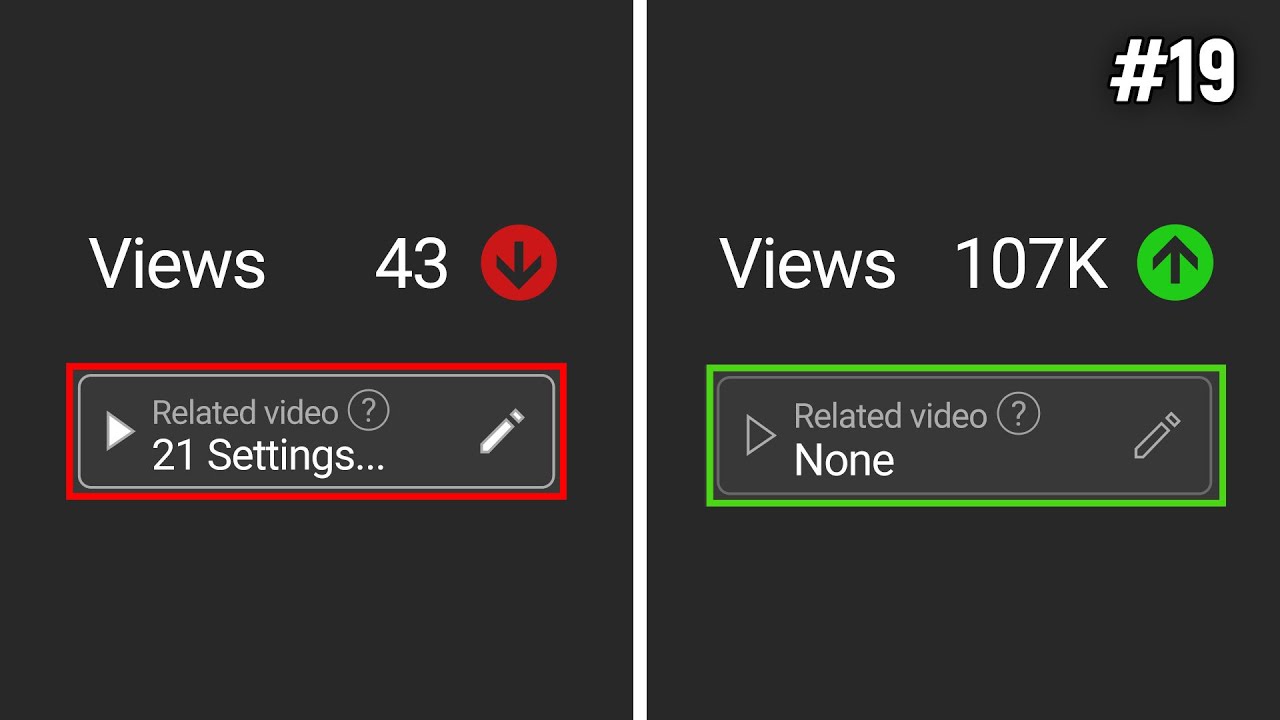
Create articles from any YouTube video or use our API to get YouTube transcriptions
Start for freeOptimizing Your YouTube Channel: 20 Key Settings for Success
YouTube has become an incredibly competitive platform for content creators. With millions of videos uploaded daily, it's crucial to optimize every aspect of your channel to stand out and grow your audience. In this comprehensive guide, we'll explore 20 essential YouTube settings that can dramatically improve your channel's performance and help you get more views.
1. Publish to Subscriptions Feed and Notify Subscribers
One of the most important settings to consider when uploading a new video is whether to publish it to your subscribers' feed and send them a notification. This option is typically checked by default, but it's not always the best choice.
For channels with diverse content, automatically notifying subscribers about every video can be counterproductive. For example, if you have a Star Wars-focused channel and suddenly post a video about Spider-Man, notifying your Star Wars fans might lead to low engagement. This sends negative signals to the YouTube algorithm, potentially limiting the video's reach.
To avoid this issue:
- Uncheck the "Publish to subscriptions feed and notify subscribers" option when uploading videos that differ significantly from your usual content.
- Allow these videos to grow organically, even if it means slower initial growth.
- Reserve notifications for videos that align closely with your subscribers' interests.
2. Made for Kids Designation
The "Made for Kids" designation is a critical setting that affects how your video is treated on the platform. This setting is found in the "Audience" section when uploading or editing a video.
Key points to remember:
- Videos designated as "Made for Kids" are subject to restrictions, including disabled comments and limited monetization options.
- The designation is based on whether the content is specifically designed for children under 13, not just whether children might find it interesting.
- Misdesignating your content can potentially result in fines, though this is rare.
When deciding whether to mark your content as "Made for Kids":
- Consider your target audience and the primary intent of your content.
- Remember that content appealing to a general audience, including children, is not necessarily "Made for Kids".
- If in doubt, consult YouTube's guidelines or seek legal advice.
3. Automatic Chapters and Key Moments
YouTube offers an option to automatically generate chapters for your videos. While this feature can be helpful, it's often better to create chapters manually for more accurate and relevant segmentation.
To manage this setting:
- Scroll down to the "Automatic chapters and key moments" section in your video details.
- Consider turning off automatic chapters unless you're confident in YouTube's AI accuracy for your content type.
To add manual chapters:
- In your video description, start with "0:00" followed by your first chapter title.
- Add subsequent timestamps and titles for each new chapter.
- Ensure each timestamp is on a new line and followed by a space and the chapter title.
Example:
0:00 Introduction
1:30 Main Topic
5:45 Conclusion
4. Featured Places
The "Featured Places" option allows YouTube to display location information in your videos. However, this can potentially compromise your privacy.
To manage this setting:
- Look for the "Featured places" box in your video details.
- Consider turning this off to protect your privacy, especially if you film in personal or sensitive locations.
5. Automatic Concepts
YouTube's "Automatic Concepts" feature attempts to identify and highlight key concepts in your video. However, this AI-driven feature is still experimental and may not always accurately represent your content.
To manage this setting:
- Find the "Automatic concepts" option in your video details.
- Consider turning it off for more control over how your content is presented.
- If your video contains complex ideas, it's better to explain them clearly in the video itself rather than relying on automatic concepts.
6. Licensing and Distribution
The licensing setting determines how others can use your content. By default, YouTube applies its standard license, which restricts reuse of your content.
To change this setting:
- Scroll to the "Licensing and distribution" section in your video details.
- Consider changing to "Creative Commons - Attribution" if you want to allow others to reuse your content with proper credit.
Benefits of using Creative Commons:
- Increases potential for your content to be shared and reach new audiences.
- Provides opportunities to learn from how others adapt and use your content.
- Can lead to unexpected collaborations and growth opportunities.
7. Channel Homepage Customization
A well-organized channel homepage can significantly impact viewer engagement and subscription rates. Many new creators overlook this important aspect of channel management.
To optimize your channel homepage:
- Go to your channel page and click "Customize Channel".
- In the "Featured sections" area, click "Add section".
- Choose from options like "Popular uploads", "Recent uploads", or create custom playlists.
- Arrange sections in order of importance, with your best content at the top.
Important tip: If you're not primarily a Shorts creator, consider moving or removing the "Shorts" section from the top of your homepage. This ensures visitors see your main content first.
8. Feature Eligibility
Enabling certain features can greatly enhance your channel's functionality and appeal. To access these features:
- Go to YouTube Studio > Settings > Channel > Feature eligibility.
- Complete the verification steps to unlock features like custom thumbnails and longer video uploads.
Custom thumbnails are particularly crucial for attracting clicks and improving your video's performance in search and recommendations.
9. Country of Residence
Accurately setting your country of residence is important for various reasons, including monetization and tax implications.
To set your country:
- Go to YouTube Studio > Settings > Channel.
- Select your correct country of residence.
Avoid trying to game the system by selecting a country with higher ad rates, as this can lead to complications with payments and taxes.
10. Subscription Confirmation Link
This clever trick can help boost your subscriber count:
- Copy your channel URL.
- Add "?sub_confirmation=1" to the end of the URL.
- Use this modified link in your video descriptions, about section, and other promotional materials.
When someone clicks this link, they'll be prompted to subscribe to your channel, potentially increasing your subscription rate.
11. Video Watermark
Adding a watermark to your videos can encourage subscriptions, especially for viewers watching in full-screen mode.
To add a watermark:
- Go to YouTube Studio > Customization > Branding.
- Upload a small, transparent image with a subscribe call-to-action.
- Set it to display for the "Entire video".
This adds a clickable subscribe button to all your videos, making it easier for viewers to subscribe at any point while watching.
12. Channel Keywords
Adding relevant keywords to your channel can help improve its discoverability in YouTube search.
To add channel keywords:
- Go to YouTube Studio > Settings > Channel.
- In the "Basic info" section, add keywords related to your channel's content.
Include your channel name, niche-specific terms, and broader category keywords.
13. Channel Description
Your channel description is more important than ever, as the first line now appears on your channel homepage.
To optimize your description:
- Go to YouTube Studio > Customization > Basic info.
- Write a compelling first line that accurately describes your channel and entices viewers.
- Consider including your subscription confirmation link in the description.
14. Upload Defaults
Setting upload defaults can save time and prevent accidental public uploads of unfinished videos.
To set upload defaults:
- Go to YouTube Studio > Settings > Upload defaults.
- Set the default visibility to "Unlisted" for safety.
- You can also set default titles, descriptions, and tags here.
15. Blocked Words
Protect your comment section from spam and inappropriate content by using the blocked words feature.
To set up blocked words:
- Go to YouTube Studio > Settings > Community.
- Scroll down to "Blocked words".
- Add common spam phrases and inappropriate terms.
- Enable the option to hold potentially inappropriate comments for review.
16. Video Category
Selecting the correct category for your videos helps YouTube understand and recommend your content to the right audience.
When uploading or editing a video:
- Scroll down to the "Category" section.
- Choose the most appropriate category for your content.
- For gaming content, you can specify the game title for even better categorization.
17. Video Scheduling
Scheduling your videos for optimal times can increase initial views and engagement.
To find the best time to post:
- Go to YouTube Studio > Analytics > Audience.
- Look for the "When your viewers are on YouTube" chart.
- Identify the days and times when your audience is most active.
- Schedule your videos to go live just before these peak times.
18. End Screens
End screens are crucial for keeping viewers engaged with your content and increasing watch time.
To add an end screen:
- Select a video in YouTube Studio > Content.
- Click on "End screen" in the video details.
- Add elements like suggested videos or subscribe buttons to the last 20 seconds of your video.
19. Shorts to Long-Form Video Links
If you create both Shorts and long-form content, you can use Shorts to drive traffic to your full-length videos.
When uploading a Short:
- Look for the "Add a related longer video" option in the upload process.
- Select a relevant long-form video to link to your Short.
This creates a seamless pathway for viewers to engage with more of your content.
20. Regular Settings Review
Lastly, make it a habit to regularly review and update your channel and video settings. YouTube frequently introduces new features and changes, so staying on top of these can give you an edge.
Set a reminder to:
- Check your channel settings monthly.
- Review individual video settings for your most popular content.
- Stay informed about new YouTube features and best practices.
Conclusion
Optimizing these 20 YouTube settings can significantly improve your channel's performance, visibility, and growth potential. Remember, success on YouTube isn't just about creating great content—it's also about effectively managing and presenting that content to your audience.
By taking the time to fine-tune these settings, you're giving your channel the best possible chance to thrive in the competitive world of online video. Keep experimenting, stay updated with YouTube's evolving features, and always focus on providing value to your viewers. With persistence and smart optimization, you'll be well on your way to YouTube success.
Article created from: https://www.youtube.com/watch?v=5fEU3aJQzCU


