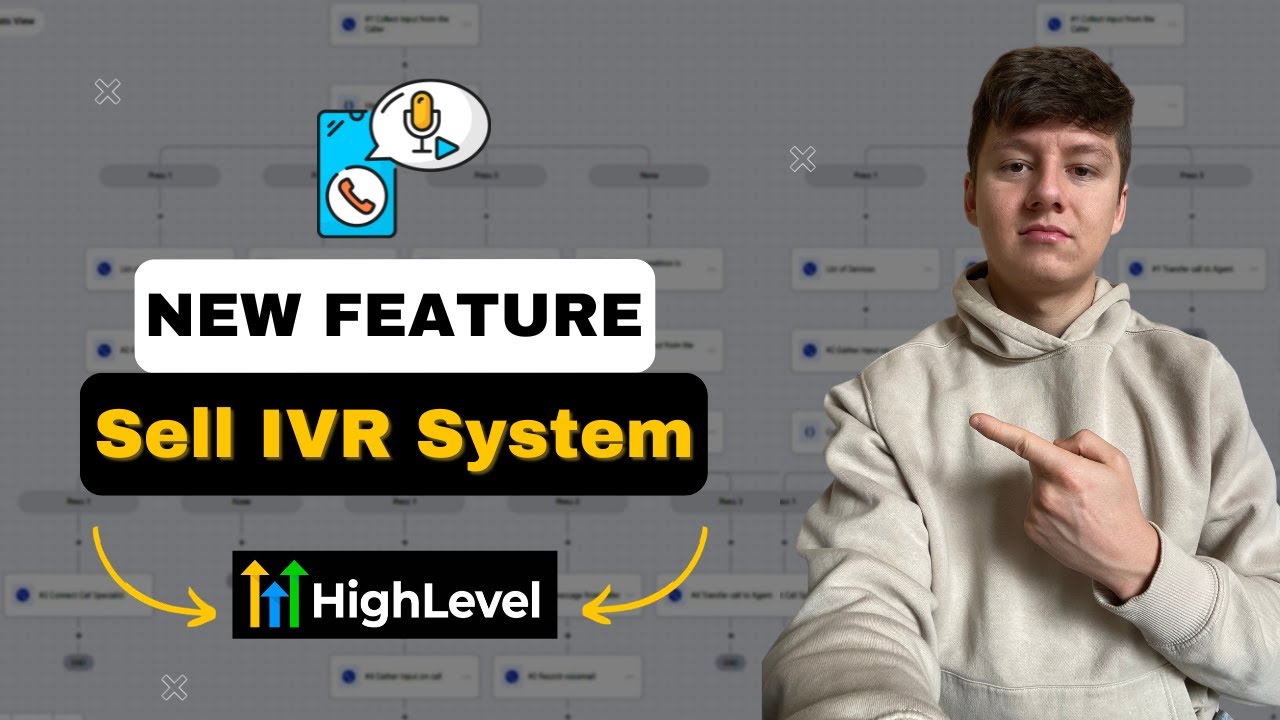
Create articles from any YouTube video or use our API to get YouTube transcriptions
Start for freeIntroduction to IVR Systems
Interactive Voice Response (IVR) systems have become an integral part of modern business communication. These automated phone systems use pre-recorded messages to interact with callers, providing information and directing them to the appropriate departments or services without the need for human intervention. Go High Level, a popular marketing automation platform, has recently introduced an IVR feature that allows businesses to create sophisticated phone-based assistants.
In this comprehensive guide, we'll walk you through the process of setting up an IVR system using Go High Level, from basic configurations to more complex setups suitable for larger organizations.
Getting Started with Go High Level's IVR Feature
Before diving into the setup process, it's crucial to have a Go High Level account and access to the platform. If you're new to Go High Level, you may want to familiarize yourself with its basic features before proceeding with the IVR setup.
Acquiring a Phone Number
The first step in creating an IVR system is to obtain a dedicated phone number. Here's how to do it:
- Log into your Go High Level account
- Navigate to the "Settings" section
- Click on "Phone Numbers"
- Select "Add Number"
- Choose a number that fits your business needs
This number will serve as the entry point for your IVR system, so select one that's easy for your customers to remember.
Creating a Basic IVR Workflow
Once you have a phone number, you can start building your IVR workflow. Go High Level provides a template to help you get started quickly.
- Go to the "Automation" section in Go High Level
- Click "Create New Workflow"
- Scroll down and select the "IVR" template
Let's break down the components of a basic IVR workflow:
1. Start IVR Trigger
This is the initiating action that begins when someone calls your designated IVR number. To set it up:
- Add a new trigger
- Search for "IVR"
- Select the "Start IVR" trigger
- Choose the phone number you want to use for this IVR system
2. Welcome Message
The welcome message is the first thing callers will hear. To create one:
- Add a "Say/Play IVR" action
- Write your welcome message in the provided box
- Choose between a male or female voice
- Alternatively, upload a custom audio file if you prefer
Example welcome message: "Welcome to [Your Company Name], your all-in-one marketing solution. Thank you for calling."
3. Menu Options
After the welcome message, you'll want to present callers with menu options. Use the "Gather Input on Call" action for this:
- Add the action to your workflow
- Write out the menu options (e.g., "Press 1 for sales, Press 2 for support")
- Set a time limit for input (typically 10 seconds)
4. Branching Logic
To direct callers based on their choices, use an "If/Else" condition:
- Add an "If/Else" action
- Create branches for each menu option
- Ensure the conditions match the digits from the "Gather Input" action
5. Department-Specific Actions
For each branch, add appropriate actions such as:
- Providing information (using "Say/Play IVR")
- Connecting to a specific team member (using "Connect to Call")
- Recording a voicemail (using "Record Voicemail")
6. Handling Invalid Inputs
Create a branch for scenarios where callers don't make a selection:
- Add a "Say/Play IVR" action to inform the caller of invalid input
- Repeat the menu options or redirect to a default action
Advanced IVR System Setup
For larger businesses or those wanting to appear more established, a more complex IVR system might be beneficial. Here's how to create an advanced IVR workflow:
1. Expanded Menu Options
Create a broader range of initial options, such as:
- Sales and Account Information
- Technical Support
- Marketing Services
- Billing and Payments
- Additional Options
2. Sub-Menus
For each main menu option, create sub-menus to further direct callers:
- Sales: New accounts vs. existing accounts
- Technical Support: Software issues, integrations, website concerns
- Marketing Services: Various marketing offerings
- Billing: Inquiries, payments, invoice information
3. Department Connections
At the end of each branch, set up connections to specific team members or departments:
- Use the "Connect to Call" action
- Assign calls to the appropriate team member or department
4. Voicemail Options
Incorporate voicemail options for after-hours or busy periods:
- Use the "Record Voicemail" action
- Provide clear instructions for leaving a message
5. Repeat Options
Allow callers to repeat menu options or return to the main menu:
- Add a "Gather Input" action at the end of each branch
- Include an option to repeat or return to the main menu
Best Practices for IVR System Design
To ensure your IVR system is effective and user-friendly, consider these best practices:
- Keep it concise: Limit menu options to 5 or fewer to avoid overwhelming callers
- Use clear language: Ensure your prompts are easy to understand
- Offer an exit to a live person: Always provide an option to speak with a human
- Test thoroughly: Call your IVR system regularly to ensure it's functioning correctly
- Update frequently: Keep your IVR system current with your business offerings and structure
Customizing Your IVR Voice
If you're not satisfied with Go High Level's default robot voices, you can create a more personalized experience:
- Use an AI voice generator tool
- Create your messages using the AI voice
- Download the audio files
- Upload these files to Go High Level in the "Say/Play IVR" actions
This approach can make your IVR system sound more natural and aligned with your brand.
Leveraging ChatGPT for IVR Design
If you're struggling to design an IVR system for a specific industry, ChatGPT can be a valuable resource:
- Ask ChatGPT for an IVR workflow template for your specific industry
- Use the generated outline as a starting point for your IVR design
- Customize the template to fit your specific business needs
This can save time and provide ideas you might not have considered.
IVR for Small Businesses and Solopreneurs
Even if you're a small business or a one-person operation, an IVR system can be beneficial:
- Create the illusion of a larger operation
- Direct all calls to yourself while maintaining a professional appearance
- Use different greetings for different types of inquiries
- Manage caller expectations by providing estimated wait times or callback options
Testing Your IVR System
Before launching your IVR system, it's crucial to test it thoroughly:
- Call your IVR number and navigate through all options
- Ensure all prompts are clear and easy to understand
- Test each branch to confirm it connects to the right person or department
- Verify that voicemail and other features are working correctly
- Ask colleagues or friends to test the system and provide feedback
Monitoring and Improving Your IVR System
Once your IVR system is live, it's important to continually monitor and improve it:
- Analyze call data to identify common paths and potential bottlenecks
- Gather feedback from callers about their experience
- Regularly update your IVR system to reflect changes in your business
- A/B test different prompts or menu structures to optimize user experience
- Consider integrating your IVR with other systems (e.g., CRM) for better data management
Conclusion
Implementing an IVR system using Go High Level can significantly enhance your business communications. Whether you're a small business looking to appear more established or a large organization aiming to streamline customer interactions, an IVR system can help you achieve your goals.
Remember, the key to a successful IVR system lies in its design and ongoing optimization. Start with a basic setup, test thoroughly, and gradually expand your system as you learn what works best for your business and customers.
By following this guide and continually refining your approach, you'll be well on your way to creating an efficient, professional, and user-friendly IVR system that enhances your customer service and streamlines your operations.
Article created from: https://youtu.be/A0iFKVmHR8I?si=8fBto3ks8-8vx1lY


