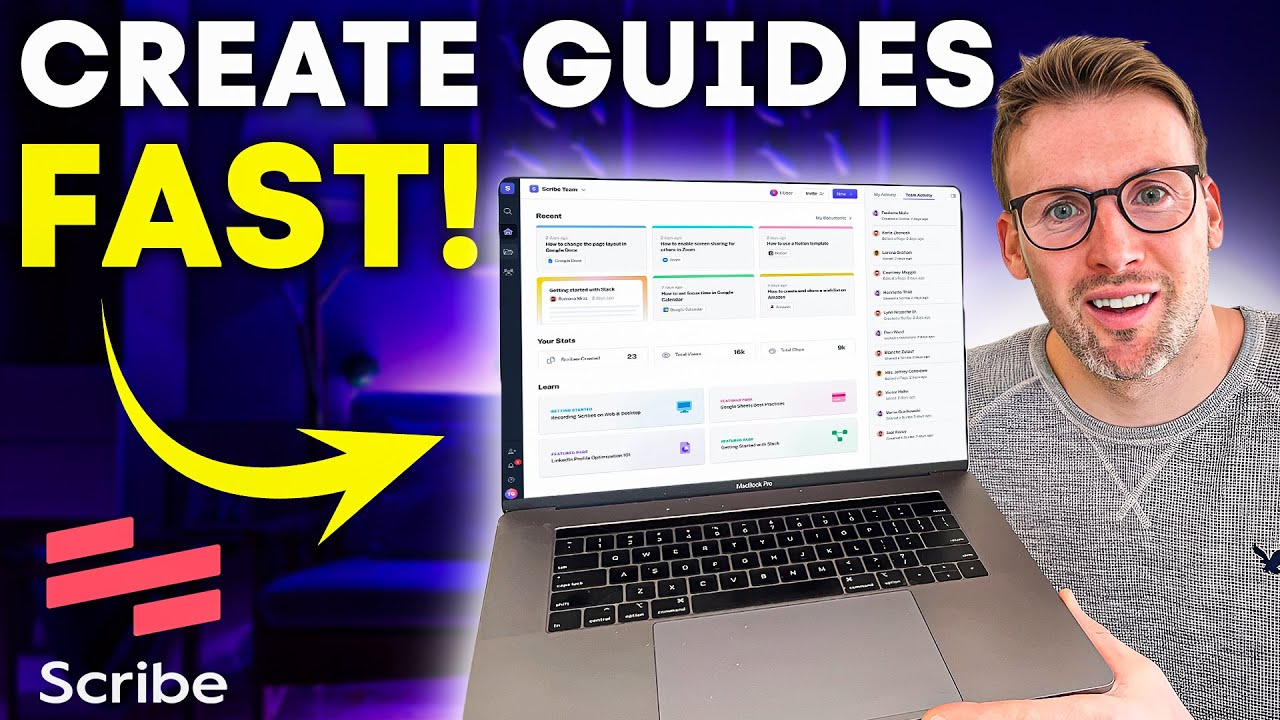
Create articles from any YouTube video or use our API to get YouTube transcriptions
Start for freeIntroduction to Scribe: The AI-Powered Process Documentation Tool
In today's fast-paced business environment, efficient process documentation is crucial for team collaboration, onboarding, and maintaining consistency across operations. However, traditional methods of creating process guides can be time-consuming and tedious. Enter Scribe, an innovative application that leverages artificial intelligence to streamline the entire process documentation workflow.
This comprehensive guide will explore Scribe's features, functionality, and potential benefits for businesses of all sizes. We'll cover everything from creating your first guide to organizing complex processes, and provide insights on whether the pro version is worth the investment.
What is Scribe?
Scribe is an AI-powered application designed to automate the process of creating step-by-step guides for various tasks and procedures. Instead of manually writing instructions, taking screenshots, and compiling information, Scribe observes your actions as you perform a task and automatically generates a detailed guide complete with screenshots and annotations.
This tool is particularly useful for:
- Teams with multiple members or freelancers
- Businesses with complex processes that need documentation
- Managers looking to delegate tasks more efficiently
- Companies aiming to standardize their operations
Key Features of Scribe
1. Automated Guide Creation
The core functionality of Scribe is its ability to automatically generate guides as you perform a task. This feature alone can save hours of manual documentation time.
2. Browser and Desktop Capture
Scribe can capture processes both in web browsers and on your desktop, allowing for comprehensive documentation of various software and applications.
3. Mobile App Support
With the pro version, users can even document processes on mobile devices, ensuring no workflow goes undocumented.
4. AI-Powered Editing
Scribe's AI assists in editing and refining the generated guides, making it easier to create polished, professional documentation.
5. Organizational Tools
The application offers features to organize guides into pages and sections, creating a structured knowledge base for your team.
How to Create a Guide with Scribe
Let's walk through the process of creating a guide using Scribe:
-
Initiate Capture: Click on "New" and select "Capture a Scribe."
-
Perform the Task: Carry out the process you want to document. Scribe will track your actions.
-
Complete Capture: Once finished, click "Complete Capture" in the Scribe controls.
-
Review and Edit: Scribe will generate a guide with steps and screenshots. Review and make any necessary edits.
-
Finalize: Click "Done Editing" to complete your guide.
Example: Creating a Twitter Posting Guide
To illustrate Scribe's capabilities, let's create a simple guide for posting on Twitter:
- Navigate to Twitter.com
- Click on the "Post" button
- Type your tweet in the text box
- (Optional) Click on "Drafts" to save as a draft
Scribe will automatically capture these steps, including screenshots of where to click and what to type. The resulting guide will be clear, concise, and easy to follow.
Guides vs. Pages: Understanding Scribe's Structure
Scribe offers two main types of content: Guides and Pages. Understanding the difference is key to effectively organizing your documentation.
Guides
Guides are individual, step-by-step instructions for specific tasks. They are the building blocks of your documentation and typically focus on one particular process.
Pages
Pages are collections of related guides and additional information. They allow you to group multiple guides under a single topic or process, providing a more comprehensive overview.
For example, you might create a "Twitter Marketing" page that includes several guides:
- How to create and post a tweet
- How to schedule tweets
- How to analyze tweet performance
- How to engage with followers
By organizing your content this way, you create a structured knowledge base that's easy for team members to navigate and understand.
Organizing Your Scribe Workspace
Effective organization is crucial for maximizing the benefits of Scribe. Here are some tips for structuring your workspace:
-
Create Sections: Use document sections to group related processes. For example, you might have sections for:
- Company Overview
- Internal Processes
- Sales and Marketing
- Project Management
-
Use Consistent Naming: Develop a naming convention for your guides and pages to make them easy to find and understand.
-
Leverage Tags: Utilize tags to categorize your guides and make them searchable.
-
Regular Updates: Keep your guides up-to-date by reviewing and updating them periodically.
-
Access Control: Use Scribe's sharing features to ensure the right team members have access to the appropriate guides.
Advanced Features and Tips
Embedding Loom Videos
While Scribe excels at capturing step-by-step processes, sometimes a video can provide additional context or demonstrate complex interactions. Scribe allows you to embed Loom videos directly into your pages, complementing your written guides with visual demonstrations.
AI-Generated Page Content
For those looking to create more comprehensive documentation, Scribe offers an AI-powered feature to generate page content. By providing prompts, you can quickly create introductory text or additional context for your guides.
Customizing Guide Display
When adding guides to a page, you have options for how they're displayed:
- Small embed
- Medium embed
- Large embed
Experiment with these options to find the best fit for your documentation style and the complexity of your guides.
Collaboration Features
Scribe is designed with team collaboration in mind. Take advantage of features like:
- Sharing guides and pages with specific team members
- Commenting on guides for feedback and improvements
- Version history to track changes over time
Scribe Pro: Is It Worth It?
While Scribe offers a free version with basic functionality, the Pro version comes with additional features that may be valuable for certain users. Let's break down the key differences:
Free Version
- Browser-based capture
- Basic editing tools
- Limited storage and sharing options
Pro Version ($29/month)
- Desktop application capture
- Mobile app capture
- Advanced editing and customization options
- Increased storage and sharing capabilities
- Priority support
When to Consider Pro
The Pro version may be worth the investment if:
- You frequently document processes that occur outside the web browser
- Your team uses a variety of desktop and mobile applications
- You need more advanced customization and branding options
- You're creating a large number of guides and need additional storage
For many users, the time saved and the ability to document a wider range of processes easily justify the monthly cost.
Real-World Applications of Scribe
Scribe's versatility makes it valuable across various industries and use cases. Here are some examples of how businesses can leverage this tool:
1. Employee Onboarding
Create comprehensive onboarding guides for new hires, covering everything from IT setup to company policies and procedures.
2. Customer Support
Develop step-by-step guides for common customer issues, enabling support teams to provide consistent and accurate assistance.
3. Software Training
Document the use of internal software systems, making it easier for employees to learn and reference complex processes.
4. Marketing Workflows
Standardize marketing processes such as social media posting, email campaign creation, or analytics reporting.
5. Sales Processes
Create guides for sales team procedures, from lead qualification to closing deals and using CRM systems.
6. IT Troubleshooting
Develop a knowledge base of common IT issues and their solutions, empowering employees to solve problems independently.
7. Quality Assurance
Document quality control processes to ensure consistency in product or service delivery.
Best Practices for Using Scribe
To get the most out of Scribe, consider implementing these best practices:
-
Start Small: Begin by documenting your most frequently used or critical processes.
-
Be Consistent: Develop a style guide for your documentation to maintain consistency across all guides.
-
Encourage Feedback: Ask team members to review and provide input on guides to ensure accuracy and clarity.
-
Regular Audits: Schedule periodic reviews of your documentation to keep it up-to-date.
-
Integrate with Existing Systems: Link your Scribe guides to relevant project management or knowledge base tools.
-
Train Your Team: Ensure all team members know how to use Scribe and contribute to the documentation process.
-
Measure Impact: Track metrics like time saved or reduction in support tickets to quantify Scribe's value to your organization.
Potential Limitations and Considerations
While Scribe offers numerous benefits, it's important to be aware of potential limitations:
-
Learning Curve: Some team members may need time to adjust to using Scribe effectively.
-
Privacy Concerns: Be mindful of capturing sensitive information when documenting processes.
-
Overreliance on Automation: While Scribe's AI is powerful, human review and editing are still crucial for accuracy.
-
Internet Dependency: The web-based version requires a stable internet connection for optimal performance.
-
Complex Processes: Very complex or non-linear processes may still require additional explanation or context.
Comparing Scribe to Other Documentation Tools
While Scribe stands out for its AI-powered automation, it's worth considering how it compares to other documentation tools:
Traditional Documentation Software
- Pros: Often more feature-rich for complex documentation needs
- Cons: Typically more time-consuming and manual
Screen Recording Tools
- Pros: Can capture dynamic processes well
- Cons: May require more storage and are less easily scannable than step-by-step guides
Wiki-Style Platforms
- Pros: Great for collaborative, text-heavy documentation
- Cons: Often lack the visual step-by-step guidance Scribe provides
Scribe's unique selling point is its ability to automatically generate visual, step-by-step guides with minimal effort from the user.
The Future of Process Documentation
As AI continues to evolve, tools like Scribe are likely to become even more sophisticated. We may see developments such as:
- Natural language processing for voice-commanded documentation
- Integration with augmented reality for physical process documentation
- Advanced analytics to identify process inefficiencies
- AI-suggested process improvements based on collected data
Staying informed about these advancements can help businesses remain at the forefront of efficient process management.
Conclusion
Scribe represents a significant leap forward in the field of process documentation. By harnessing the power of AI, it transforms a traditionally time-consuming task into a streamlined, efficient process. For teams looking to improve their documentation practices, enhance collaboration, and save valuable time, Scribe offers a compelling solution.
Whether you're a small startup or a large enterprise, the ability to quickly create clear, visual guides can have a profound impact on your operations. From simplifying onboarding to standardizing complex workflows, Scribe provides the tools needed to build a comprehensive, accessible knowledge base for your organization.
As with any tool, the key to success with Scribe lies in consistent use and integration into your existing processes. By making documentation a habit and leveraging Scribe's features effectively, you can create a more efficient, knowledgeable, and adaptable team.
Consider giving Scribe a try, starting with the free version to explore its capabilities. For those who find value in the tool, the pro version offers enhanced features that can further streamline your documentation efforts. With its potential to save time, improve accuracy, and facilitate knowledge sharing, Scribe may well become an indispensable part of your business toolkit.
Article created from: https://youtu.be/AXz7_1E6s7k?si=qWcoAwXw0IJQokNl


