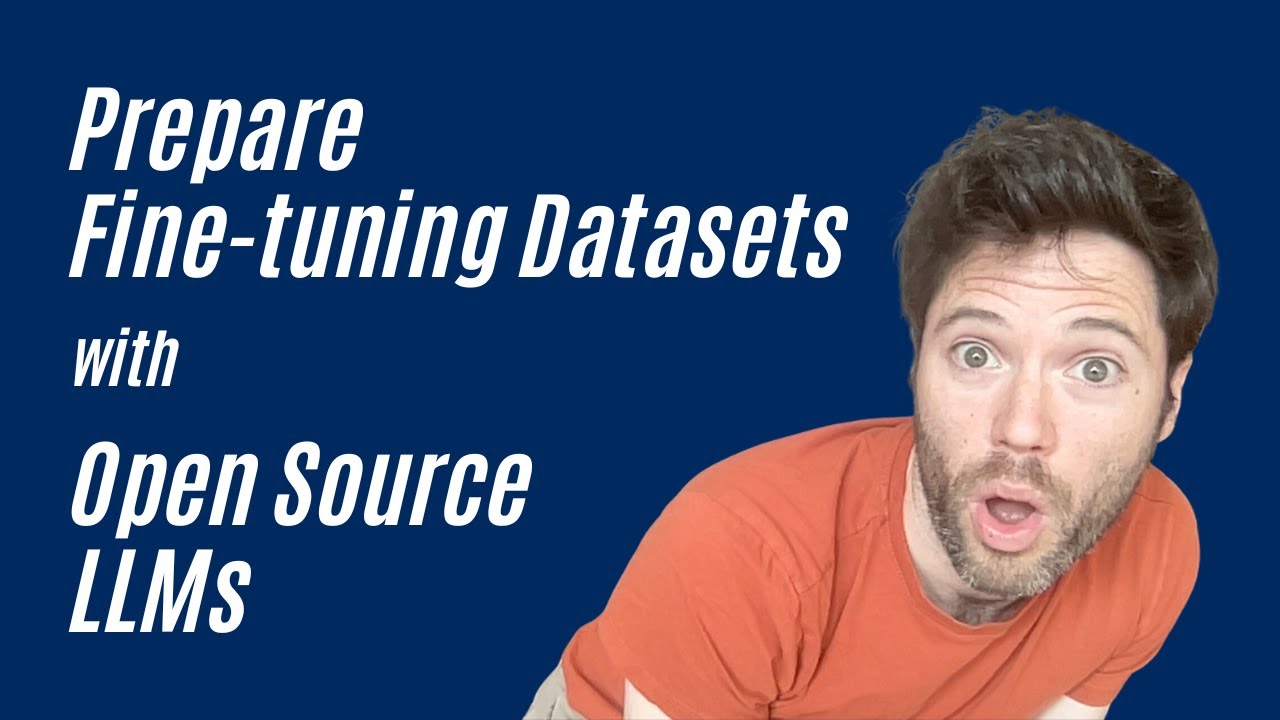Create articles from any YouTube video or use our API to get YouTube transcriptions
Start for freeIntroduction to MLX: Apple's Game-Changing Machine Learning Framework
AI development on Mac computers has historically been challenging, with developers often encountering memory limitations, compatibility issues, and inefficient model performance. However, Apple's release of MLX, a native machine learning framework, has revolutionized the landscape of AI development on Mac systems. This powerful tool enables developers to fine-tune models directly on their Mac computers without relying on cloud services.
The Significance of MLX in Apple's Open Source Strategy
The release of MLX on GitHub marks a significant shift in Apple's approach to open source projects. This move represents a departure from the company's traditionally secretive culture, suggesting an evolution in how Apple engages with the developer community and approaches the creation of developer tools.
Setting Up Your Environment for MLX
Installing MLX is surprisingly straightforward. You can set up your environment with a simple pip command:
pip install mlx_lm
This simplicity is one of MLX's strongest features, eliminating the need for complex dependencies or lengthy compilation processes.
Choosing a Base Model for Fine-Tuning
For this tutorial, we'll use the Llama 3.2 3B instruct model as our base. This model offers a good balance between size and capability, making it well-suited for LoRA fine-tuning on Apple Silicon. You can find this model on Hugging Face.
Preparing Your Training Data
MLX requires two specific JSON files for training:
- train.jsonl
- valid.jsonl
Each line in these files must contain a JSON object with exactly two fields: "prompt" and "completion". This strict requirement can cause issues if you're using datasets with additional fields or different naming conventions.
Data Formatting Tips
If you encounter formatting issues with your dataset, consider using JQ, a command-line JSON tool. JQ can help you rename fields and strip out unnecessary metadata, saving you hours of debugging cryptic errors.
Understanding LoRA Fine-Tuning
LoRA (Low-Rank Adaptation) is an efficient fine-tuning method that MLX utilizes. Instead of updating all of a model's parameters, LoRA focuses on adjusting a small subset of parameters. This approach significantly reduces memory usage and training time, making it ideal for fine-tuning on consumer hardware like Macs.
The Fine-Tuning Process with MLX
Once your data is properly formatted and MLX is installed, you're ready to start fine-tuning. The basic command structure for fine-tuning with MLX is:
mlx_lm.lora --model <path_to_model> --train
For initial testing, you can add the parameter --steps 100 to run a shorter training session:
mlx_lm.lora --model <path_to_model> --train --steps 100
Key Parameters to Consider
- Batch Size: Controls how many examples are processed simultaneously. Adjust this if you encounter memory issues.
- Learning Rate: Determines how quickly the model adapts to new information.
- Number of Layers: You can fine-tune fewer layers to reduce memory usage, though this may affect the quality of fine-tuning.
- Grad Checkpoint: This parameter trades some speed for lower memory usage, which can be helpful when working with larger models or datasets.
Monitoring the Training Process
During the fine-tuning process, MLX provides several key metrics to help you understand how your model is progressing:
- Trainable Parameters: This shows the percentage of parameters being adjusted during fine-tuning.
- Validation Loss: This metric helps you gauge how well your model is generalizing to new data.
- Training Loss: Indicates how well your model is learning from the training data.
- Learning Rate: Shows the current learning rate being used.
- Training Speed: Measured in iterations per second and tokens per second.
- Peak Memory Usage: Helps you monitor if you're approaching your Mac's memory limits.
Finding and Preparing Datasets for Fine-Tuning
While creating your own high-quality dataset is ideal for real applications, platforms like Hugging Face offer thousands of datasets for experimentation. When searching for datasets on Hugging Face:
- Use the search bar to find datasets related to your specific task.
- Utilize filters for language, size, and task type to narrow down your options.
- Preview datasets before downloading to ensure they match your needs.
- Check the dataset's license to ensure you can use it for your intended purpose.
- After downloading, convert the dataset to the format MLX expects (JSON objects with "prompt" and "completion" fields).
Advanced MLX_LM Parameters
MLX_LM offers several advanced parameters for fine-tuning:
- Fine-tune Type: Choose between different fine-tuning methods (LoRA, QLoRA, or full model fine-tuning).
- Num Layers: Control how many layers of the model you're fine-tuning.
- Grad Checkpoint: Trade speed for lower memory usage.
Troubleshooting Common Issues
When working with MLX, you might encounter several common issues:
- Data Formatting Inconsistencies: Even one malformed example can cause silent failures.
- Mismatched Training Parameters: What works on one Mac model might crash on another.
- Stagnant Validation Loss: This usually indicates issues with your data or training setup.
To troubleshoot:
- Verify your training data format is consistent across all examples.
- Check if your validation loss was decreasing during training.
- Experiment with different combinations of batch size and learning rate.
Using Your Fine-Tuned Model with Ollama
After fine-tuning, you can use your model with Ollama by creating a model file. This file should include:
- The base model you downloaded initially.
- The adapter you created with MLX.
Create the model using the command:
ollama create mymodel <path_to_model_file>
If you encounter issues, you may need to convert your model to GGUF format. Refer to the MLX documentation for more information on this process.
Conclusion
MLX has significantly simplified the process of fine-tuning AI models on Mac computers. By following the steps outlined in this guide, you can leverage the power of your Mac for AI development without relying on cloud services. Remember to start with small datasets and experiment with different parameters to find what works best for your specific use case.
As you embark on your MLX fine-tuning journey, keep these key points in mind:
- Proper data formatting is crucial for successful fine-tuning.
- Start with smaller datasets and shorter training sessions to test your setup.
- Monitor your validation loss to ensure your model is learning effectively.
- Don't hesitate to experiment with different parameters to optimize performance.
- Always verify your training data and model outputs to ensure quality results.
By mastering MLX, you're opening up a world of possibilities for AI development on your Mac. Whether you're working on natural language processing, computer vision, or other machine learning tasks, MLX provides a powerful and efficient framework for fine-tuning models to your specific needs.
As the field of AI continues to evolve rapidly, tools like MLX play a crucial role in democratizing access to advanced machine learning techniques. By bringing these capabilities to consumer-grade hardware, Apple is empowering a new generation of developers and researchers to push the boundaries of what's possible with AI.
Remember, the key to success with MLX (and AI development in general) is experimentation and persistence. Don't be discouraged if your first attempts don't yield perfect results. Each iteration is an opportunity to learn and improve your understanding of the fine-tuning process.
As you continue to explore MLX and its capabilities, consider joining online communities or forums dedicated to AI development on Mac. These platforms can be invaluable resources for troubleshooting, sharing experiences, and staying up-to-date with the latest developments in the field.
Finally, always keep ethical considerations in mind when developing AI models. Consider the potential impacts and biases of your models, and strive to create AI solutions that are beneficial and fair to all users.
With MLX, you have a powerful tool at your fingertips. Use it wisely, experiment boldly, and never stop learning. The future of AI development on Mac is bright, and you're now equipped to be a part of it. Happy fine-tuning!
Article created from: https://youtu.be/BCfCdTp-fdM?si=8hgqZwr9dToEihDj