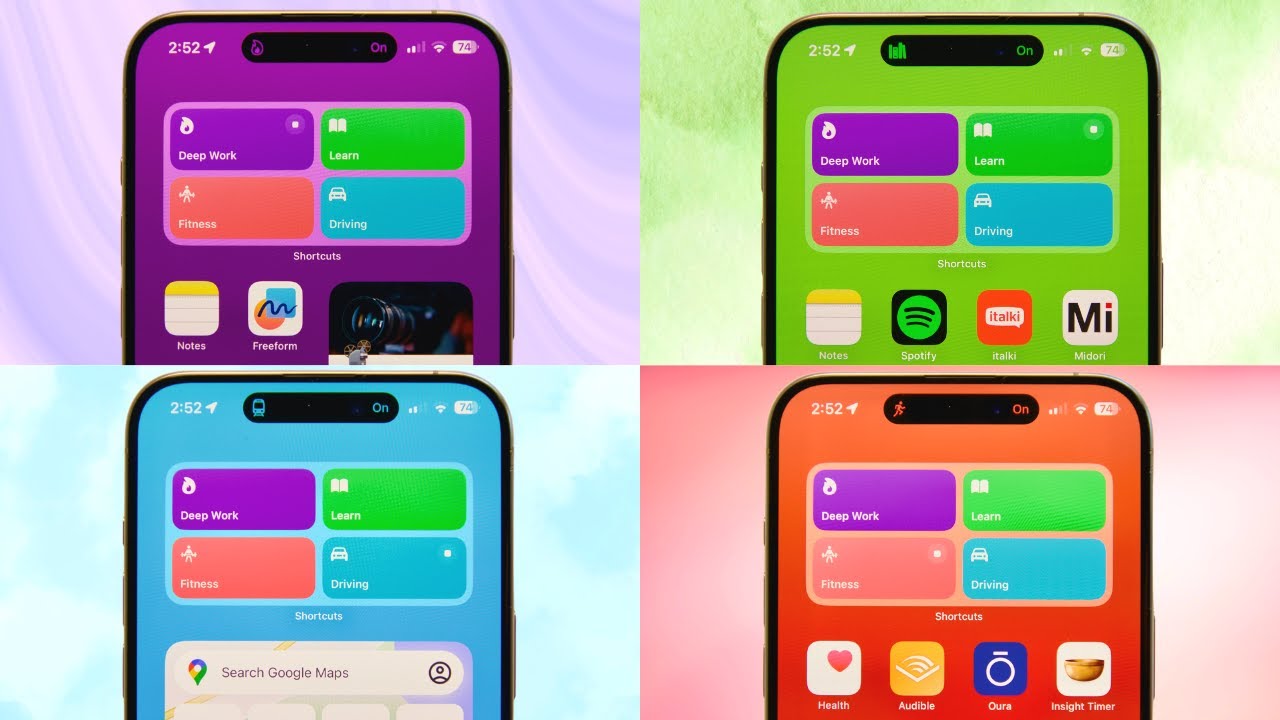
Create articles from any YouTube video or use our API to get YouTube transcriptions
Start for freeTransform Your iPhone into a Productivity Powerhouse with iOS 17 Focus Modes
Your iPhone can be a double-edged sword; it's a potent tool that can either skyrocket your productivity or a source of endless distraction. How you set up your device dictates whether it propels you towards your goals or hinders your progress.
Step 1: Audit Your Apps
Start by decluttering your app library. Remove seldom-used apps and those that tempt you into wasting time, such as social media, games, and even YouTube. Retain only those that add value to your life and are genuinely useful on a mobile platform.
Essential Apps to Keep:
- Reminders or To-Do List Apps: Capture tasks and ideas on the go.
- Notes App: For jotting down thoughts and syncing with your computer.
- Audible: Listen to audiobooks anytime, anywhere.
- Fitness Trackers and Workout Apps: Record your exercise routines and health data.
- Breath Work Apps: To assist with your wellness routines.
Apps to Consider Deleting:
- Social Media: Unless necessary for business, it's a time sink.
- YouTube: Opt for educational content on larger screens with note-taking capabilities.
Step 2: Establish Individual Pages and Focus Modes
Define different Focus Modes to align with distinct pages on your phone, each serving a specific context or purpose. Limit each mode to a single page for a minimalist approach, encouraging further app reduction.
Main Focus Modes:
- Deep Work Mode: For content creation and productivity tasks.
- Learning Mode: Dedicated to educational apps and resources.
- Fitness Mode: For gym visits and health-related activities.
- Driving Mode: Quick access to navigation and audio entertainment.
Step 3: Assign Focus Modes to Home Screens
In 'Settings', navigate to 'Focus' and assign each Focus Mode to a corresponding home screen. This ensures only relevant apps appear, minimizing distractions.
Step 4: Set Up the Focus Mode Toggle Widget
Utilize the Shortcuts app to create toggles for switching between Focus Modes easily. Customize each toggle with icons and colors that suit the mode.
Step 5: Customize Lock Screens and Home Screens
Link your lock screens to Focus Modes and customize colors and widgets to match your home screen setup, creating a cohesive and functional aesthetic.
Step 6: Automate and Fine-Tune Your Focus Modes
Take advantage of customization options by setting notifications, allowing certain contacts through, and automating activation based on time, location, or app usage. Utilize Focus Filters to tailor app behaviors to your Focus Modes.
Final Thoughts
While a well-organized iPhone can enhance productivity, the ultimate goal is to minimize phone usage. Consider placing your phone in another room during work hours or turning it to 'Do Not Disturb' to truly focus on the task at hand.
Remember, it's not just about having a 'productive setup', but actually engaging in activities that matter. This setup is a tool to help you do just that, but it's the discipline and intention behind its use that will truly make the difference.
For a more detailed walkthrough on setting up your iPhone for maximum productivity with iOS 17 Focus Modes, watch the full guide here: Optimize Your iPhone Using Focus Modes.

