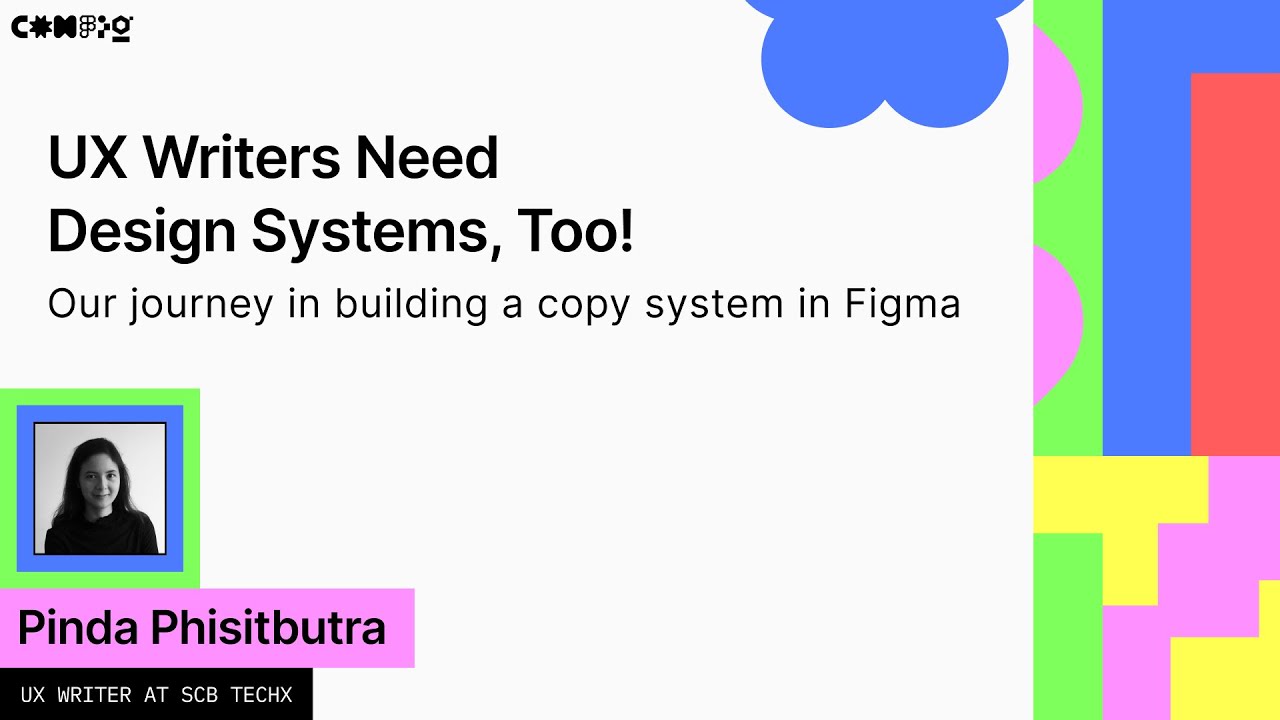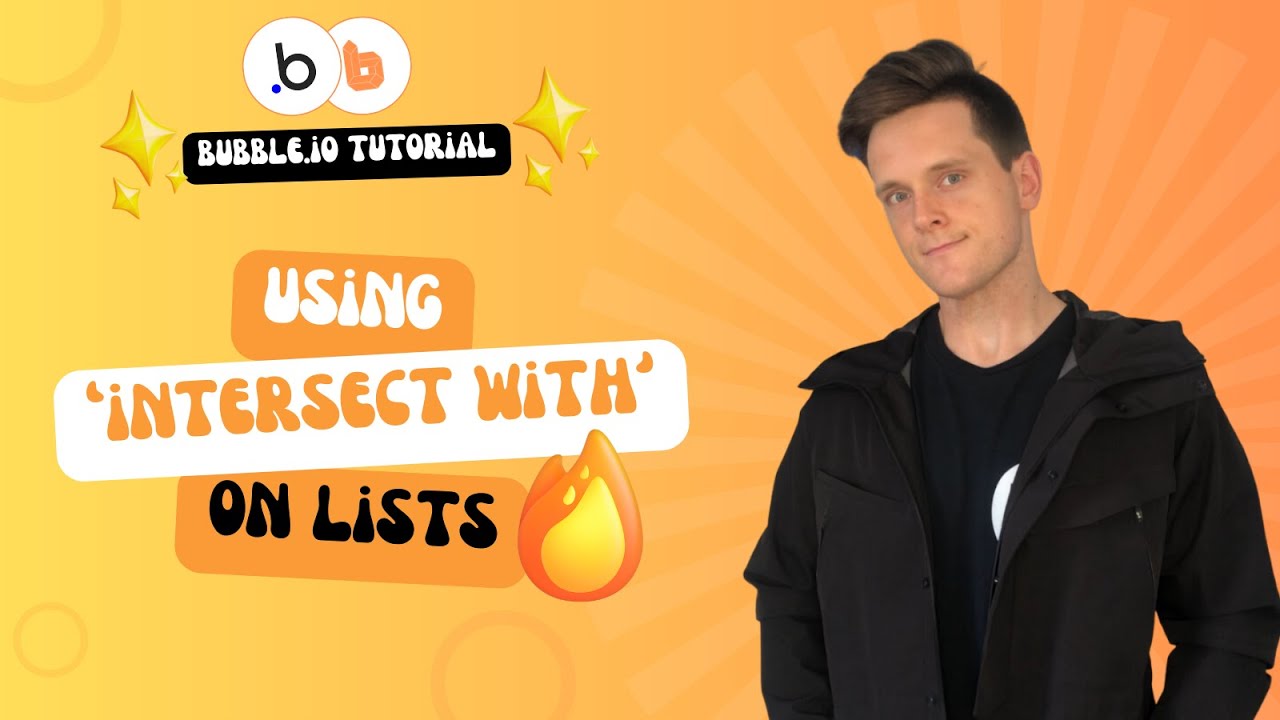
Create articles from any YouTube video or use our API to get YouTube transcriptions
Start for freeUnveiling the Power of the Intersect With Operator in Bubble
When developing complex applications in Bubble, one often encounters the need to refine search results based on multiple criteria. This is where the intersect with operator comes into play, a more advanced feature that allows for the overlapping of items from two separate lists. This article will walk you through everything you need to know about using this operator effectively, including a real-world example, setup instructions, and tips to avoid common pitfalls.
Real-World Application of the Intersect With Operator
Imagine you are developing a restaurant search page, displaying a list of restaurants with various categories such as Thai, Italian, and Burgers. Users might want to search for restaurants that fit into more than one category, for example, both Thai and Italian. A single dropdown menu would limit the search to one category at a time, which is where the intersect with operator becomes invaluable.
By incorporating a multi-dropdown menu, users can select multiple categories. The intersect with operator then filters the repeating group of restaurants to show only those that match at least one of the selected categories. This enhances the user experience by providing more tailored search results.
Setting Up the Intersect With Operator
To utilize this operator, start by setting up your database with a list of restaurants and their respective categories. Each restaurant should have a field linked to a list of categories, which in turn is connected to a list of option sets representing each category.
On your search page, you'll have a filter menu and a repeating group displaying the restaurants. The key to implementing the intersect with operator lies in the setup of the multi-dropdown menu and the configuration of the repeating group's data source. The multi-dropdown should search through all categories within your option sets.
Filtering by Intersecting Lists
To filter the repeating group based on selections from the multi-dropdown, you'll need to use an advanced filter in Bubble. This involves removing any existing constraints and adding a new one that uses the intersect with operator to compare the list of categories from each restaurant with the list of selected categories. The trick is to ensure that this comparison results in a yes/no value indicating whether there are any overlapping categories.
It's essential to remember that additional filters are processed on the client side, which can be slower than server-side operations. However, when it comes to intersecting lists, this is a necessary step. You'll need to ensure that the filter is only applied when at least one category is selected from the multi-dropdown to avoid displaying no restaurants by default.
Overcoming Challenges and Final Touches
One challenge you might face is that Bubble's ignore empty constraints option does not work with advanced filters. A workaround is to set a condition on the repeating group that updates the data source and applies the advanced filter only when a category is selected. This ensures that all restaurants are shown by default, and the filter is applied as needed.
Conclusion
The intersect with operator is a powerful tool in Bubble for creating dynamic and user-friendly search functionalities. While it may seem daunting at first, understanding how to set it up and use it effectively can significantly enhance your application's capabilities. Remember to test your setup thoroughly and consult the Bubble Forum for additional tips and examples.
By mastering the intersect with operator, you're not just refining search results; you're elevating the user experience and unlocking new possibilities for your Bubble applications.
For more detailed guidance, watch the full tutorial here: Mastering the Intersect With Operator in Bubble.