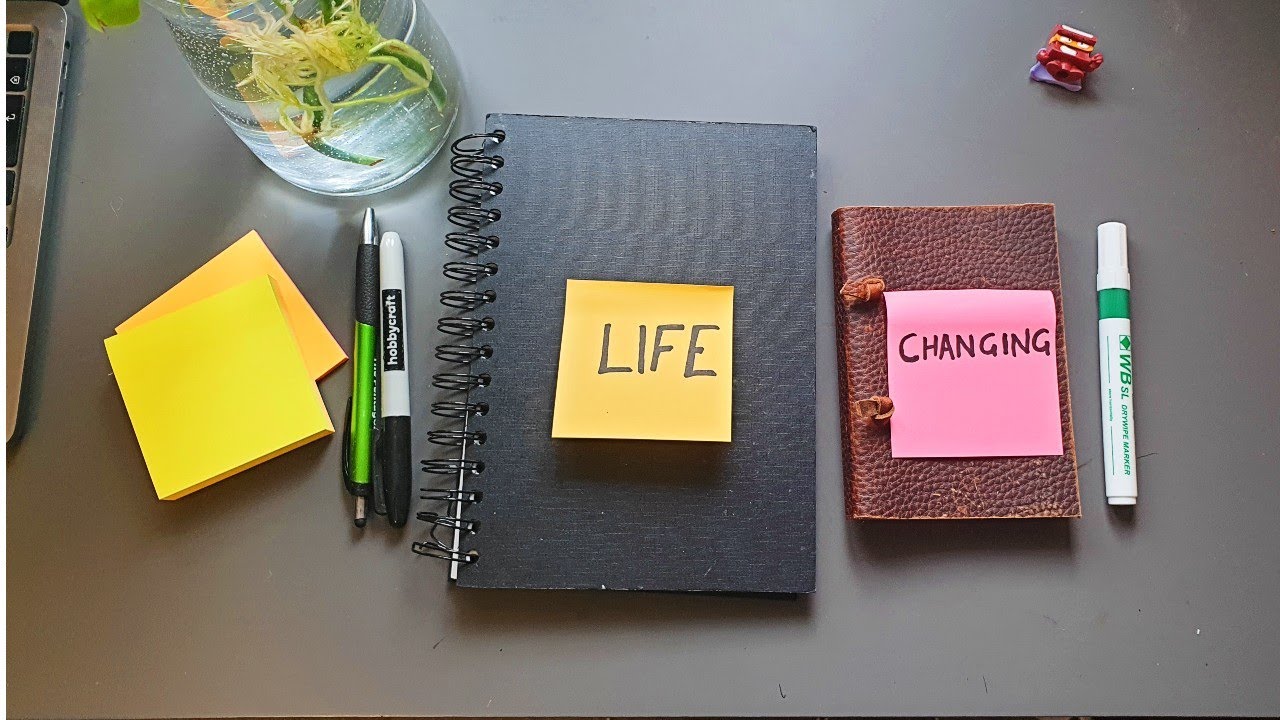Create articles from any YouTube video or use our API to get YouTube transcriptions
Start for freeNotion has been evolving rapidly, introducing powerful new capabilities that can significantly enhance your productivity. However, with so many updates, it's easy to feel overwhelmed and miss out on game-changing features. This article will guide you through the 5 most impactful recent Notion updates that you should incorporate into your workflow.
1. Notion AI: Meeting Notes and Research Tools
Notion has taken a giant leap forward with its AI capabilities, introducing two major updates: AI Meeting Notes and an advanced Research tool.
AI Meeting Notes
This feature is a game-changer for anyone who regularly attends meetings. Here's how it works:
- Automatically listens to your conversations
- Works across various platforms (Zoom, Google Meet, etc.)
- Generates comprehensive notes
- Allows you to set a format for the notes
- Takes your own notes into account along with the transcription
To use AI Meeting Notes:
- Create a new page
- Type "/meeting notes"
- Confirm your consent
- Set up your mic and audio settings
- Optionally add an agenda for context
- Start your meeting
- When finished, press stop to generate notes
This feature is particularly valuable as it integrates seamlessly into Notion's core functionality as a note-taking app, enhancing its digital notebook capabilities.
Advanced Research Tool
Notion's new research function is a powerful addition to its AI toolkit. Key features include:
- Ability to search multiple sources
- Integration with connected apps
- Web search functionality
- Page and people mention capabilities
To use the Research tool:
- Navigate to the AI interface
- Click on the Research function
- Enter your query
- Choose your sources (web, connected apps, pages, etc.)
- Review the comprehensive results, including summaries and references
This tool is especially useful for those who maintain a knowledge base in Notion, as it can draw from your existing content as well as external sources.
2. Customizing Layouts and Tabbed Views
Notion has introduced new layout features that make navigating and organizing your workspace much more efficient.
Customizing Layouts
The new layout customization options allow you to:
- Pin important properties to the top of your pages
- Create sections to group related properties
- Move properties to a side panel for a cleaner look
To customize your layout:
- Go to any database view
- Click "Customize layout" above the title
- Pin important properties to the heading
- Create sections to group properties
- Optionally move properties to a side panel
- Apply changes to all pages in the database
This feature is particularly useful for databases with numerous properties, allowing you to create a more organized and user-friendly interface.
Tabbed Views
Tabbed views offer a new way to organize and access related information within a single page. Benefits include:
- Easier navigation between different aspects of a project or area
- Ability to see linked information in a more accessible format
- Customizable views for different purposes (e.g., tasks, knowledge, sponsorships)
To set up tabbed views:
- Go to the top of your page
- Select "Tabbed views"
- Add new tabbed views based on your needs
- Customize each view (e.g., table, gallery, list)
- Set filters and sorts for each view
Tabbed views can significantly improve how you manage and access information within your Notion workspace.
3. Enhanced Dashboard Design
Notion's new features allow for more sophisticated and user-friendly dashboard designs.
Creating a Master Dashboard Database
To create a centralized dashboard system:
- Create a new database called "Master Dashboards"
- Add properties like "Add to main menu", "Add to plan menu", etc.
- Import your existing dashboard pages into this database
- Customize the gallery view for each menu type (home, planning, action, etc.)
- Use filters to show only relevant dashboards in each view
Implementing the New Dashboard on Your Homepage
To add your new dashboard to your Notion homepage:
- Create a toggle heading on your homepage
- Add linked database views for each menu type (home, planning, action, etc.)
- Hide the database titles for a cleaner look
- Optionally group dashboards by type or function
This new approach to dashboard design allows for more flexibility and easier management of your Notion workspace.
4. Integrating AI for Content Creation and Task Management
Notion's AI capabilities extend beyond meeting notes and research, offering powerful tools for content creation and task management.
AI Summaries and Content Generation
You can use Notion AI to:
- Generate summaries of pages or sections
- Create content based on specific instructions
- Repurpose content for different platforms
To use AI for content creation:
- Select the AI block in your page
- Choose "Custom instructions"
- Provide specific instructions for what you want to generate
- Optionally mention other pages or style guides as references
- Generate the content
This feature is particularly useful for content creators, marketers, and anyone who needs to produce or repurpose content regularly.
AI-Assisted Task Management
Notion AI can help streamline your task management process by:
- Generating task lists based on project descriptions
- Suggesting deadlines and priorities
- Creating summaries of task-related information
To use AI for task management:
- Create an AI block in your project or task page
- Provide instructions for what you need (e.g., "Generate a task list for this project")
- Mention relevant pages or databases as context
- Review and refine the AI-generated content
This integration of AI into task management can significantly boost your productivity and project planning capabilities.
5. Email to Task Conversion and Task Management Hacks
Notion now offers a streamlined way to convert emails into tasks, along with some useful task management features.
Email to Task Conversion
Using a browser extension called "Save to Notion", you can quickly turn emails into tasks:
- Install the "Save to Notion" extension for Chrome or Safari
- Create a custom form for your tasks database
- Configure the form to include relevant task properties (status, due date, priority, etc.)
- When viewing an email, click the extension and select your "Turn into task" form
- Fill in the details and save
This method allows you to quickly capture tasks from your email without leaving your browser.
Task Management Hacks
Notion's formula capabilities allow for some useful task management features:
Bump Task Button
Create a button to easily reschedule tasks:
- Add a new button property to your tasks database
- Edit the button's automation
- Use a formula like
dateAdd(now(), 1, "days")to bump the due date - Create variations for different time periods (e.g., bump by a week, a month)
This feature allows you to quickly reschedule tasks without manually changing dates.
Conclusion
These five Notion updates offer significant improvements to productivity, organization, and content creation. By incorporating AI-powered meeting notes and research, customizing layouts and dashboards, leveraging AI for content and task management, and streamlining email-to-task conversion, you can transform your Notion workspace into a more powerful and efficient productivity engine.
Remember, the key to making the most of these features is to integrate them thoughtfully into your existing workflows. Experiment with different setups to find what works best for you, and don't be afraid to iterate and refine your system over time.
As Notion continues to evolve, staying up-to-date with new features and finding creative ways to implement them will help you maintain a cutting-edge productivity system. Keep exploring, keep experimenting, and most importantly, keep creating better.
Article created from: https://www.youtube.com/watch?v=O5aj6-xXrwE&t=2368s&pp=ygURbm90aW9uIGFpIHVwZGF0ZXM%3D