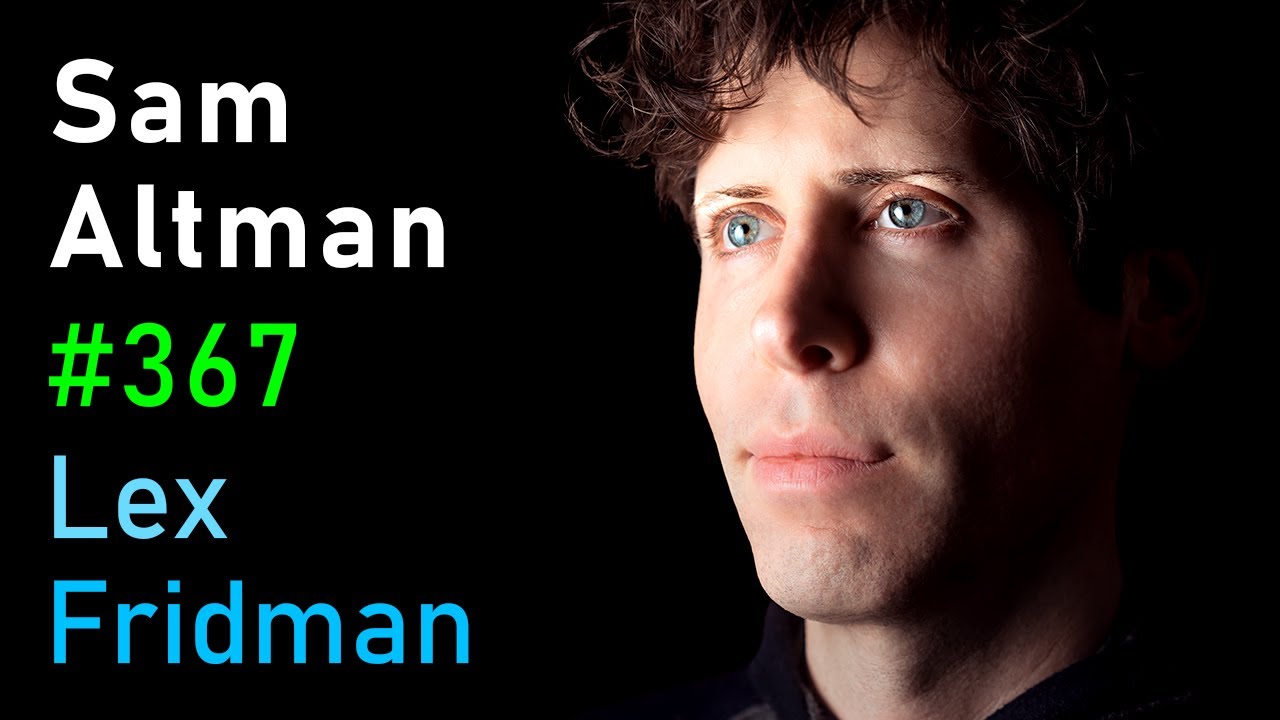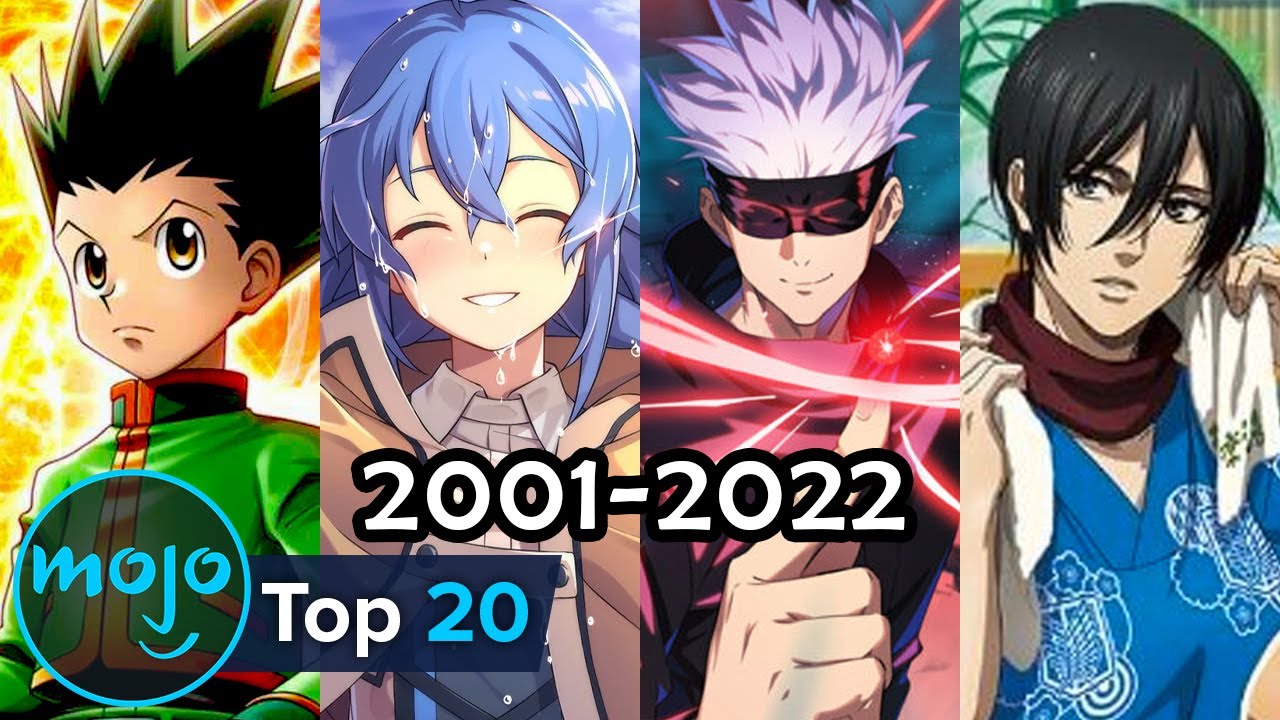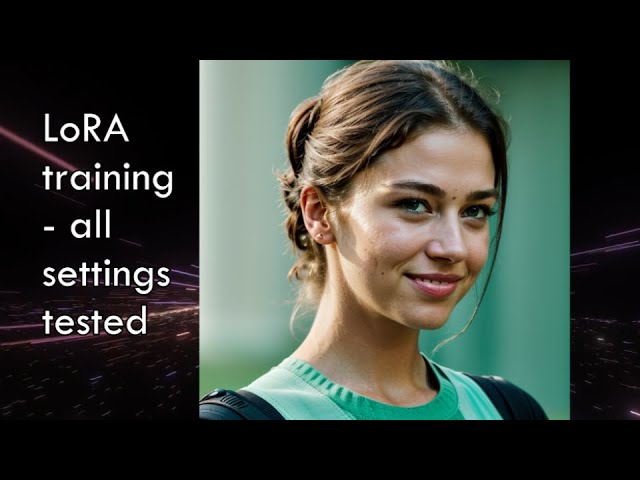
Create articles from any YouTube video or use our API to get YouTube transcriptions
Start for freeUnderstanding Lura Training Settings and Tools: A Comprehensive Guide
When embarking on the journey of Lura training, the plethora of settings and options available might seem overwhelming. However, understanding the impact of each setting and utilizing the right tools can make a significant difference in the quality and efficiency of your Lura training process. This guide delves deep into the various Lura training settings, offers insights into why certain options are considered the best, and introduces tools that can help streamline and enhance your Lura training endeavors.
Why Settings Matter in Lura Training
The settings you choose during Lura training have a profound impact on the final outcome. From the captioning tool used to the model's source, each setting influences how Luras interpret prompts and generate images. By tweaking these settings, you can optimize for better quality, faster training times, or even test new hypotheses on how different configurations affect the end results.
Captioning Tools: A Critical Choice
- BLIP Captioning and WD14: These are popular choices for captioning during Lura training. BLIP is known for its effectiveness, but WD14 often outperforms it by better understanding and separating keywords within the file. This makes WD14 the superior option for those seeking optimal results.
The Importance of the Source Model
Training with the base model, such as Stable Diffusion 1.5, typically yields the best outcomes. While it might be tempting to use a downloaded checkpoint model for training, evidence suggests sticking with the base model ensures the highest quality generations.
Analyzing Your Luras with Tools
Batch Training Tool
The ability to batch train Luras is invaluable for those looking to experiment with multiple settings overnight. This tool allows you to set different values for a setting and let the training run unattended, saving you time and effort.
Tensor Board: Analyzing Training
Tensor Board provides a visual representation of your training progress, helping you identify the optimal stopping point based on loss metrics. By analyzing the graphs, you can make informed decisions on when to terminate training to avoid overfitting and achieve the best results.
Lura Inspector
This tool offers a deep dive into the weights and strengths of different parts of your Lura, providing detailed insights into the training process. It can help identify trends and optimize settings for future training sessions.
Best Practices and Recommendations
-
Captioning: Opt for WD14 for its superior keyword understanding and tagging capabilities.
-
Source Model: Always train with the base model to ensure high-quality image generations.
-
Batch Training: Utilize the batch training tool to efficiently test multiple settings.
-
Analysis: Regularly use Tensor Board and Lura Inspector to analyze and refine your training process.
Conclusion
Mastering Lura training requires a nuanced understanding of the settings and making use of the right tools. By following the recommendations outlined in this guide, you can enhance the quality of your Luras, streamline the training process, and unlock new possibilities in image generation. Whether you're a seasoned expert or a newcomer to Lura training, these insights will empower you to achieve better results and push the boundaries of what's possible.
For more detailed information and to watch the comprehensive video guide, visit the original video.