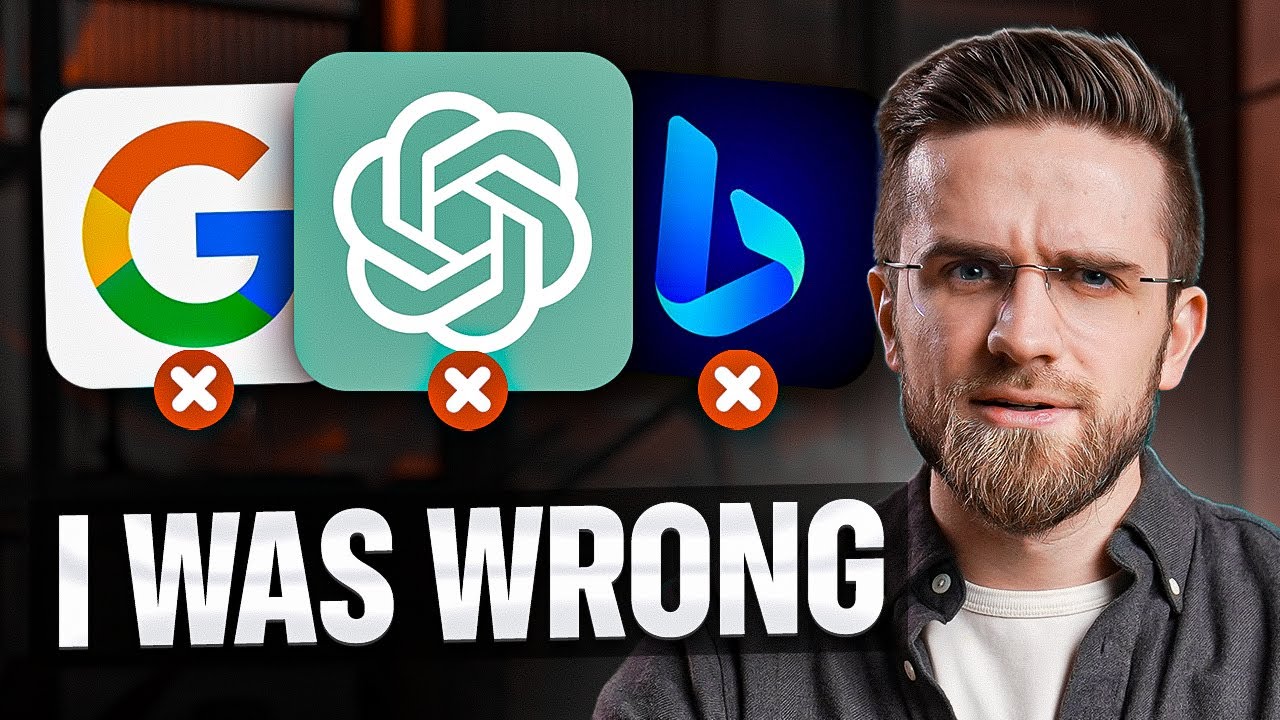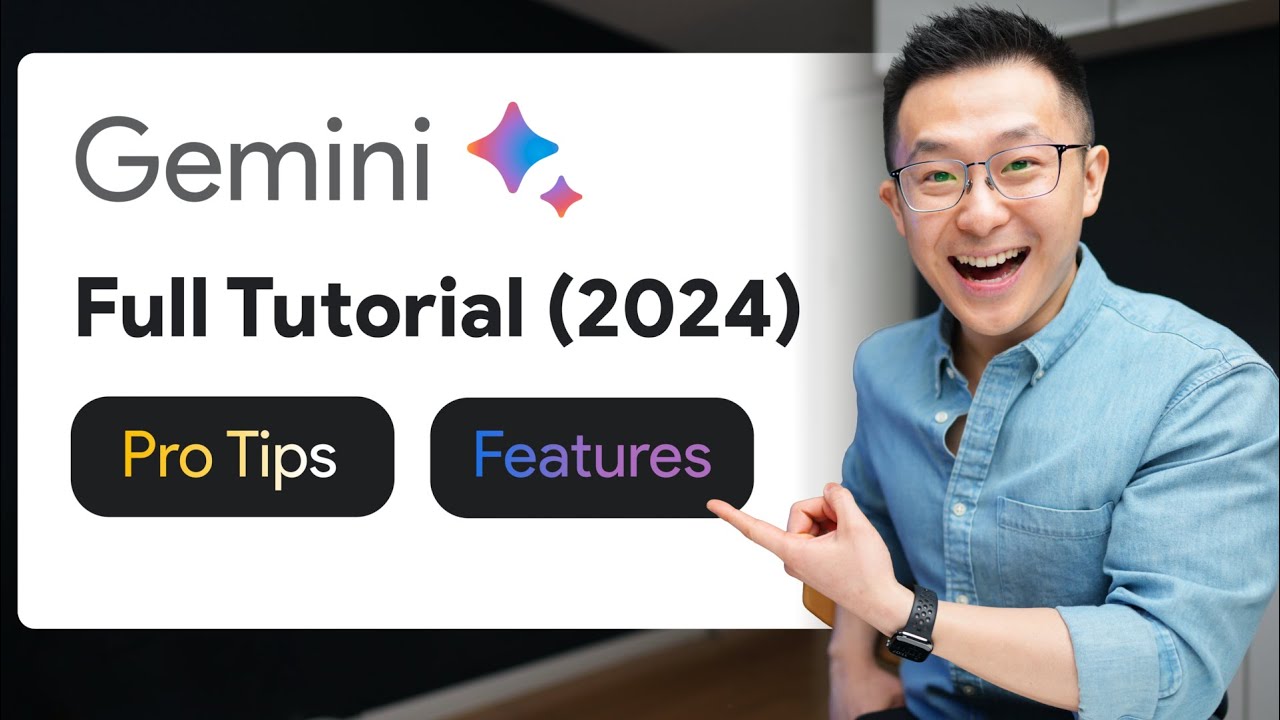
Create articles from any YouTube video or use our API to get YouTube transcriptions
Start for freeGoogle Bard, the AI-powered tool designed to streamline your digital tasks, offers a plethora of features that can significantly enhance your productivity. This article guides you through setting up Bard, enabling extensions, and leveraging its capabilities to save time and improve efficiency across Google services like Gmail, Drive, Docs, and YouTube. Let's dive into how you can master Google Bard to your advantage.
Optimizing Bard Settings
Firstly, it's essential to set up Google Bard correctly to make the most out of its functionalities:
- Enable Dark Theme: Navigate to the settings by clicking the gear icon and select the Dark theme to ease your eyes.
- Real-Time Responses: Toggle on the 'respond in real time' feature for quicker interactions with Bard.
- Extensions for Personal Accounts: If you're using a personal Google account, go to the extensions section and activate Google Workspace and YouTube. It's recommended to keep the other extensions off to prevent unwanted activations that slow down your workflow.
Unfortunately, extensions are not yet available for Google Business accounts, but staying subscribed for future updates is advisable.
Utilizing the @ Shortcut for Commands
With extensions enabled, use the @ shortcut to access a list of commands for Gmail, Google Docs, Google Drive, and YouTube. This shortcut brings up task-specific commands that can save you time and effort.
Gmail Integration
For Gmail, asking Bard to search for emails related to a specific topic, like Spotify earnings, can yield more relevant results than manual searches. Bard allows opening emails in new tabs directly, enhancing your workflow efficiency.
Google Drive Advantage
In Google Drive, vague search queries like finding all documents related to SAT prep return accurate and context-aware results, showcasing Bard's understanding of your needs.
Google Docs Insights
Google Docs integration allows for detailed document analysis. By specifying the document name and asking Bard to analyze it, you receive concise takeaways or summaries, saving time on manual review.
YouTube Functionality
While searching YouTube directly might seem more straightforward, Bard shines in analyzing video content. Asking Bard to dissect a video's performance or summarize a lengthy podcast can provide valuable insights without needing to watch the entire content.
Practical Applications and Tips
- PDF Analysis and Conversion: Bard can analyze online-hosted PDFs or those uploaded to Google Drive, extracting and acting upon the content effectively.
- Image Analysis: Uploading images for Bard to distill key takeaways or convert data tables into Google Sheets formats showcases its versatility in handling various content types.
Enhancing User Experience with Bard
Google Bard offers customization options for responses, including length and tone adjustments, and the ability to fact-check responses directly. It also supports voice inputs and outputs, adding a layer of convenience for users.
You can share your Bard interactions publicly, generating informative headlines for shared links. Pinning high-quality prompts for future reference is also a handy tip for regular Bard users.
In summary, Google Bard is more than an AI chat interface; it's a powerful tool that, when mastered, can significantly boost your productivity across Google's ecosystem. From email management to document analysis and beyond, Bard's advanced features and integrations offer a streamlined experience for personal and professional tasks alike.
For more detailed insights into maximizing your use of Google Bard and other productivity-enhancing tips, consider subscribing to newsletters focused on Google tips and tricks.
Check out the original video for a comprehensive tutorial on mastering Google Bard.