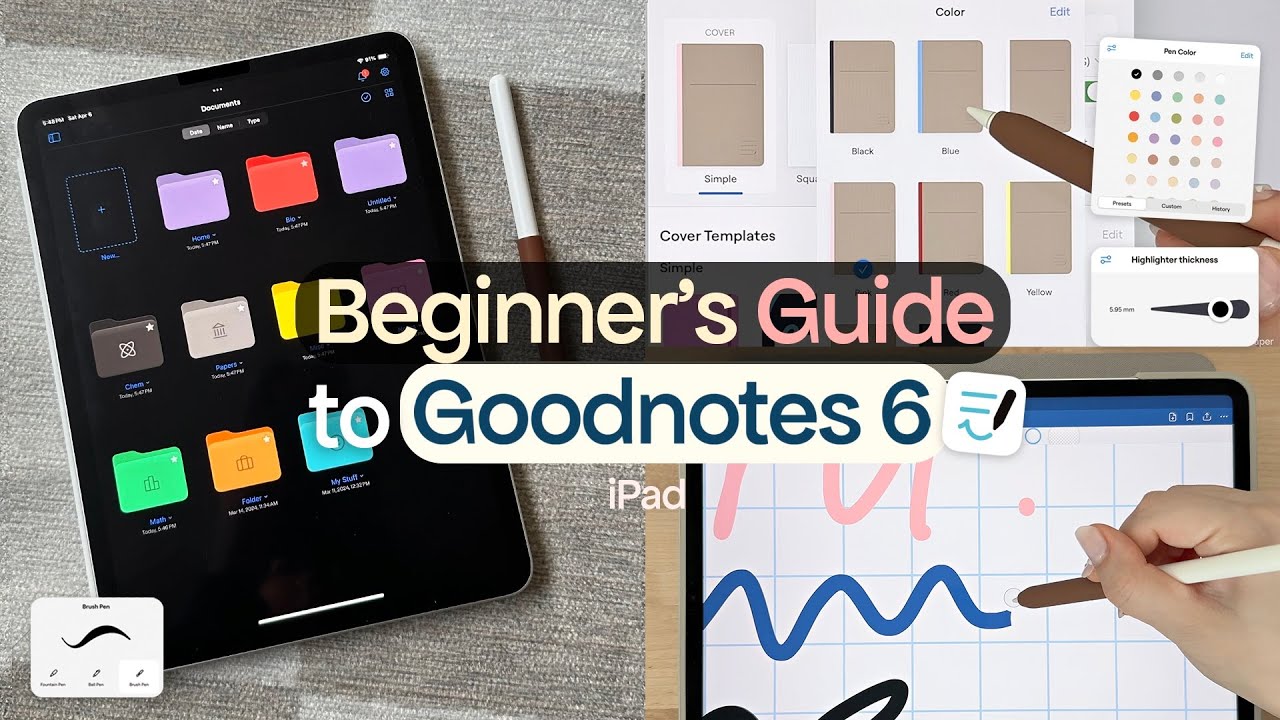
Create articles from any YouTube video or use our API to get YouTube transcriptions
Start for freeGetting Started with Goodnotes 6 on Your iPad
Welcome to a detailed walkthrough of Goodnotes 6, a powerful note-taking app that leverages the capabilities of your iPad to enhance your productivity and organization. Whether you're a student, professional, or anyone in between, mastering Goodnotes 6 can significantly improve how you capture and manage your notes.
Initial Setup and Account Creation
Upon launching Goodnotes 6 for the first time, you'll be prompted to create an account using your Apple ID, Google, or Microsoft account. This step is crucial as it allows you to sync your subscription and access your notes across multiple devices. Enabling iCloud during setup ensures all changes are updated across devices seamlessly.
Navigating the Interface
The homepage displays all your documents and folders. Key tabs include:
- Documents: Access all files here.
- Favorites: Quickly reach bookmarked items.
- Search: Find specific handwritten notes or documents.
- Shared Documents: Learn how to share documents later in this guide.
- Goodnotes Marketplace: Access various planner and notebook templates.
You can customize how documents are sorted (by date, name, or type) and switch between icon or list views for easier navigation.
Creating Notebooks and Organizing Notes
Creating a new notebook is straightforward. Tap the '+' icon to see options like creating notebooks, study sets (flashcards), folders, importing images or PDFs, and more. Organizing notes is efficient with customizable folders where you can name them, change colors, and add icons for easy identification.
Writing Tools Explained
Goodnotes offers diverse writing tools which are accessible from a blue toolbar in editing mode:
- Pen Tool: Includes fountain pen (pressure sensitive), ball pen (non-pressure sensitive), and brush pen (variable width).
- Eraser Tool: Comes with precision eraser options along with stroke eraser functionality.
- Highlighter: Standard tool with adjustable size and color presets.
- Shapes Tool: Automatically perfects drawn shapes like circles or squares when held after drawing.
- Lasso Tool: Selects items on the page for moving or further actions such as resizing or changing color.
- Elements & Photos Tools: Manage stickers or import images directly onto the document.
- Text Box & Zoom Window Tools: Offers extensive customization including font choice through third-party apps like iFont for installing custom fonts. The zoom window aids in detailed writing by magnifying parts of the page as needed.
Advanced Features & Settings
The app includes settings for stylus sensitivity especially useful for left-handed users. You can also adjust scrolling direction from horizontal to vertical based on preference. Audio recording is available during meetings or lectures which integrates seamlessly with note-taking allowing playback linked with written content. The toolbar also provides quick access to search functions within handwritten notes along with sharing/export options that support various file formats including editable PDFs or images. Collaboration features allow shared editing among Goodnotes users enhancing teamwork capabilities. The settings menu offers additional customization such as disabling auto screen lock for uninterrupted work sessions adjusting toolbar configurations based on user preferences ensuring an optimized experience tailored specifically towards individual needs whether academic professional personal use cases alike! The final section covers backup solutions ensuring data integrity through iCloud integration manual backups stored externally via services like Google Drive Dropbox providing peace mind knowing information securely backed up regularly maintained against potential data loss scenarios ensuring continuity accessibility important documents anytime anywhere! The comprehensive functionality combined intuitive interface makes Goodnotes an indispensable tool modern digital age empowering users effectively capture organize process information dynamic interactive manner revolutionizing traditional note-taking practices paving way future innovations field productivity management solutions.
Article created from: https://www.youtube.com/watch?v=H12_OEy139g


