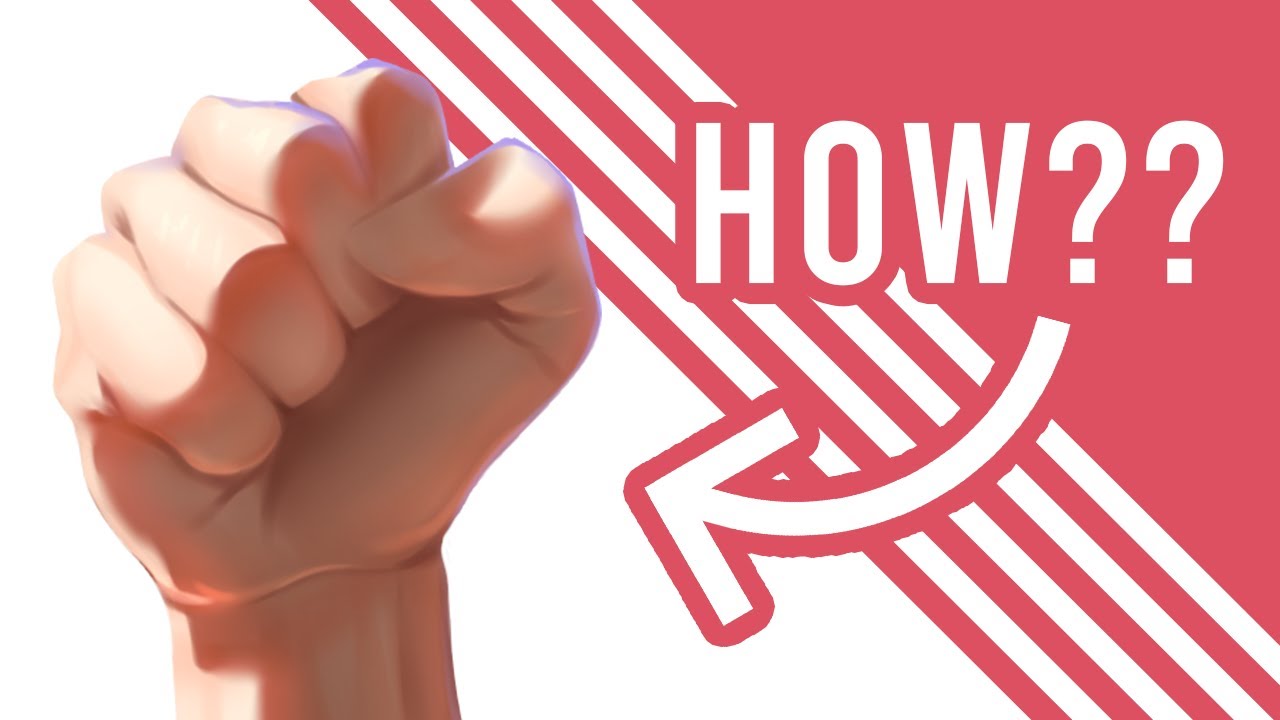Create articles from any YouTube video or use our API to get YouTube transcriptions
Start for freeUnlock Your Creative Potential with Custom Photoshop Brushes
Creating your own Photoshop brushes not only adds a personal flair to your artwork but also equips you with unique tools tailored to your specific needs. This comprehensive guide will walk you through the process of designing these brushes, ensuring that your digital art stands out with its distinct style and texture.
Step-by-Step Guide to Creating Photoshop Brushes
Daniel, a seasoned artist, breaks down the brush creation process in Photoshop in three straightforward steps:
- Creating the Initial Shape: Begin by designing the basic shape of your brush. This shape forms the foundation of your brush's characteristics.
- Tweaking the Settings: Adjust various settings such as hardness, spacing, and angle to refine how the brush interacts with the canvas.
- Saving Your Brush: It’s crucial not to switch brushes during this process as it could result in losing your settings. Save your custom brush by clicking the plus icon in Photoshop.
Understanding Brush Settings
Each setting in Photoshop's brush panel plays a pivotal role:
- Hardness and Spacing: These control the sharpness of the brush strokes and how they are distributed across strokes, respectively.
- Shape Dynamics: This includes options like size jitter and angle jitter, which introduce variability in stroke thickness and angle.
- Scattering: Adjusts how paint dots spread across different axes, useful for creating textured effects like splatters.
- Texture Settings: Incorporate textures within your strokes for more depth. Experiment with different pre-set textures or import your own for unique effects.
- Dual Brush: Combines two different brushes for complex effects, allowing for innovative stroke styles.
- Color Dynamics: Introduces variations in color within a single stroke, adding a dynamic aesthetic feel to your artwork.
Advanced Techniques and Tips
Beyond basic settings, explore advanced features like transfer modes that control opacity and flow jitters—adding a natural randomness to strokes that mimic traditional painting techniques. Also, delve further by using 'Brush Pose' settings which simulate drawing with a mouse or adjusting 'Wet Edges' for watercolor effects.
Practical Applications of Custom Brushes
Custom brushes are incredibly versatile:
- Textured Brushes for Concept Art: Create brushes that mimic real-world textures like wood grain or brick patterns—ideal for architectural drawings or scenic backgrounds.
- Dynamic Brushes for Illustrative Work: Use scattering and color dynamics to produce vibrant foliage or atmospheric effects in landscapes.
- Special Effects Brushes: Design brushes that add specific elements like smoke, clouds, or water without needing multiple layers or manual drawing each time. nExperimentation Is Key The true power of custom brushes lies in experimentation. Start by modifying existing presets or even reverse-engineering brushes from other artists. Each adjustment opens up new possibilities in texture, form, and color dynamics—transforming how you approach digital painting.nnFinal Thoughts The journey towards mastering custom Photoshop brushes is both creative and technical. By understanding each setting's impact on brush behavior and experimenting with combinations thereof, artists can significantly enhance their digital artistry skills while developing tools that perfectly suit their artistic vision.nnRemember always to save frequently during creation processes so no progress is lost! With these skills at hand, you're well-equipped to bring unique artistic visions to life through tailored digital tools.
Article created from: https://www.youtube.com/watch?v=KnvsoJCnJWY