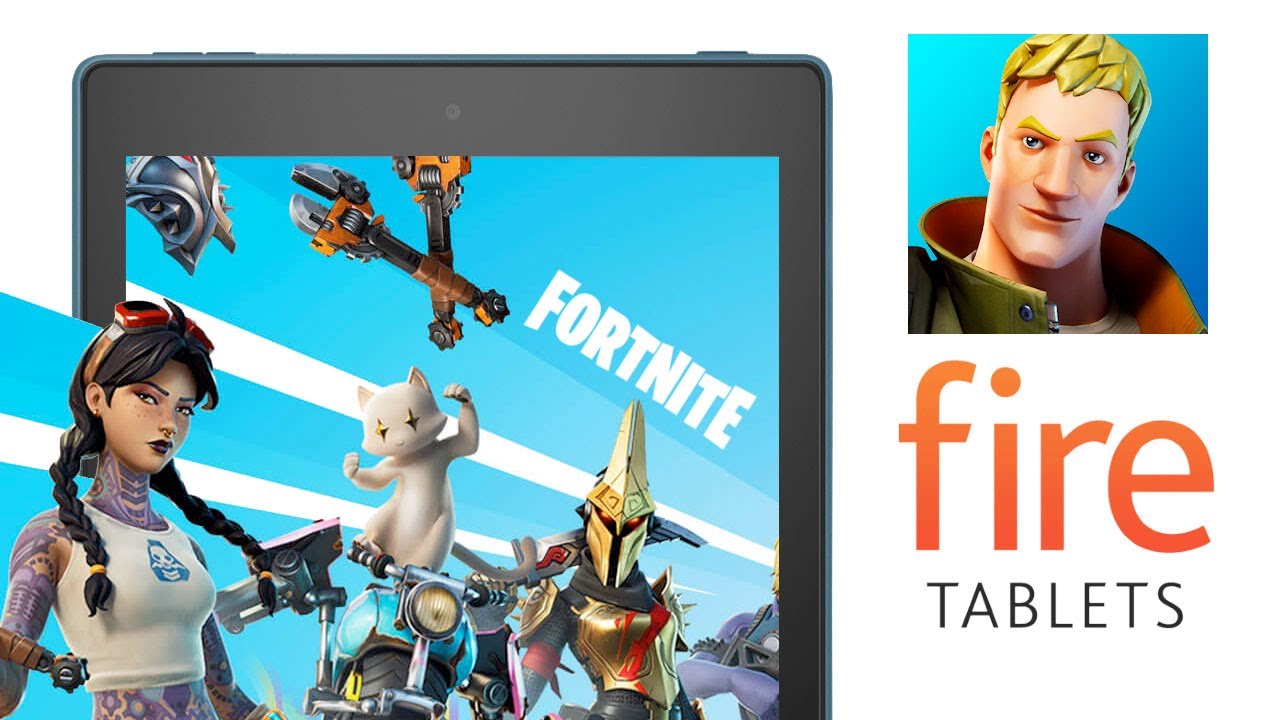
Create articles from any YouTube video or use our API to get YouTube transcriptions
Start for freePlaying Fortnite on an older tablet like the 2015 Amazon Fire 7 might seem impossible at first glance. However, with advancements in cloud gaming technology, specifically through Nvidia GeForce Now, it's not only possible but also surprisingly easy and efficient. This guide walks you through how to set up and enjoy Fortnite on your Fire tablet without needing the high specs usually required for such a game. The best part? It's accessible for free, though you'll need a stable internet connection to ensure a smooth gaming experience. Let's dive into the details of how to get Fortnite running on your Amazon Fire tablet using Nvidia GeForce Now.
Setting Up Nvidia GeForce Now on Your Fire Tablet
Since Nvidia GeForce Now isn't available in the Amazon App Store, you'll need to manually install it on your device. Here's a step-by-step guide:
-
Enable Apps from Unknown Sources: Swipe down from the top to access the settings menu, navigate to 'Security and Privacy', and enable the option for 'Apps from Unknown Sources'. Confirm any prompts that appear.
-
Download and Install Nvidia GeForce Now: Open the Silk browser on your Fire tablet and download the Nvidia GeForce Now installation file. (The link to the file will be provided in the video's description box). Once downloaded, open the file and proceed with the installation.
-
Set Up Your Account: After installation, launch Nvidia GeForce Now, agree to the terms, and hit 'Get Started'. You'll need to create an account if you don't already have one. Nvidia offers both free and paid tiers, with the free option having certain limitations, such as availability during peak hours and a one-hour session limit. It's a good idea to start with the free tier to see if it meets your needs.
Adding Fortnite to Your Account
To play Fortnite, you'll also need an Epic Games account with the game added to it. Here's how to set that up:
-
Create an Epic Games Account: Use the Silk browser to navigate to the Epic Games website and sign up for an account. You can sign up with your email or through other sign-in methods offered.
-
Add Fortnite to Your Epic Games Account: Once your account is set up, search for Fortnite in the Epic Games store and select 'Get', adding the game to your account.
Playing Fortnite on Your Fire Tablet
With Nvidia GeForce Now and Fortnite set up, you're almost ready to play:
-
Search for Fortnite within Nvidia GeForce Now: Launch Nvidia GeForce Now, search for Fortnite, and select 'Play'. You'll be prompted about the requirement for a gamepad; you can use the on-screen keypad or connect a wireless controller like an Xbox or PS4 controller via Bluetooth.
-
Connect to a Rig: Depending on the time of day, you might have to wait for a rig to become available. This is part of the free tier's limitations. Once connected, you'll need to sign into your Epic Games account.
-
Launch Fortnite: After logging in, wait for the game to launch. You can then enable the on-screen gamepad and start playing Fortnite on your Fire Tablet.
Cloud gaming platforms like Nvidia GeForce Now have opened up new possibilities for gaming on devices that were previously thought incapable of handling such demanding tasks. By following the steps outlined above, you can enjoy playing Fortnite on your Amazon Fire tablet, regardless of its original specs. This method not only provides a cost-effective solution for gamers but also demonstrates the power and potential of cloud gaming technology.
For more detailed instructions and tips, make sure to watch the original video here.


