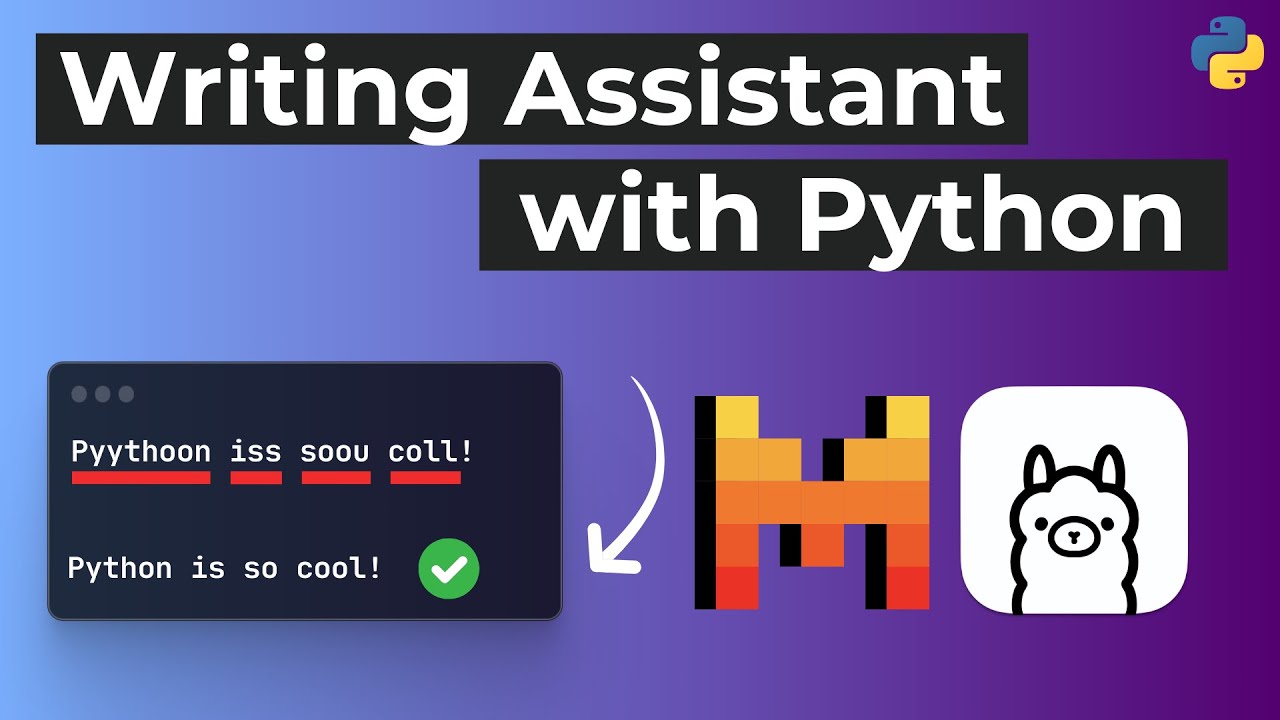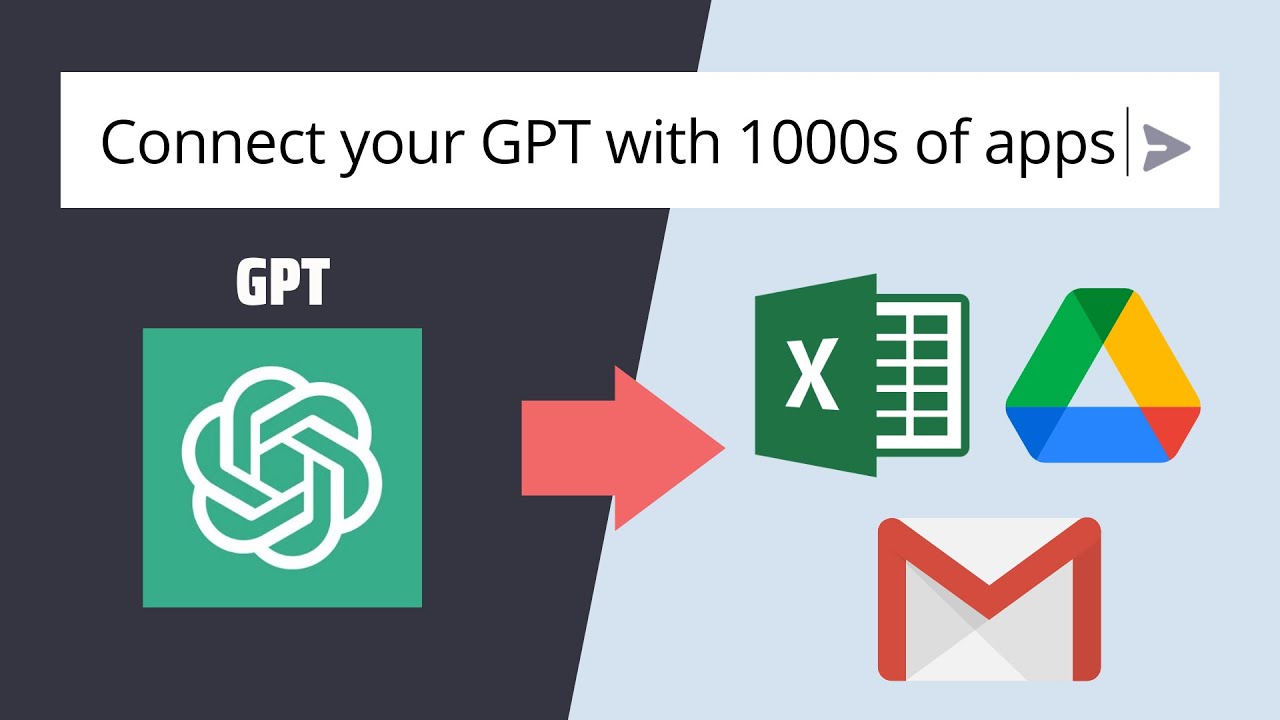
Create articles from any YouTube video or use our API to get YouTube transcriptions
Start for freeIntroduction
In today's fast-paced digital world, the integration of artificial intelligence (AI) with various applications can significantly enhance productivity and automate mundane tasks. One such integration involves using GPT (Generative Pre-trained Transformer) with Zapier to automate the process of sending emails. This tutorial will guide you through the process of adding Zapier actions to your GPT, enabling it to interact with other apps seamlessly. While we focus on automating email sending in this tutorial, the steps provided can be applied to connect GPT with other applications such as Google Sheets, Drive, and Calendar.
Step 1: Adding Zapier Actions to Your GPT
First off, to integrate Zapier actions into your GPT, navigate to the 'Actions' section within your GPT's configuration settings. Here, you'll be required to create a new action by adding a URL obtained from Zapier. This URL serves as a bridge connecting your GPT to Zapier's multitude of actions. If you're starting from scratch, simply follow the same procedure to configure your new GPT. The key is to ensure that you paste the URL correctly in the 'Import from URL' section to establish the connection.
Step 2: Setting Up Instructions
After successfully adding the Zapier action URL, the next step involves writing the instructions that will govern the GPT's interaction with Zapier. If your GPT already contains instructions, append the Zapier rules at the end. These rules are crucial as they define the actions and the confirmation links necessary for the integration to function properly. Modify the required actions section to match the specific actions you intend to automate, such as sending emails.
Step 3: Creating an Action on Zapier
With the instructions in place, head over to Zapier to create the action you wish to automate. For instance, if you aim to automate sending emails, search for the Gmail app and select the 'Send Email' action. You will need to connect your Gmail account and configure the action settings, such as specifying the recipients, subject, and body of the email. Zapier allows ChatGPT to guess these fields' values based on the given prompt, making the process incredibly efficient. Once configured, enable the action and note down the name and link of the action for integration with your GPT.
Testing Your GPT
With all configurations complete, it's time to test your GPT to ensure it can successfully send emails through Zapier. Input the necessary prompt in your GPT, specifying the action to send an email, along with the recipient's email address. If everything is set up correctly, your GPT should be able to send an email, demonstrating the power of integrating AI with automation tools like Zapier.
Conclusion
Integrating GPT with Zapier opens up a world of possibilities for automating various tasks beyond just sending emails. By following the steps outlined in this tutorial, you can connect your GPT with a wide range of applications, enhancing efficiency and productivity. Whether you're looking to automate interactions with Google Sheets, Drive, Calendar, or any other app, the process remains largely the same. Embrace the power of AI and automation to transform the way you work and interact with digital tools.
For those interested in diving deeper into the technological aspects of AI tools like GPT, Brilliant.org offers interactive courses on math, data science, and computer science, which are crucial for understanding the mechanics behind AI. Check out Brilliant.org to enhance your learning and stay ahead in the AI age.
For further details and a step-by-step guide, watch the original video here.