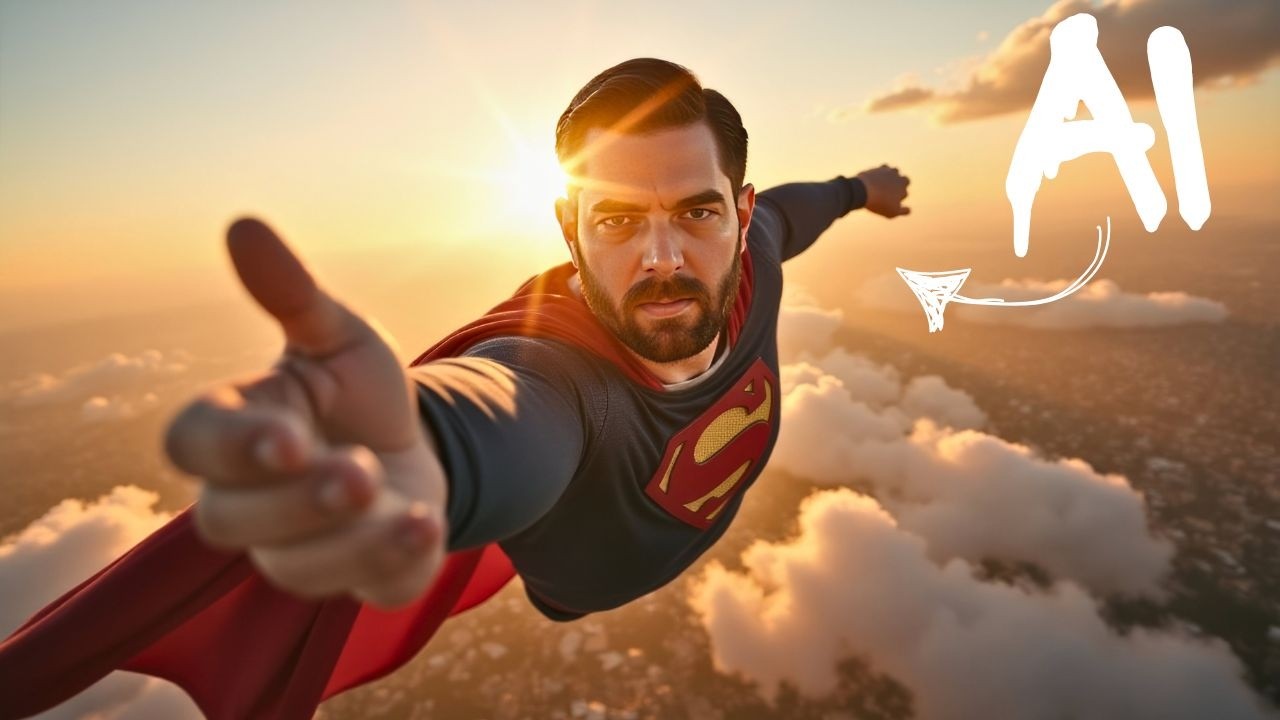
Create articles from any YouTube video or use our API to get YouTube transcriptions
Start for freeIntroduction to Flux AI and Custom Image Generation
Artificial intelligence image generation has made incredible strides in recent years. Models like Stable Diffusion, Midjourney, and DALL-E have captured the public's imagination with their ability to create stunning visuals from text prompts. Now, a new AI model called Flux is pushing the boundaries even further when it comes to photorealistic image generation.
One of the most exciting capabilities of Flux is the ability to train your own likeness into the model, allowing you to generate custom images featuring yourself in any scenario you can imagine. This opens up amazing creative possibilities for personalized AI art and even video content.
In this guide, we'll explore how to use Flux AI to train a custom image generation model featuring your face, and then use that model to create incredible AI-generated images and videos starring you. We'll cover the entire workflow from gathering training data to optimizing prompts for the best results.
What is Flux AI?
Flux is a state-of-the-art AI image generation model developed by Stability AI, the same company behind Stable Diffusion. It builds on previous models to offer enhanced photorealism, consistency, and fine details.
Some key advantages of Flux include:
- Highly realistic image generation, on par with or exceeding other top models
- Ability to blend realistic elements with creative/fantastical concepts
- Strong performance on faces and human figures
- Consistency in generating the same character or subject across multiple images
- Support for training custom models on your own images
The Flux model comes in a few different versions optimized for different use cases. For this guide, we'll be using the Flux LoRA (Low-Rank Adaptation) version, which allows for efficient fine-tuning on custom datasets.
Gathering Training Data
The first step in training a custom Flux model with your likeness is gathering a set of training images. Here are some tips for putting together an effective training dataset:
- Aim for 12-20 high quality images of your face
- Include a variety of angles, expressions, and lighting conditions
- Use clear, well-lit photos where your face is the main focus
- Avoid images with other people or distracting backgrounds
- Include some full body shots if you want to generate full-body images
Once you have your image set, you'll need to rename the files to follow a specific format:
"a photo of [TRIGGER_WORD].jpg"
For example: "a photo of mr_eflow_1.jpg", "a photo of mr_eflow_2.jpg", etc.
The [TRIGGER_WORD] you choose will be used later to invoke your likeness in generated images. Pick something unique that won't conflict with common words.
After renaming, compress all your training images into a single ZIP file.
Setting Up Replicate for Model Training
We'll be using a platform called Replicate to train our custom Flux model. Replicate provides easy access to GPU resources for running AI models.
To get started with Replicate:
- Create a free account at replicate.com
- Navigate to the "Explore" page
- Search for "Luca Taco" and find their AI Toolkit for Flux LoRA training
- Click on the "Train" tab
On the training page, you'll need to configure a few settings:
- Set "Destination" to "Create a new model"
- Enter a name for your model (e.g. "MyName_FluxLoRA")
- Upload your ZIP file of training images
- Leave "T model name" blank to use the default
You'll also need to provide a Hugging Face token to allow the model to be uploaded there after training. To get this token:
- Create a free account on huggingface.co
- Go to your profile settings
- Click on "Access Tokens"
- Generate a new token with read/write access
Paste this token into Replicate.
For the training parameters, the default settings work well in most cases:
- 1000 training steps
- Default learning rate
- Default batch size and resolution
Finally, enter a "Repo ID" where your model will be saved on Hugging Face. This should be in the format "[USERNAME]/[MODEL_NAME]".
Once everything is configured, click "Create Training" to start the process. Training typically takes 20-30 minutes.
Generating Images with Your Custom Model
After training completes, it's time to test out your custom Flux model!
On Replicate, navigate to the "Flux Dev LoRA" model page. This is where you'll enter prompts to generate images.
Configure the following settings:
- Set your desired aspect ratio (16:9 is a good default)
- Choose how many images to generate per run (1-4)
- Set "HF LoRA" to the Repo ID of your custom model
- Set "LoRA scale" to 1.0
Now you're ready to enter prompts! Remember to use your chosen trigger word at the beginning of the prompt to invoke your likeness. For example:
"[TRIGGER_WORD] as a wizard in colorful robes looking straight into the camera"
Click "Run" and in a few seconds you'll see your AI-generated image!
Optimizing Prompts for Better Results
Getting great results from AI image generation is all about crafting effective prompts. Here are some tips for optimizing your Flux prompts:
- Put your trigger word at the very beginning of the prompt
- Specify camera angle (e.g. "close-up portrait", "full body shot")
- Include details on lighting, colors, and mood
- Reference specific art styles or artists for creative effects
- Use descriptive adjectives to fine-tune the look
You can also leverage AI language models to help craft better prompts. For example, you could use ChatGPT or Claude to expand on simple prompt ideas and add more descriptive details.
Here's an example of how an AI assistant might optimize a basic prompt:
Original: "[TRIGGER_WORD] as a basketball player"
Optimized: "Dynamic action shot of [TRIGGER_WORD] as a professional basketball player, mid-jump for a slam dunk. Low angle view, vibrant team uniform, determination on face, arena lights gleaming off sweat-beaded skin. Photorealistic sports photography style."
Experimenting with different prompt styles and details will help you get the most out of your custom Flux model.
Taking It Further: Animating Your AI Images
Once you've generated some amazing still images with your custom Flux model, you can take things to the next level by animating them!
One great tool for this is Runway ML's Gen-2 video model. Here's a quick workflow:
- Generate a base image with your Flux model
- Upload that image to Runway Gen-2
- Enter a text prompt describing the desired animation
- Set your Flux image as the first frame
- Generate a short video clip
This allows you to create mind-blowing animated sequences starring your AI-generated likeness. Imagine epic slow-motion walks, magical transformations, or putting yourself into famous movie scenes!
Tips for Getting the Best Results
Here are some additional tips to help you get the most out of your custom Flux model:
- Experiment with different numbers of training images to find the sweet spot
- Try fine-tuning the LoRA scale setting to adjust how strongly your likeness comes through
- Use img2img techniques to edit and refine your generated images
- Combine your Flux outputs with other AI tools like inpainting or upscaling
- Save your favorite prompts to reuse and iterate on
Remember that AI image generation is still an emerging technology. You may encounter some artifacts or inconsistencies, especially with challenging poses or concepts. But with practice and experimentation, you'll be able to achieve incredible results.
Ethical Considerations
As with any powerful AI technology, it's important to consider the ethical implications of custom AI image models:
- Only train models on images you have the rights to use
- Be mindful of how you depict yourself or others in generated images
- Clearly label AI-generated images when sharing publicly
- Don't use these tools to create deepfakes or misleading content
- Consider the privacy implications of sharing your likeness online
Used responsibly, custom AI image models can be an amazing creative tool. But it's up to all of us to ensure the technology is leveraged ethically.
Conclusion
Training your own custom Flux AI model is an incredibly exciting way to put yourself into the world of AI-generated art. With some basic technical skills and a bit of creativity, you can create stunning images and videos featuring your likeness in any scenario imaginable.
As AI image generation technology continues to advance at a rapid pace, we're only scratching the surface of what's possible. Custom models like this will likely become even more accessible and capable in the near future.
So gather up some selfies, fire up that GPU, and start exploring the wild world of personalized AI art! Just remember to have fun and use your newfound powers responsibly.
Happy generating!
Article created from: https://youtu.be/_rjto4ix3rA?feature=shared


