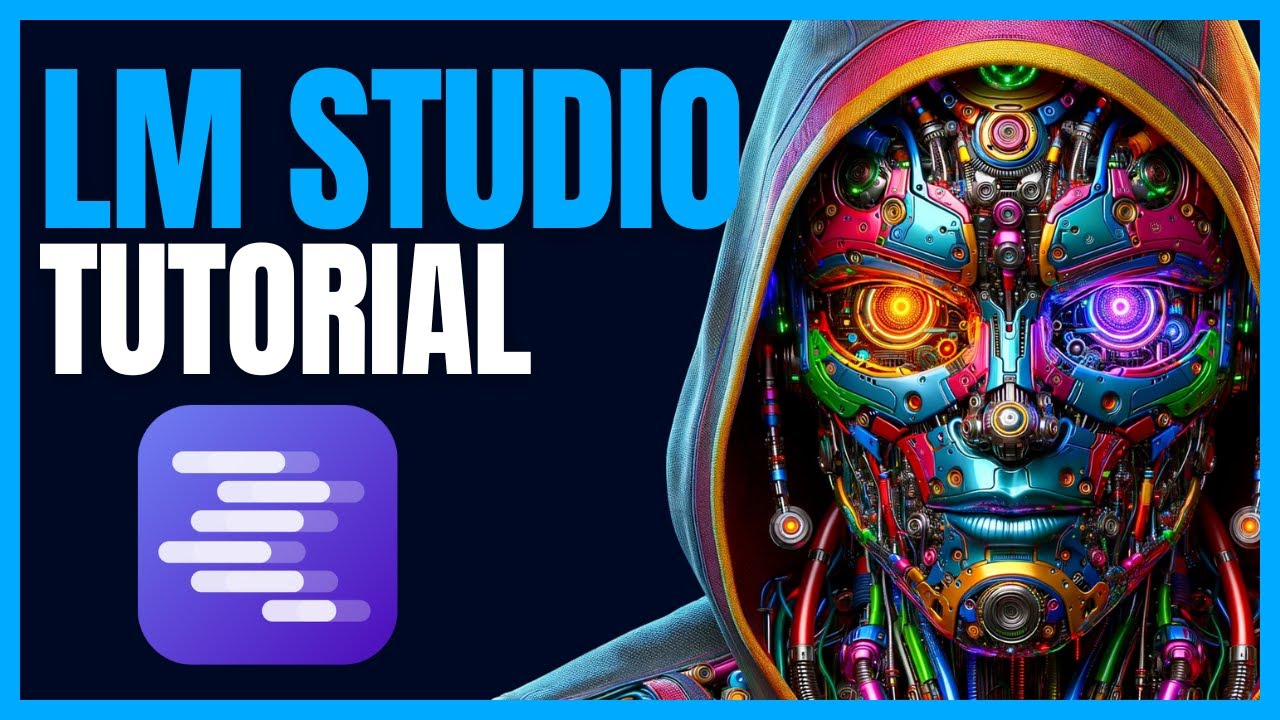
Create articles from any YouTube video or use our API to get YouTube transcriptions
Start for freeGetting Started with LM Studio for Open-Source AI Models
If you're intrigued by the potential of AI and large language models but think setting them up is beyond your technical skillset, think again. LM Studio offers a straightforward solution for running open-source AI models on your local computer, making it accessible for beginners and experienced users alike. This article will guide you through using LM Studio, showcasing its functionalities and how you can utilize it to experiment with various AI models.
What is LM Studio?
LM Studio is a versatile software compatible with all major operating systems, including Apple, Windows, and Linux. Its primary function is to facilitate the use of large language models on local machines. The software's design focuses on user-friendliness, allowing anyone, regardless of their prior experience with AI, to download, install, and run AI models effortlessly.
How to Use LM Studio
The process of getting started with LM Studio is remarkably simple:
- Download and Install: Head over to the LM Studio website and download the software for your operating system. Installation is straightforward, requiring just a few clicks.
- Explore Models: The homepage features a search box where you can look up different models to try. It integrates seamlessly with Hugging Face, providing access to a wide array of models. Additionally, you'll find sections highlighting new and noteworthy models, complete with detailed information pulled from the model cards for easy understanding.
- Model Selection: LM Studio simplifies the selection process by showing which models are likely to work on your computer based on its specifications. This eliminates the guesswork involved in figuring out compatibility based on RAM or video RAM requirements.
- Download and Run Models: Once you've chosen a model, downloading it is as simple as clicking a button. After the download, you can interact with the model directly within LM Studio, using a user-friendly interface designed for clarity and ease of use.
Additional Features of LM Studio
- OCR and PDF Editing: LM Studio's sponsor, UPDF, offers capabilities beyond AI models, such as Optical Character Recognition (OCR) and PDF editing, making it a valuable tool for managing documents.
- Model Interaction: LM Studio provides a full interface for chatting with models. You can customize the interaction by selecting presets that configure model parameters automatically, making the experience more tailored and enjoyable.
- For Developers: An appealing feature for developers is LM Studio's local server functionality, which acts as a drop-in replacement for OpenAI's API. This allows for the integration of large language models into custom applications with minimal hassle.
- Model Management: Managing the downloaded models is straightforward with LM Studio, allowing users to delete models they no longer need, freeing up space on their device.
Conclusion
LM Studio demystifies the process of running open-source large language models, making it accessible to individuals with varying levels of technical expertise. Whether you're a beginner curious about AI or a developer looking to integrate AI models into your applications, LM Studio offers a comprehensive, user-friendly platform to explore the potentials of AI.
Explore the possibilities of AI and start experimenting with large language models on your local machine with LM Studio today.


