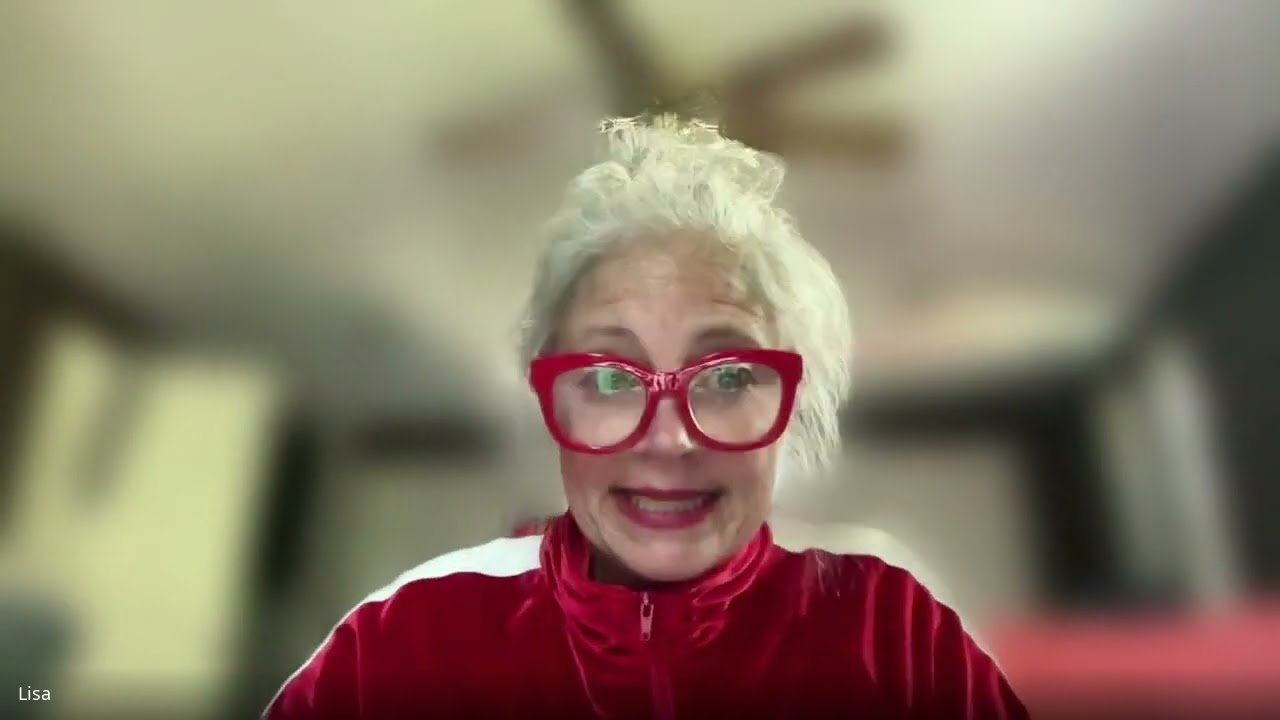
Create articles from any YouTube video or use our API to get YouTube transcriptions
Start for freeIntroduction
Artificial intelligence is rapidly evolving, and one of the most exciting developments is the ability to create custom AI assistants tailored to specific needs. In this guide, we'll walk through the process of building your own GPT (Generative Pre-trained Transformer) - a powerful AI model that can be customized to serve as your personal or business assistant.
What is a GPT?
A GPT, or Generative Pre-trained Transformer, is an advanced AI model capable of understanding and generating human-like text. By creating a custom GPT, you can train an AI assistant to specialize in your area of expertise, answer specific types of questions, or perform tasks relevant to your needs.
Step-by-Step Guide to Creating Your GPT
Step 1: Accessing the GPT Creation Interface
To begin creating your GPT:
- Log into your account on the GPT platform.
- Navigate to the top right corner where your initials or profile picture is displayed.
- Click on "My GPTs" from the dropdown menu.
- Select "Create a GPT" to start the process.
Step 2: Naming Your GPT
Choose a name that reflects the purpose or specialty of your GPT. For example:
- "Human Design Expert"
- "Flower Essence Advisor"
- "Spiritual Entrepreneur Coach"
The name should be clear and indicative of what users can expect from interacting with your GPT.
Step 3: Describing Your GPT's Purpose
Provide a brief description of what your GPT does. This helps users understand its capabilities and how it can assist them. For instance:
"Assistant for understanding human design and its application in personal growth and business."
Step 4: Setting Instructions
In the instructions field, you'll define how your GPT should behave and what knowledge it should draw upon. Be specific about:
- The type of information it should provide
- Any limitations or boundaries it should observe
- The tone or style it should use in responses
For example: "You are an expert in human design. Provide insights on how individuals can use their human design to improve their lives and businesses. Always encourage users to seek professional advice for in-depth analysis."
Step 5: Creating Conversation Starters
Develop a few conversation starters to help users begin interacting with your GPT. These should be questions or prompts that are likely to be asked by your target audience. For example:
- "What is human design and how can it help me?"
- "Can you explain the different types in human design?"
- "How does my human design impact my business decisions?"
Step 6: Configuring Your GPT's Appearance
Customize the visual aspect of your GPT:
- Click on the "Configure" option.
- Upload a profile picture or use DALL-E to generate one that represents your GPT's purpose.
- Ensure the image aligns with your brand or the GPT's specialty.
Step 7: Enhancing Your GPT's Knowledge
To make your GPT more robust and knowledgeable:
- Scroll down to the "Knowledge" section.
- Click on "Upload files".
- Add relevant documents, articles, or other text-based resources that will inform your GPT's responses.
- You can also add web links to expand its knowledge base.
Step 8: Setting Capabilities
Decide which additional capabilities your GPT should have:
- Web Browsing: Allows the GPT to search the internet for up-to-date information.
- DALL-E Image Generation: Enables the GPT to create images based on text descriptions.
- Code Interpreter: Useful if your GPT needs to work with code or data analysis.
For most general-purpose GPTs, Web Browsing and DALL-E are sufficient.
Step 9: Testing Your GPT
Before finalizing your GPT:
- Click on "Preview" to interact with your GPT.
- Test it thoroughly by asking various questions and giving it different tasks.
- Pay attention to the accuracy and relevance of its responses.
Step 10: Refining Your GPT
Based on your testing:
- Return to the configuration page.
- Adjust the instructions, add more knowledge, or modify capabilities as needed.
- Continue this process until you're satisfied with your GPT's performance.
Step 11: Adding Contact Information
To create a connection between your GPT and potential clients or users:
- In the instructions, add a closing statement like: "Thank you very much for using this GPT. If you found it helpful and would like more information, please feel free to get in touch at [your contact information]."
- This creates a pathway for users to connect with you directly.
Step 12: Publishing Your GPT
When you're ready to share your GPT:
- Go to the sharing settings.
- Choose between "Anyone with a link" for a semi-private GPT or "GPT Store" for public access.
- Click "Save" to update your settings.
Advanced Tips for GPT Creation
Creating Multiple Specialized GPTs
Instead of creating one all-encompassing GPT, consider developing multiple specialized GPTs. For example:
- A GPT focused on human design for entrepreneurs
- Another for personal growth through human design
- A separate GPT for integrating human design into relationship counseling
This approach allows each GPT to be more focused and potentially more effective in its specific domain.
Regularly Updating Your GPT
Keep your GPT current and improving:
- Regularly interact with your GPT to see how it's performing.
- Add new information or adjust instructions based on user feedback or new developments in your field.
- Stay informed about GPT platform updates that might enhance your AI's capabilities.
Using Your GPT as a Lead Magnet
Your custom GPT can serve as a powerful lead generation tool:
- Offer free access to your GPT as an incentive for joining your mailing list.
- Use it to showcase your expertise and the value of your services.
- Include a call-to-action within the GPT's responses to guide users towards your paid offerings.
Creating a GPT Tutorial
To establish yourself as an AI thought leader in your niche:
- Create a short tutorial or guide on how to use your GPT effectively.
- Share this guide with your audience to increase engagement with your AI tool.
- Use the tutorial as an opportunity to explain how your GPT reflects your unique approach or methodology.
Integrating GPT with Your Business Strategy
Think about how your GPT fits into your overall business model:
- Use it to handle frequently asked questions, freeing up your time for high-value tasks.
- Incorporate GPT interactions into your client onboarding process.
- Utilize GPT-generated insights to inform your content creation strategy.
Ethical Considerations in GPT Creation
As you develop your GPT, keep these ethical guidelines in mind:
- Transparency: Be clear about the fact that users are interacting with an AI, not a human.
- Privacy: Ensure that your GPT doesn't collect or store personal information without consent.
- Accuracy: Regularly check your GPT's outputs for accuracy and bias.
- Boundaries: Program your GPT to redirect users to human experts for complex or sensitive issues.
Conclusion
Creating your own GPT is an exciting way to leverage AI technology in your business or personal brand. By following these steps and continuously refining your GPT, you can create a powerful tool that enhances your offerings, engages your audience, and establishes you as an innovator in your field. Remember, the key to a successful GPT lies in its ability to provide genuine value to its users while accurately representing your expertise and brand voice.
As AI technology continues to evolve, staying at the forefront by creating and updating your own GPTs can give you a significant advantage. Embrace this new frontier of AI assistance, and watch as it transforms the way you interact with your audience and deliver value in your niche.
Article created from: https://youtu.be/gkW4BIu91pc?feature=shared


