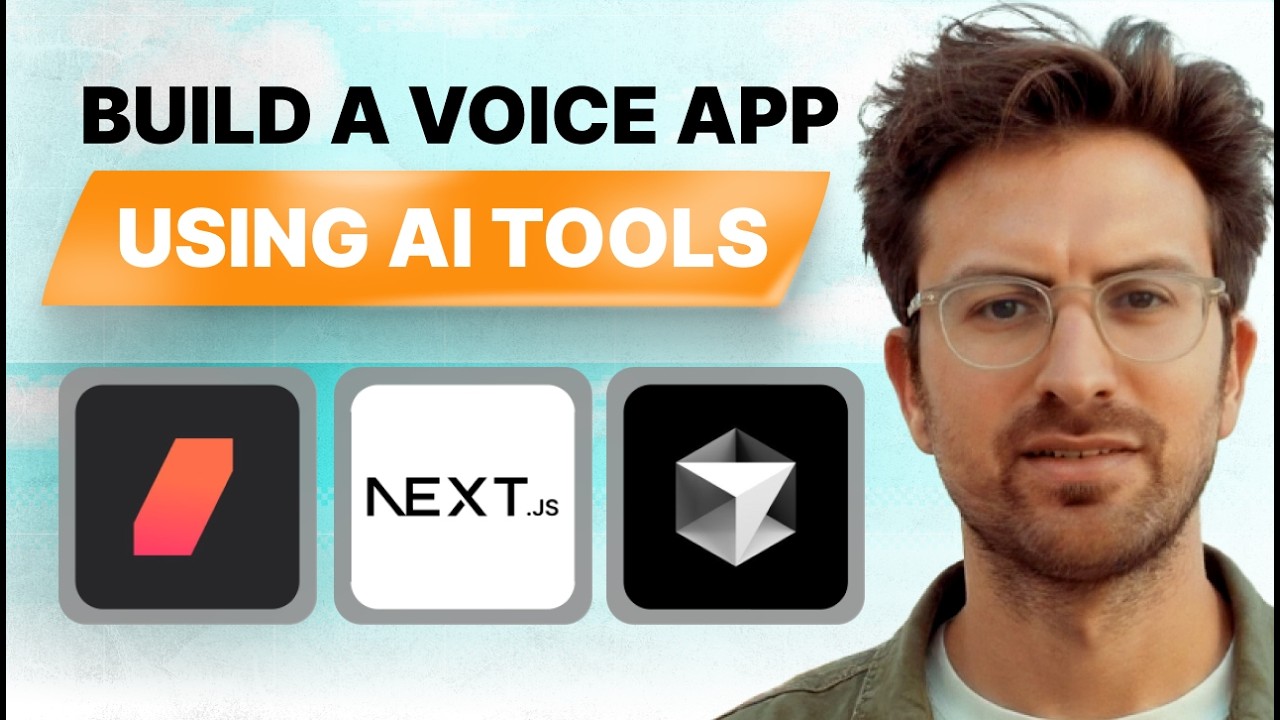
Create articles from any YouTube video or use our API to get YouTube transcriptions
Start for freeIntroduction
Artificial intelligence is revolutionizing how we interact with technology, and voice AI characters are at the forefront of this transformation. These AI-powered characters can serve as virtual assistants, entertainers, or even personalized companions. In this comprehensive guide, we'll walk through the process of creating your own voice AI character app, from initial setup to deployment.
Getting Started with Daily
The first step in building a voice AI character is setting up the backend infrastructure. For this tutorial, we'll be using Daily, a powerful platform that simplifies the process of creating AI-powered voice applications.
Setting Up Your Daily Account
- Sign up for a Daily account at daily.co
- Once logged in, navigate to the dashboard and locate your API key
- Copy this API key as you'll need it for configuration later
Cloning the Demo Repository
Daily provides a demo repository that serves as an excellent starting point for your project:
- Clone the Daily demo repository from GitHub
- Open the project in your preferred code editor (the tutorial uses Cursor, an AI-enhanced editor)
- Locate the
.env.localfile in the project root - Paste your Daily API key into this file
Running the Demo
With the API key in place, you can now run the demo:
- Open a terminal in your project directory
- Run the command
yarn devto start the development server - Navigate to the local URL provided (usually
http://localhost:3000)
At this point, you should see the demo interface in your browser. This basic setup allows you to interact with a default AI character.
Customizing Your AI Character
Now that the foundation is in place, it's time to customize your AI character. This involves modifying the configuration file to define your character's personality, knowledge base, and capabilities.
Editing the Configuration File
- Locate the configuration file in your project (usually
config.jsor similar) - Open this file in your code editor
- You'll see predefined characters with their respective prompts and settings
Creating a New Character
To create your own character:
- Copy an existing character configuration block
- Paste it at the end of the file and rename it (e.g., "Weatherman")
- Modify the prompt to define your character's personality and knowledge
- Adjust other settings like voice type if desired
Here's an example of what a custom weatherman character configuration might look like:
weatherman: {
name: "Weatherman",
prompt: "You are an enthusiastic and slightly eccentric weatherman. Your job is to provide weather forecasts with a touch of humor and whimsy. Always be energetic and use creative metaphors to describe weather conditions.",
voice: "male",
// Add other relevant settings here
},
Implementing Function Calling
To make your AI character truly useful, you'll want to implement function calling. This allows your character to perform actions or retrieve information based on user input.
Understanding Function Calling
Function calling enables your AI to:
- Recognize when a user's request requires external data or actions
- Call the appropriate function to fulfill that request
- Incorporate the result into its response
Setting Up a Weather Function
For our weatherman character, we'll implement a function to fetch weather data:
- Create a new file called
weather.jsin your project's API folder - Implement a function that fetches weather data (for this example, we'll use mock data)
// API/weather.js
export default function handler(req, res) {
const { location } = req.query;
const conditions = [
"Sunny", "Rainy", "Cloudy", "Windy", "Snowy",
"Peculiar", "Whimsical", "Flying pigs", "Raining cats and dogs"
];
const temperature = Math.floor(Math.random() * 40) - 10; // -10 to 30 degrees
const condition = conditions[Math.floor(Math.random() * conditions.length)];
res.status(200).json({
location,
temperature,
condition
});
}
Configuring the Weather Tool
Next, we need to tell our AI about this new capability:
- Open your configuration file
- Add a new tool definition for the weather function
tools: [
{
name: "get_weather",
description: "Get the current weather for a given location",
parameters: {
location: "The city or location to get weather for"
}
}
],
Implementing the Function Call
Finally, we need to implement the actual function call in our main application logic:
- Open your main application file (often
pages/index.jsor similar) - Add a new function to handle the weather request:
async function handleWeatherRequest(location) {
const response = await fetch(`/api/weather?location=${encodeURIComponent(location)}`);
const data = await response.json();
return data;
}
- Modify your existing message handling logic to recognize and process weather requests
Testing Your AI Weatherman
With everything set up, it's time to test your AI weatherman:
- Restart your development server if necessary
- Open the application in your browser
- Select your custom weatherman character
- Ask for a weather report, e.g., "What's the weather like in New York?"
Your AI should now respond with a creative and whimsical weather report based on the mock data provided by your weather function.
Deploying Your AI Character App
Once you're satisfied with your AI character, it's time to deploy it for others to use.
Deploying with Vercel
Vercel, the company behind Next.js, offers an easy deployment solution:
- Sign up for a Vercel account at vercel.com
- Install the Vercel CLI by running
npm i -g vercelin your terminal - In your project directory, run the command
vercel - Follow the prompts to link your project to your Vercel account
- Once deployment is complete, Vercel will provide you with a URL for your live application
Advanced Customization
As you become more comfortable with the basics, consider these advanced customization options:
Fine-tuning the AI Model
Explore options for fine-tuning the underlying AI model to better suit your character's specific knowledge domain or personality traits.
Integrating Real APIs
Replace mock data with real API integrations. For a weatherman, consider integrating with a professional weather API for accurate, real-time forecasts.
Adding Visual Elements
Enhance your character with visual elements, such as animated avatars or dynamic weather icons, to create a more engaging user experience.
Implementing User Accounts
Add user account functionality to allow for personalized experiences and to save conversation history.
Conclusion
Creating AI-powered voice characters opens up a world of possibilities for innovative applications and engaging user experiences. By following this guide, you've learned how to set up a basic AI character, implement custom functionality, and deploy your creation to the web.
Remember, the key to success in this field is creativity and iteration. Don't be afraid to experiment with different character concepts, functionalities, and interaction styles. As you continue to refine your AI characters, you'll discover new ways to make them more useful, entertaining, and engaging for your users.
Whether you're building a virtual assistant, an educational tool, or an entertainment app, the principles covered in this guide provide a solid foundation for your AI character development journey. Keep exploring, keep learning, and most importantly, have fun bringing your AI characters to life!
Article created from: https://www.youtube.com/watch?v=2ukMoQRsL6w


