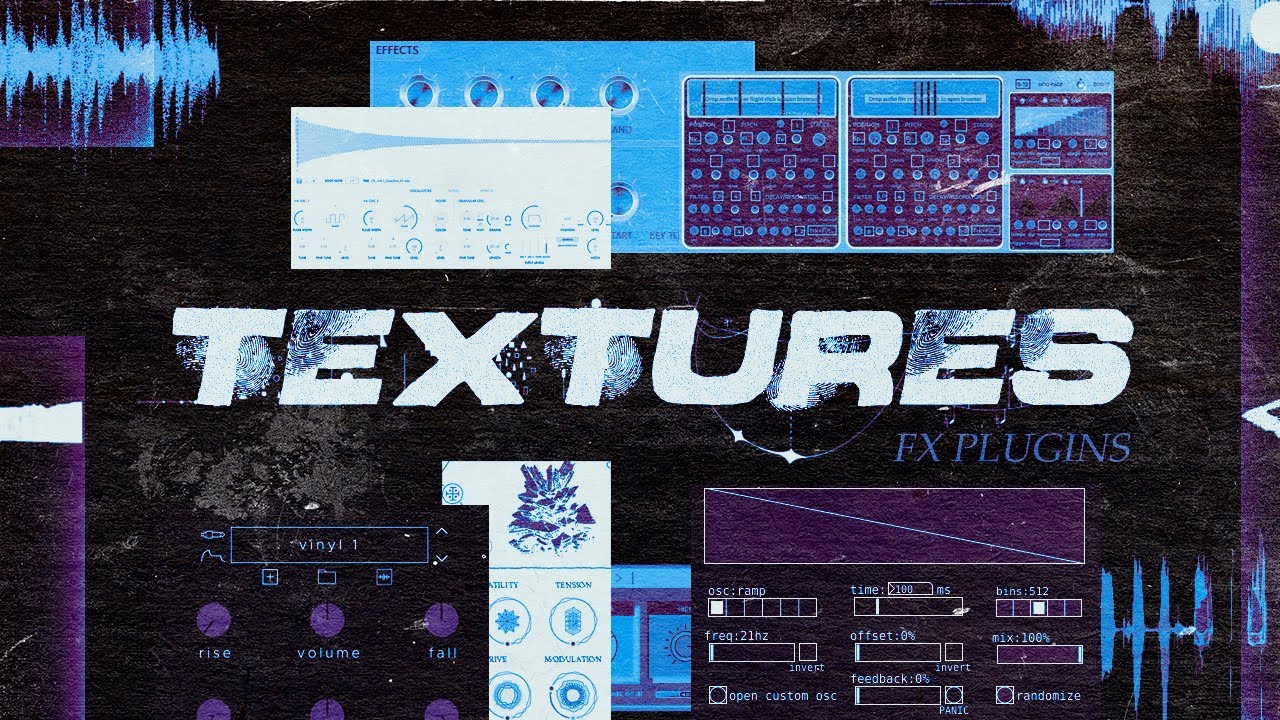
Create articles from any YouTube video or use our API to get YouTube transcriptions
Start for freeUnlocking the Power of Texture in Music Production
Texture plays a crucial role in modern music production, adding depth, interest, and emotion to tracks. Whether you're crafting ambient soundscapes or looking to add subtle layers to your compositions, mastering the art of texture creation can elevate your music to new heights. In this comprehensive guide, we'll explore seven essential plugins that can help you create unique and captivating textures, along with techniques to maximize their potential.
Why Texture Matters in Music
Before diving into the tools and techniques, it's important to understand why texture is so vital in music production:
- Depth and Dimension: Textures add layers to your music, creating a sense of space and dimension.
- Emotional Impact: Rich textures can evoke strong emotions and set the mood of a track.
- Sonic Interest: Unique textures capture and maintain listener attention.
- Genre Defining: Many genres are characterized by their distinctive textural elements.
The Beauty of Digital Tools
While hardware pedals and analog equipment have their place, digital plugins offer several advantages for texture creation:
- Cost-Effective: Many powerful plugins are free or relatively inexpensive.
- Convenience: Plugins integrate seamlessly into your digital workflow.
- Precision: Digital tools offer precise control and recall of settings.
- Experimentation: Plugins allow for quick and easy experimentation without commitment.
Now, let's explore the seven plugins that can revolutionize your texture creation process.
1. Granddad: The Free Granular Synthesis Powerhouse
Granular synthesis is a powerful technique for creating complex textures, and Granddad offers this capability for free.
Key Features of Granddad:
- Intuitive Interface: Despite its complex capabilities, Granddad's interface is relatively straightforward.
- Real-Time Manipulation: Adjust parameters in real-time for dynamic texture creation.
- Diverse Sound Palette: Capable of producing a wide range of textures from subtle to extreme.
How to Use Granddad for Texture Creation:
- Load a Sample: Start with a simple sound or loop.
- Adjust Grain Size: Experiment with different grain sizes to alter the texture's character.
- Modify Pitch and Time: Use pitch and time controls to stretch and warp the sound.
- Apply Modulation: Utilize LFOs and envelopes to add movement to your texture.
- Experiment with Density: Adjust the density of grains for thicker or sparser textures.
Practical Example:
Let's walk through creating a texture from scratch using Granddad:
- Create a simple melodic loop in your DAW.
- Render the loop to audio.
- Load the rendered audio into Granddad.
- Start with the default preset and gradually adjust parameters.
- Focus on the grain size, pitch, and density controls for dramatic changes.
- Use the randomize function to discover unexpected textures.
- Fine-tune the settings until you achieve a desirable result.
Remember, the key to great textures is often in the subtle details. Don't be afraid to make small adjustments and listen carefully to the results.
2. Lir by Aberrant DSP: Creative Reverb for Lush Soundscapes
Reverb is a fundamental tool for creating space and depth in music. Lir takes reverb to the next level, offering a playground for texture creation.
Standout Features of Lir:
- Unique Algorithms: Lir's reverb algorithms are designed for creative sound design.
- Modulation Options: Built-in modulation allows for evolving, dynamic textures.
- Freeze Function: Capture and sustain moments of reverb for pad-like textures.
Texture Creation Techniques with Lir:
- Start with Presets: Explore Lir's preset library for inspiration.
- Layer Multiple Instances: Use multiple instances of Lir for complex, layered textures.
- Automate Parameters: Create movement by automating key parameters over time.
- Combine with Other Effects: Use Lir in conjunction with distortion or modulation for unique results.
Advanced Tip:
Experiment with feeding different types of source material into Lir. Try percussive sounds, sustained notes, or even noise for vastly different textural results.
3. Spectral Sand: Degradation and Glitch Textures
Spectral Sand is a powerful tool for adding grit, artifacts, and unique spectral effects to your sounds.
Key Aspects of Spectral Sand:
- Spectral Processing: Manipulate sound in the frequency domain for unique effects.
- Randomization: Quick inspiration through randomized settings.
- Visual Feedback: Spectral display helps visualize the changes you're making.
Creating Textures with Spectral Sand:
- Start Clean: Begin with a clean sound to hear the full effect of the processing.
- Use Randomization: Hit the randomize button for quick ideas.
- Fine-Tune: Adjust individual parameters to refine the randomized results.
- Layer Processing: Apply Spectral Sand multiple times for more extreme effects.
Creative Application:
Try using Spectral Sand on different elements of your mix:
- Apply subtle degradation to drums for a lo-fi effect.
- Create glitchy transitions by processing short segments of audio.
- Generate abstract textures from simple waveforms or noise.
4. Lowii AUD: Multi-Effect Texture Toolkit
Lowii AUD is a versatile, free multi-effect plugin that's perfect for texture creation.
Notable Features:
- Tape Emulation: Add warmth and character to your sounds.
- Multi-Effect Chain: Combine various effects for complex textures.
- Preset System: Quick access to a variety of texture-ready settings.
Texture Creation Strategies with Lowii AUD:
- Explore Presets: Start with presets to understand the plugin's capabilities.
- Focus on the Tape Knob: Use the tape emulation for subtle texture enhancement.
- Combine Effects: Layer multiple effects within Lowii AUD for rich textures.
- Automate Parameters: Create evolving textures by automating effect parameters.
Pro Tip:
Use Lowii AUD as a "finishing" effect on your textures. After creating a base texture with other plugins, run it through Lowii AUD to add that final layer of character and warmth.
5. Lotus: Pitch-Shifting for Dynamic Textures
Lotus, inspired by the Thermae pedal, offers unique pitch-shifting capabilities for texture creation.
Key Features of Lotus:
- Pitch Shifting: Create harmonically rich textures.
- Delay Integration: Combine pitch shifting with delay for complex patterns.
- Automation Friendly: Easily automate parameters for evolving textures.
Advanced Lotus Techniques:
- Live Knob Tweaking: Record yourself manipulating Lotus parameters in real-time.
- Automation Layers: Create complex textures by automating multiple parameters simultaneously.
- Feedback Manipulation: Use the feedback control for self-generating textures.
Step-by-Step Lotus Texture Creation:
- Load a simple sound or chord into your DAW.
- Insert Lotus on the channel.
- Set up automation for key parameters (e.g., pitch, delay time, feedback).
- Create complex automation patterns that evolve over time.
- Record the output, capturing the evolving texture.
- Layer multiple passes for even richer textures.
6. Melodyne: Resynthesis for Unique Timbres
While primarily known for pitch correction, Melodyne is a powerful tool for texture creation through resynthesis.
Melodyne's Texture Capabilities:
- Pitch and Formant Shifting: Dramatically alter the character of sounds.
- Harmonic Manipulation: Reshape the harmonic content of your audio.
- Time Stretching: Create sustained textures from short samples.
Texture Creation Process with Melodyne:
- Analyze Audio: Load your audio into Melodyne and let it analyze the content.
- Explore the Sound Editor: Use the sound editor to manipulate individual notes or entire phrases.
- Experiment with Formants: Shift formants to create otherworldly vocal textures.
- Manipulate Harmonics: Alter the harmonic structure for unique tonal qualities.
- Time Stretch: Extend sounds far beyond their original length for drone-like textures.
Creative Application:
Try using Melodyne on non-traditional sources:
- Process drum loops for abstract rhythmic textures.
- Transform environmental recordings into musical pads.
- Create hybrid instruments by combining and processing multiple sound sources.
7. FL Studio's Granulizer: Built-in Texture Creation
For FL Studio users, the built-in Granulizer plugin is a powerful tool for texture creation.
Granulizer Highlights:
- Granular Synthesis: Break sounds into tiny grains for complex textures.
- Real-Time Processing: Manipulate sounds in real-time for performance-like textures.
- Integration: Seamlessly integrates with FL Studio's workflow.
Texture Creation with Granulizer:
- Load Samples: Start with interesting samples or recorded audio.
- Adjust Grain Settings: Experiment with grain size, density, and pitch.
- Modulate Parameters: Use FL Studio's automation to create evolving textures.
- Layer Multiple Instances: Combine multiple Granulizer instances for complex soundscapes.
Advanced Tip:
Use Granulizer in conjunction with FL Studio's Patcher for even more complex texture creation. Create a network of Granulizer instances and other effects for truly unique sounds.
Maximizing Your Texture Creation Workflow
Now that we've explored these powerful plugins, let's discuss some general tips for enhancing your texture creation process:
1. Start with Quality Source Material
- Use high-quality samples or record your own sounds.
- Even simple waveforms can be transformed into complex textures.
2. Layer and Combine Techniques
- Don't rely on a single plugin or effect.
- Combine multiple texture creation techniques for richer results.
3. Embrace Happy Accidents
- Some of the best textures come from unexpected combinations.
- Don't be afraid to experiment and push plugins to their limits.
4. Use Automation Creatively
- Automate plugin parameters for evolving, dynamic textures.
- Try complex automation shapes beyond simple fades.
5. Process Your Textures
- Apply additional effects to your created textures.
- Use EQ, compression, and spatial effects to shape your textures.
6. Create a Texture Library
- Save your created textures for future use.
- Build a personal library of unique sounds.
7. Study Reference Tracks
- Analyze textures in professional productions.
- Try to recreate interesting textures you hear in other music.
Conclusion: The Art of Texture Creation
Creating unique textures is an art form that combines technical skill with creative intuition. The plugins and techniques discussed in this article provide a solid foundation for exploring the world of texture in music production. Remember that the most important tool is your ear – always listen critically and trust your instincts.
As you experiment with these plugins and develop your own techniques, you'll find that texture creation becomes an integral and exciting part of your production process. Don't be afraid to push boundaries, combine unexpected elements, and create sounds that are truly your own.
Whether you're crafting ambient soundscapes, adding depth to pop productions, or creating experimental electronic music, mastering the art of texture will open up new dimensions in your music. So dive in, experiment, and let your creativity flow. The world of texture is waiting to be explored.
Happy producing, and may your music be rich with captivating textures!
Article created from: https://www.youtube.com/watch?v=zO9_St8gzHc&t=183s


